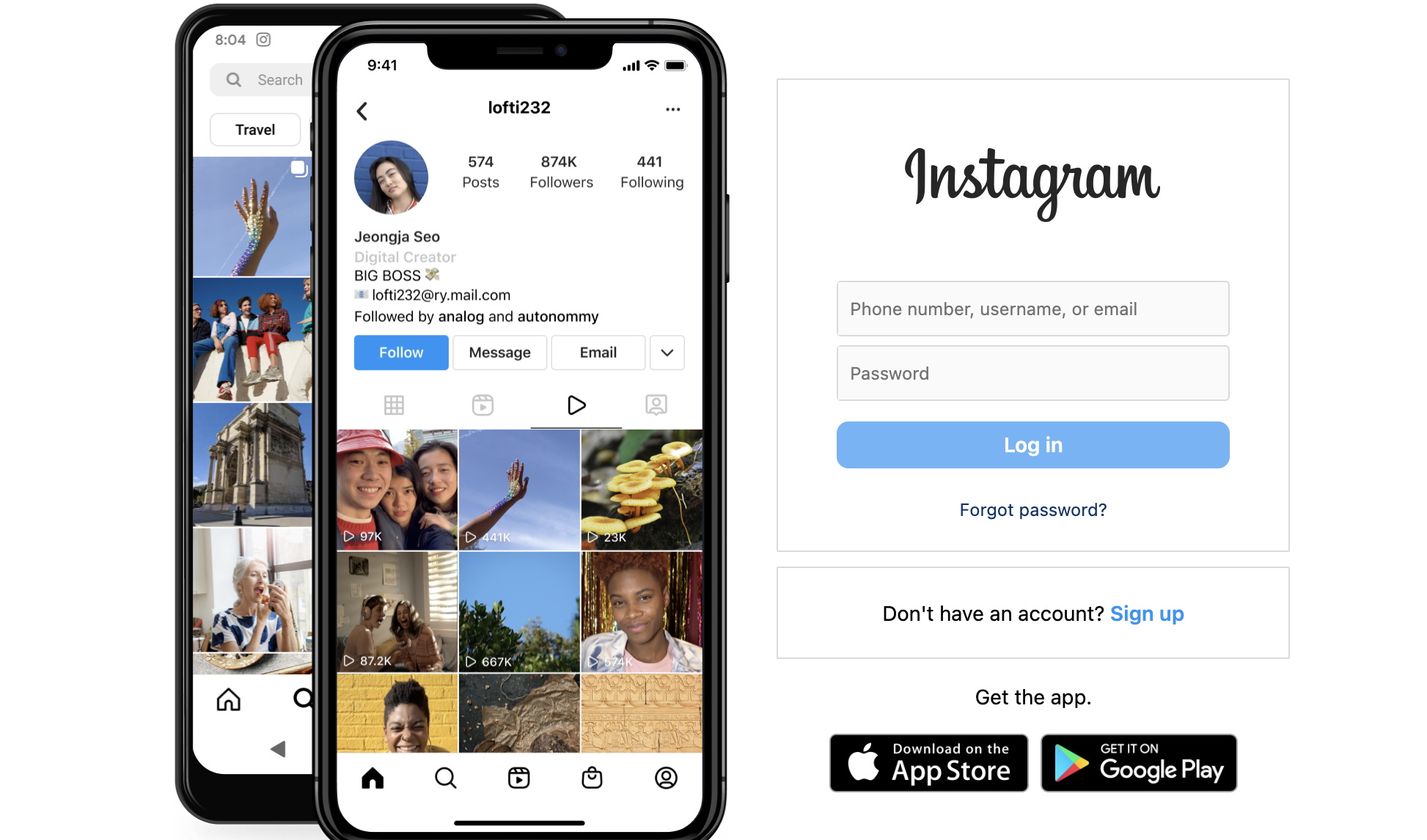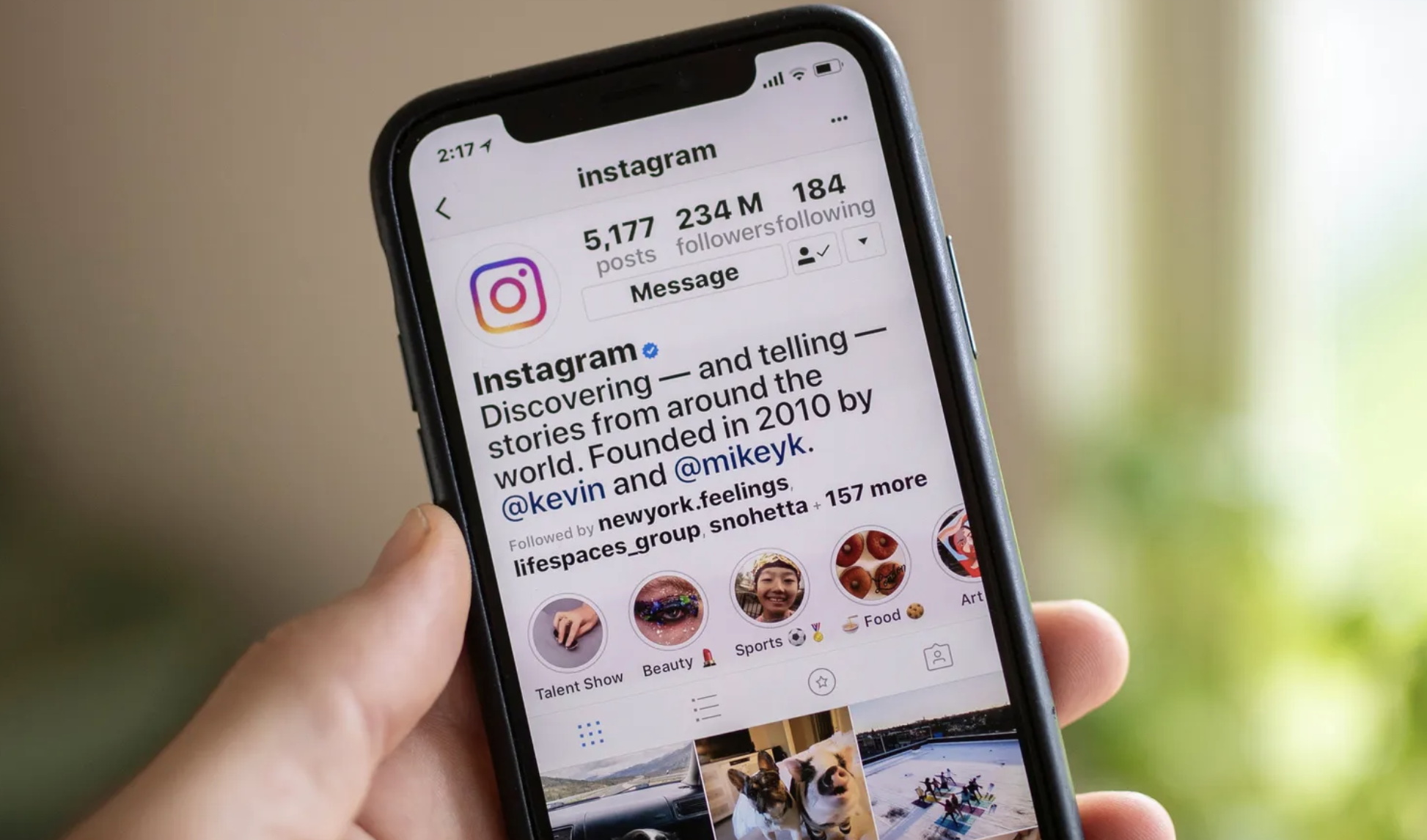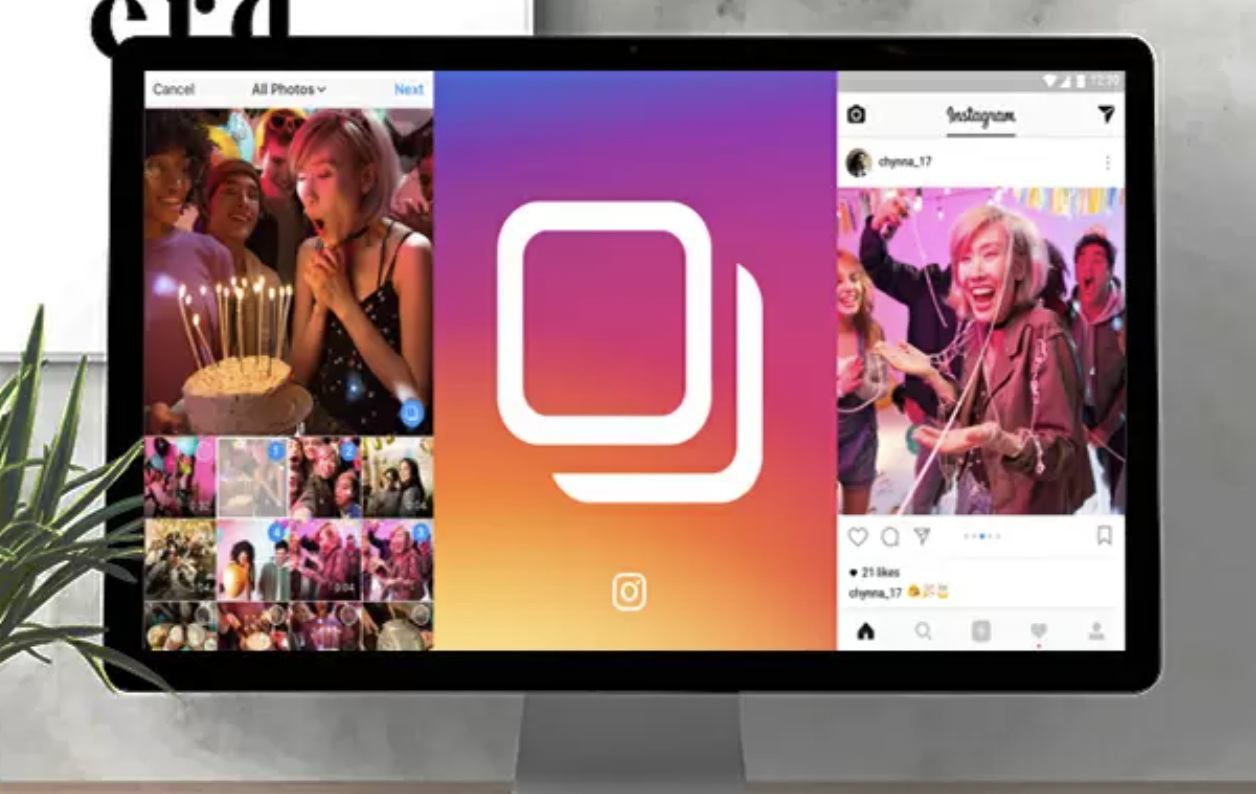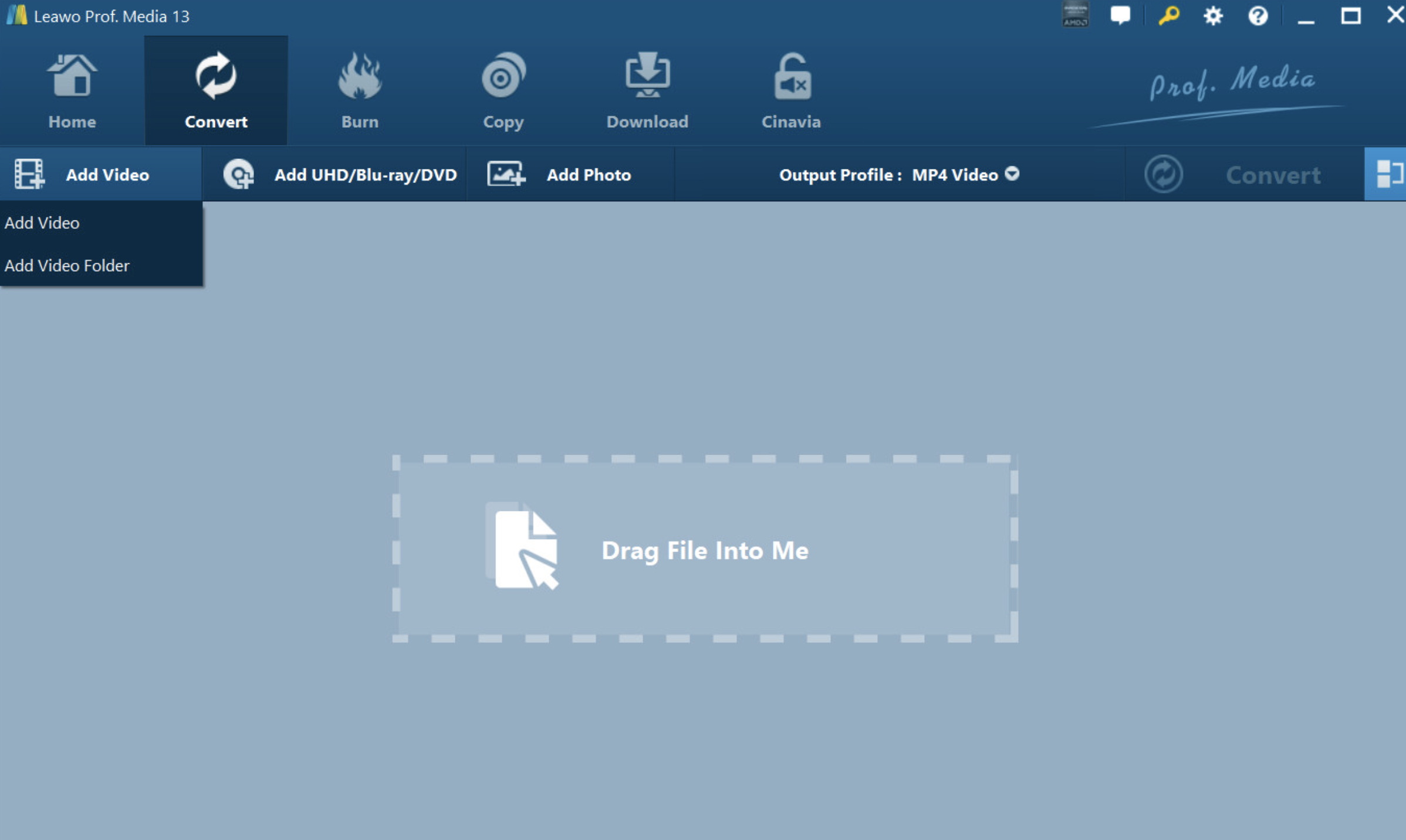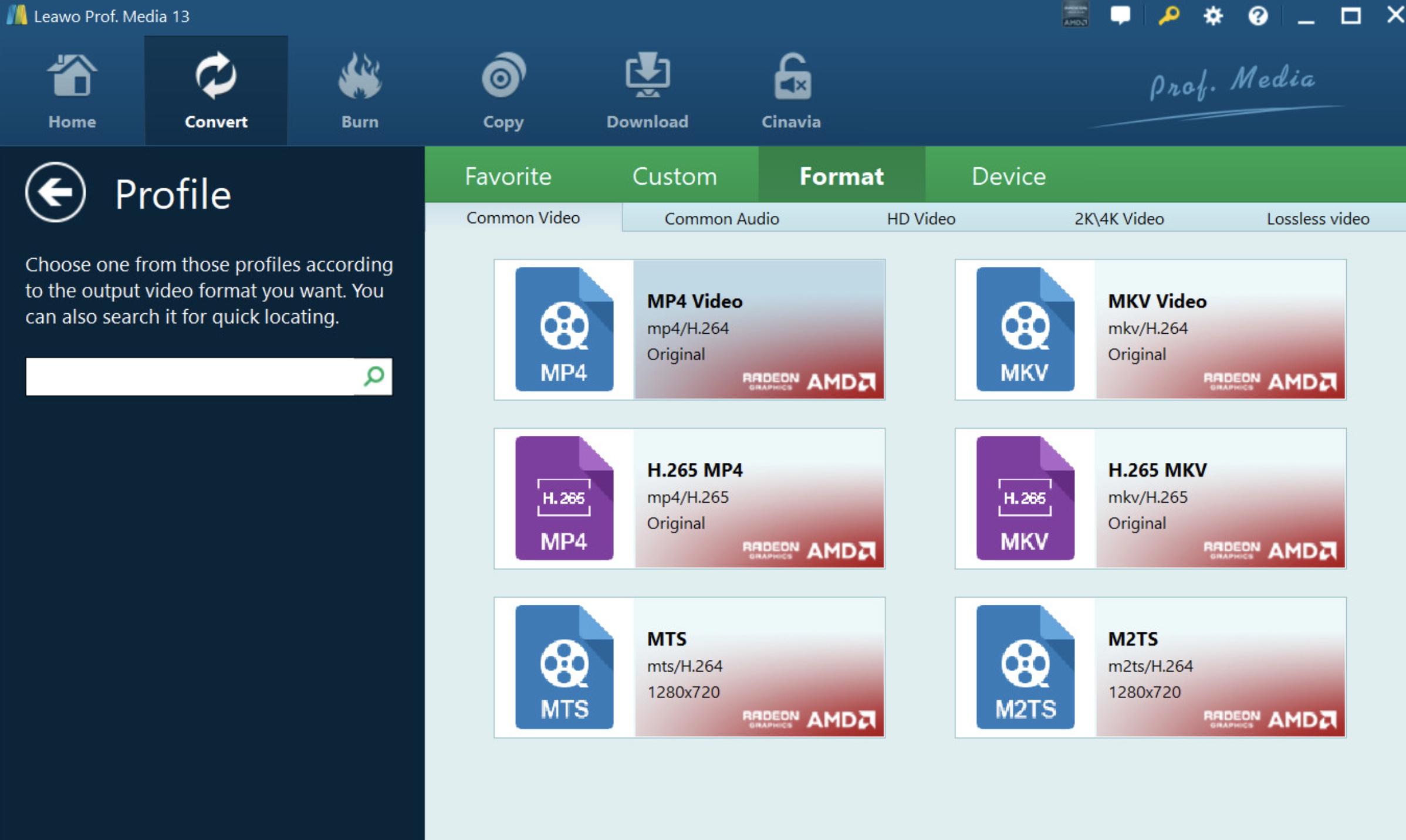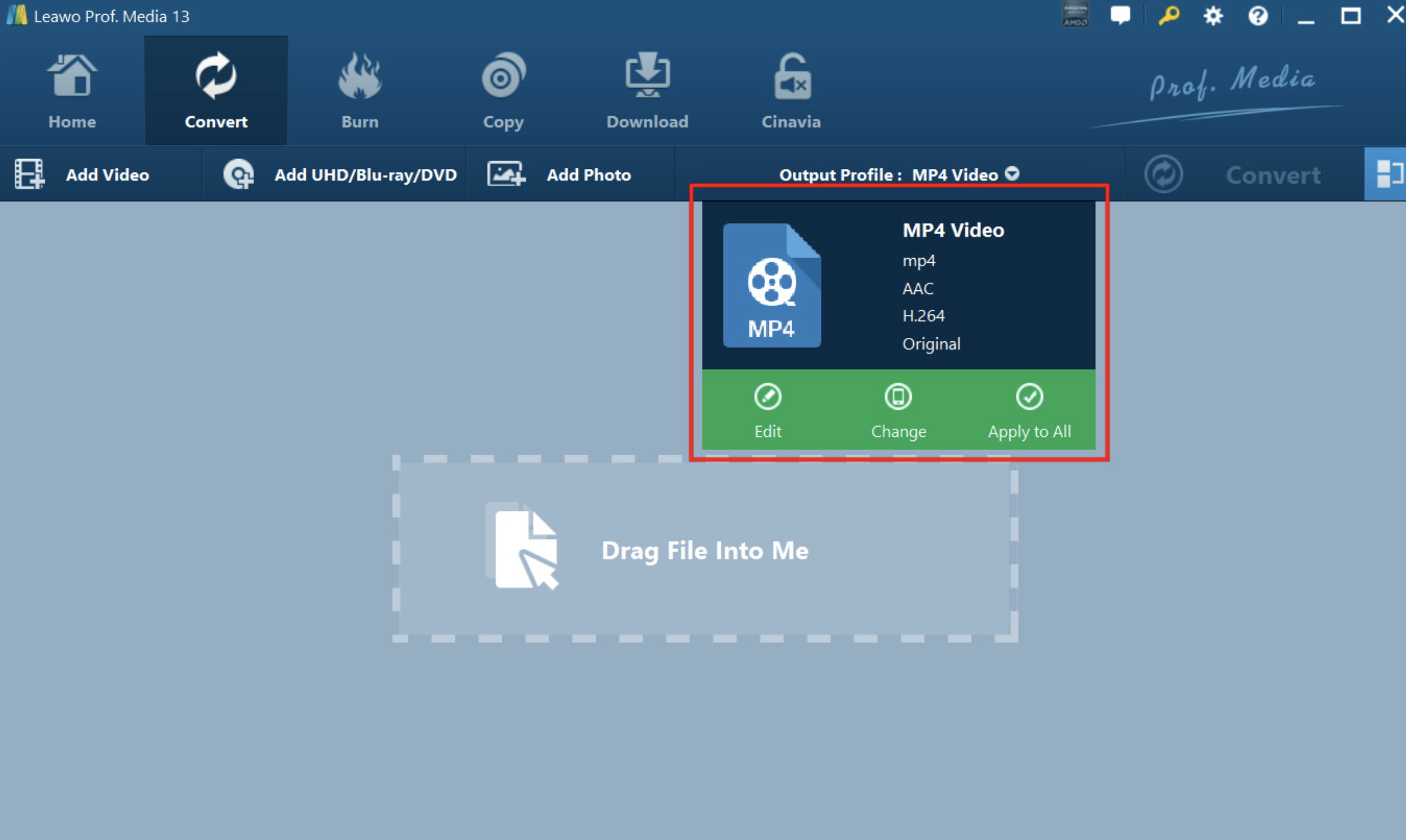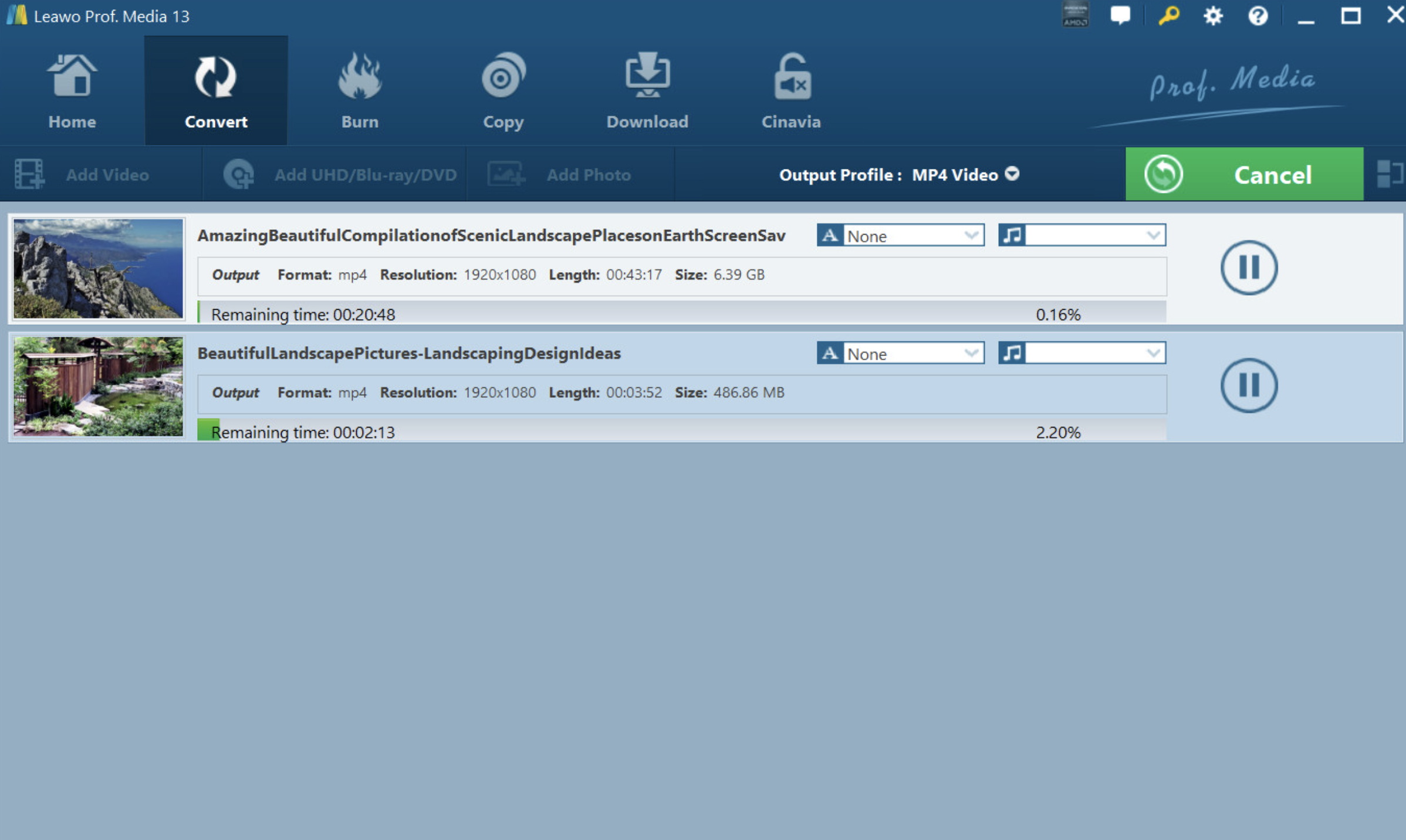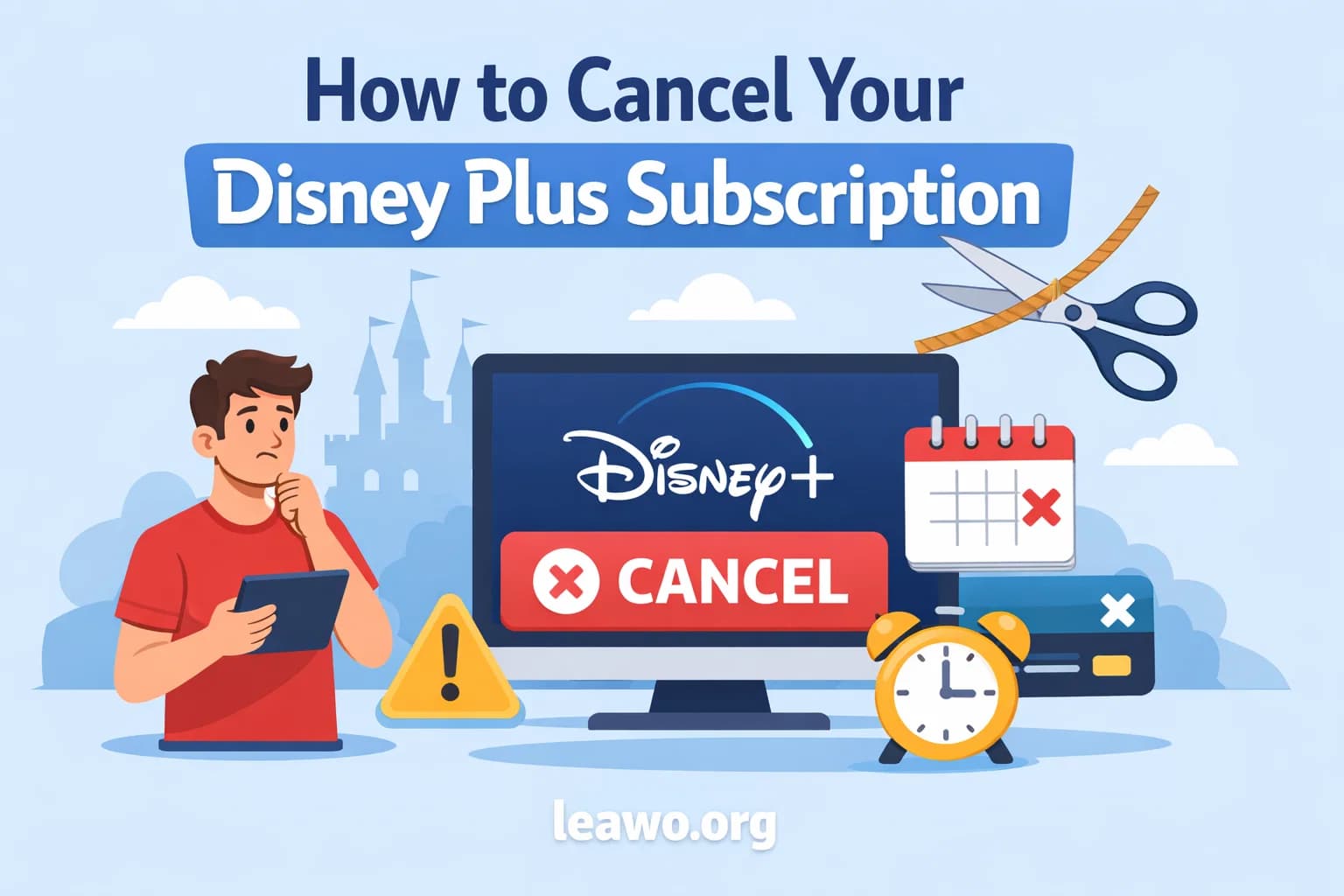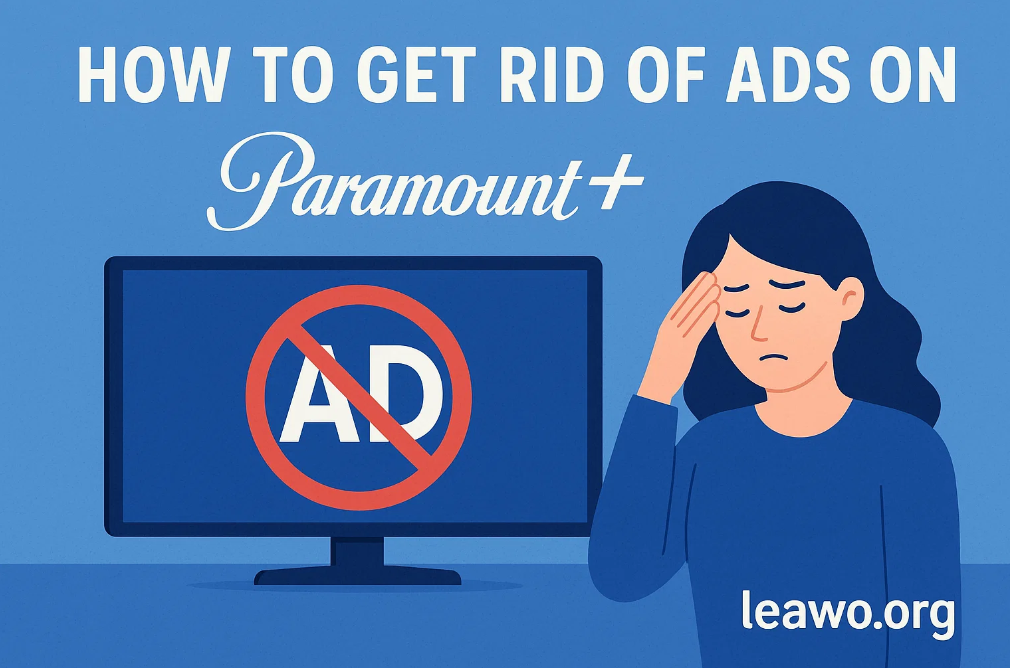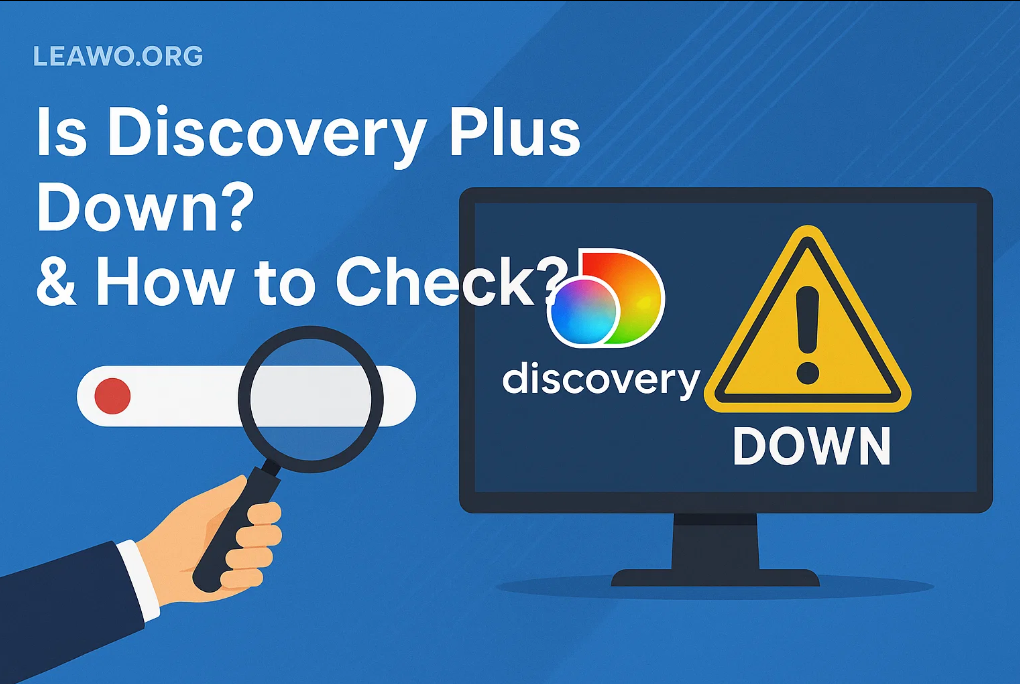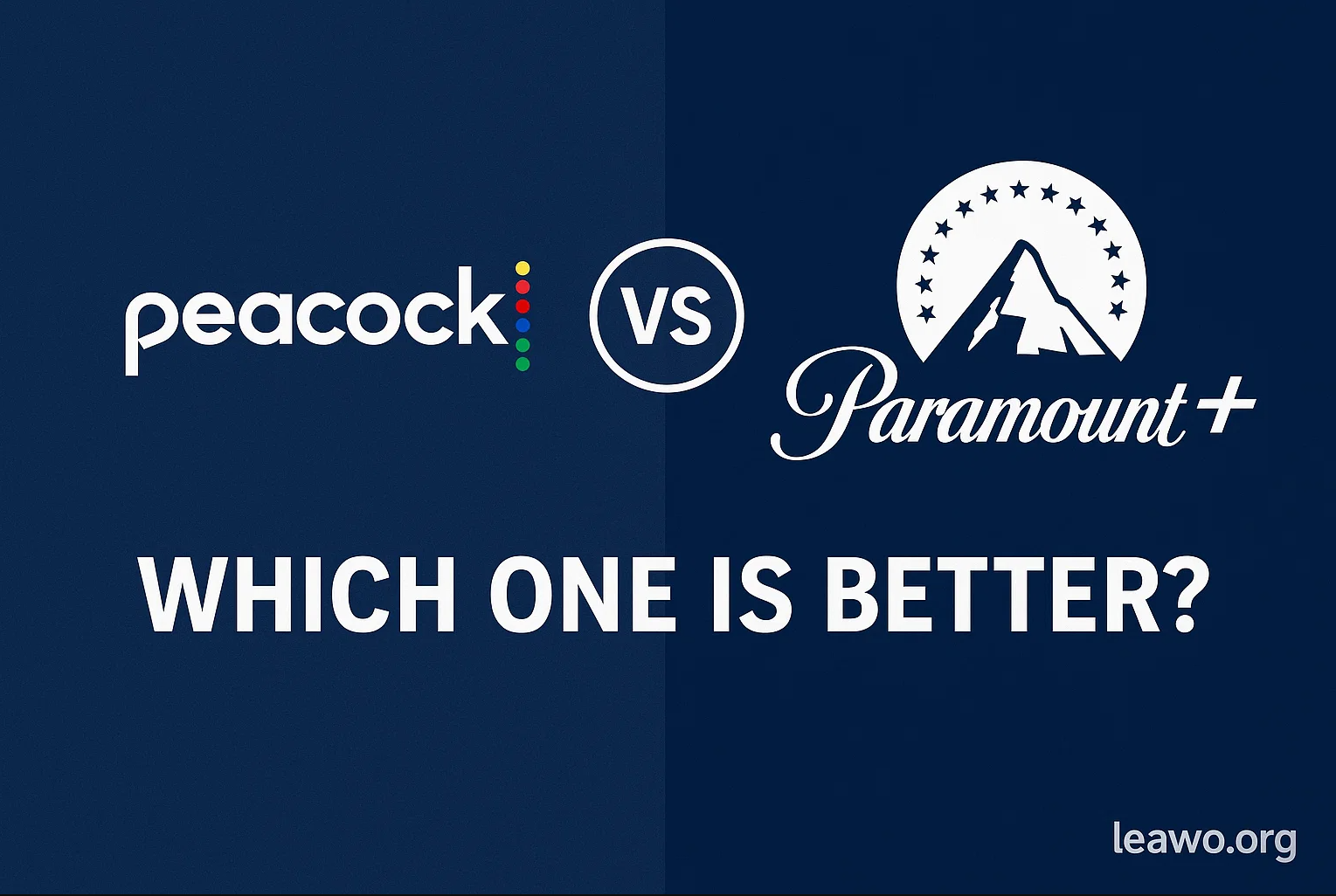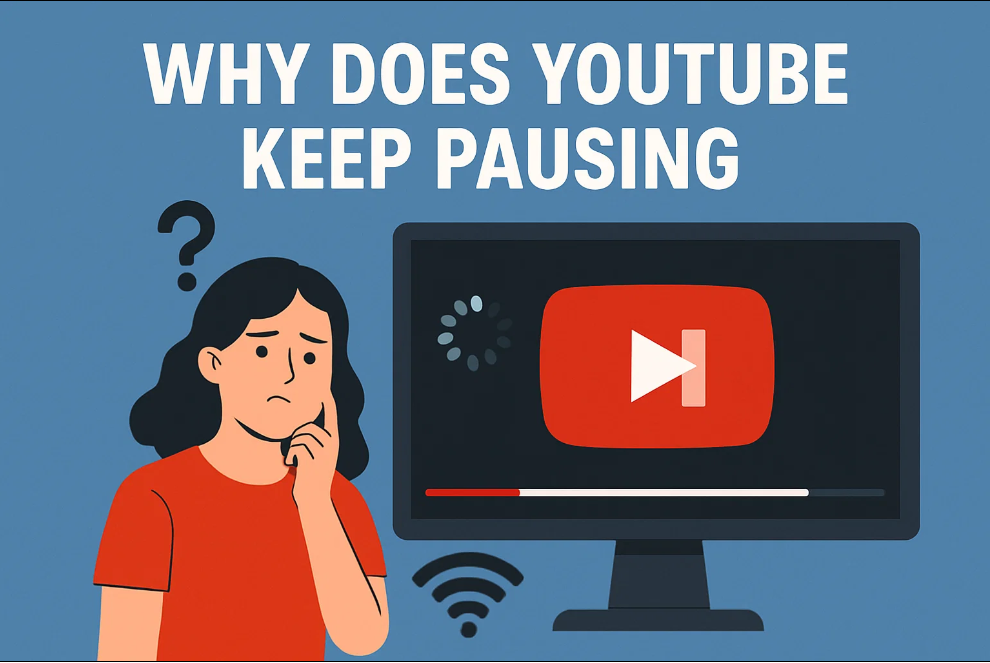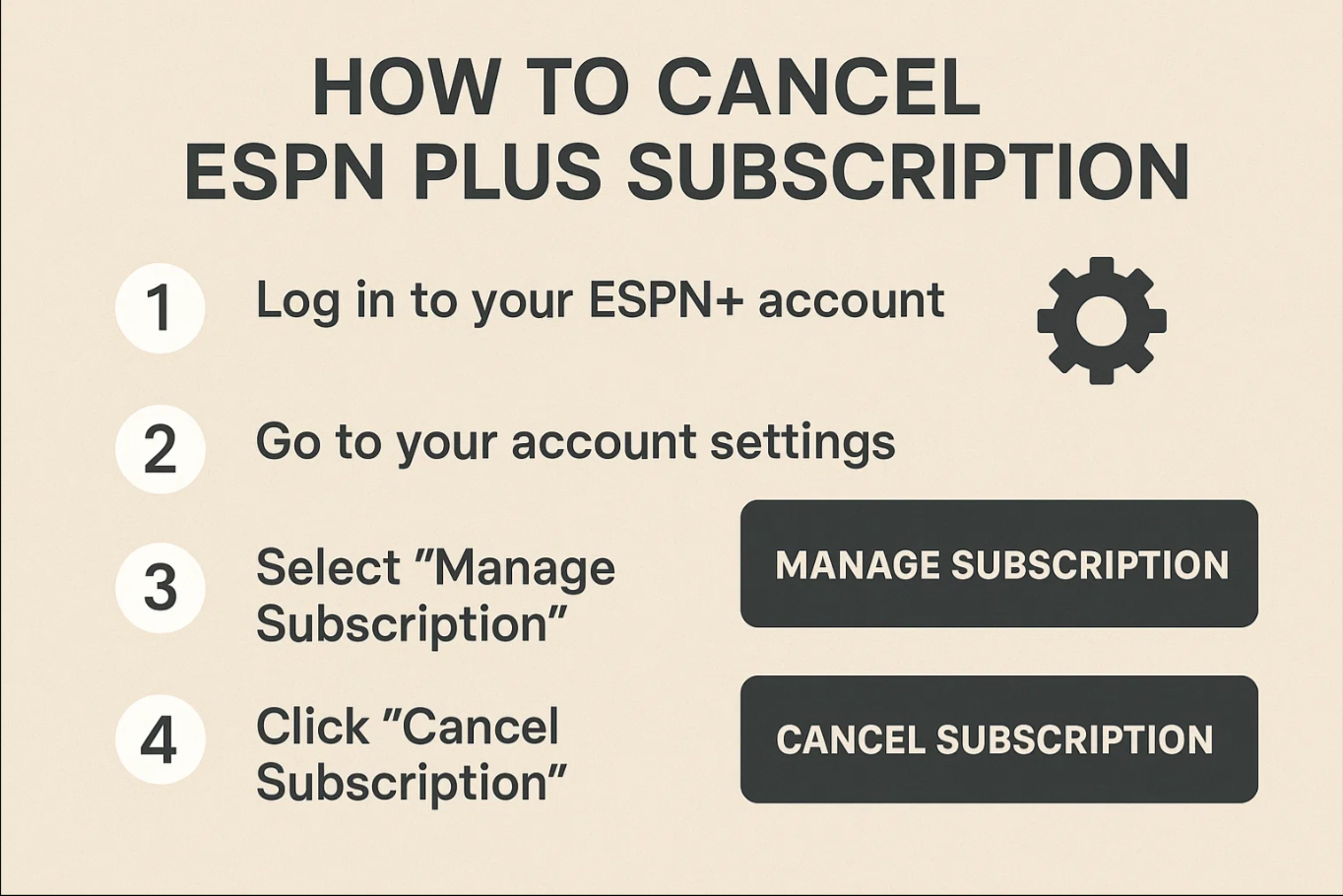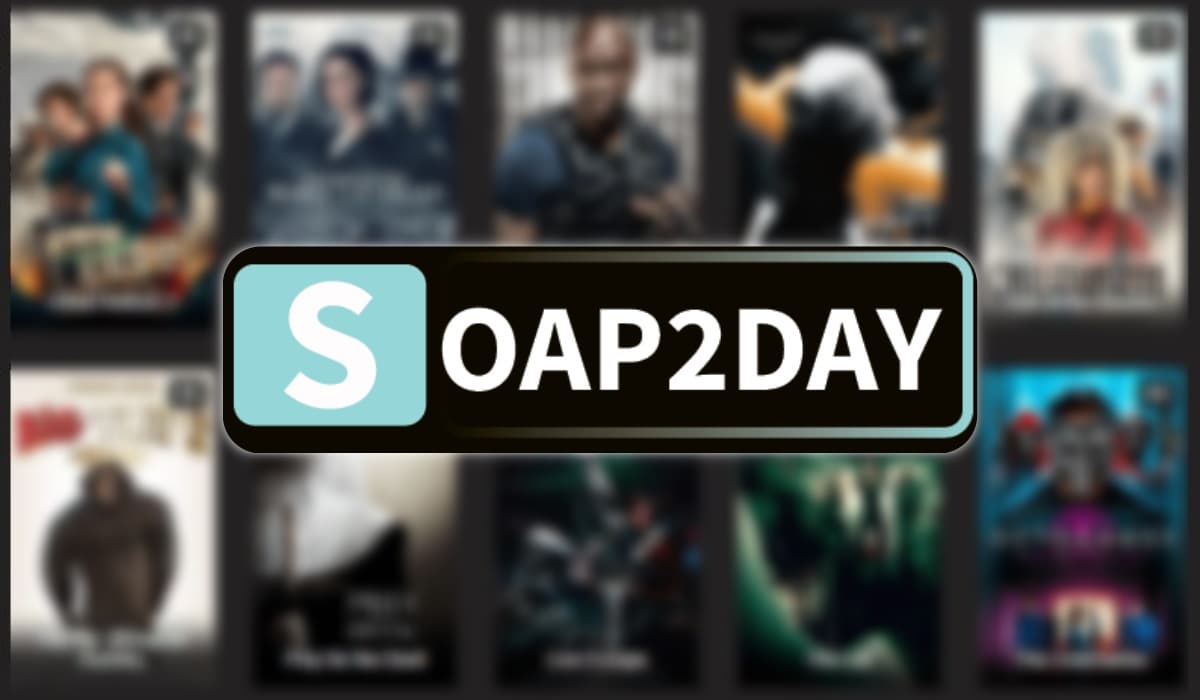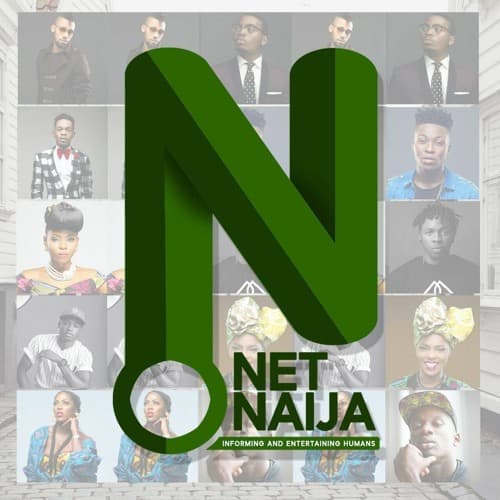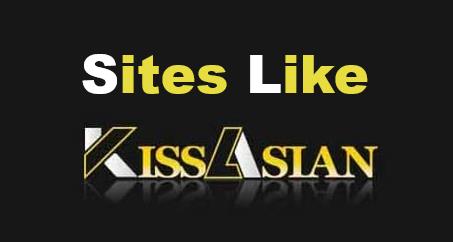Last updated on 2024-03-29, by
[2024 Guide] How to Upload A Video to Instagram?
I’m sure you’re all familiar with Instagram, but even so, there are still many people who have some questions about it, such as how to upload a video to instagram. So let me introduce you to more information.
OutlineCLOSE
Part 1: What’s Type of Videos Can You Post on Instagram?
Instagram has grown quickly over the years, and as of 2024, the platform supports many different video formats and different content creation needs. So there are many types of videos you can post on Instagram:
Feed Videos: These are classic posts that will appear on your main Instagram feed. They can be up to 60 seconds long, letting you deliver your message succinctly and impact.
IGTV: Instagram TV or IGTV supports you post longer videos, which is ideal if you have some in-depth videos, tutorials, interviews or series. And its length can vary, allowing for longer content than a traditional feed video.
Stories: Instagram stories are short videos that last 24 hours. They give you a quick, interesting way to share your moments or updates with your fans. The maximum length of a story video is 15 seconds.
Reels: Inspired by the rise of short-form videos, Instagram Reels allows us to create and share 15 to 60 second video clips with music or other audio, providing a fun and funny way to connect with our fans.
Live Video: Instagram Live allows you to stream video in real time to talk with your followers. These are very effective for Q&A sessions or just if you want to make a more personal connection with your fans.
Part 2: How to Upload A Video to Instagram?
Whether how to post a video on instagram on a computer or a mobile phone, there are different ways to follow depending on the platform. Because Instagram was originally a mobile-focused piece of software, its desktop functions, while expanding over time, still differ in the user experience. Below, I’ll walk you through both ways to make sure you have a good guide to these processes.
1. Upload a video to Ins on mobile device
Step 1: Prepare. If you upload video on instagram from mobile, you should make sure your video meets Instagram’s requirements. Videos should be between 3 seconds and 60 minutes in length, depending on your type of post. And this supports you to post MP4 and MOV file formats.
Step 2: Open Instagram. Open the Instagram app on your mobile device. You’ll go to your feed, where you can view posts from people you follow.
Step3: Enter the Upload. Tap the “+” icon located in the bottom center of the screen. This action will let you see many upload options.
Step 4: Select Video Content. “Post” is for standard upload, “Story” is for 24-hour video, “Reels” is for short format content, “Live” is for live broadcast, so you can choose them depending on your needs. Then, you can select or record your video. If you’re posting a regular video, you can select multiple videos to create a carousel post.
Step 5: Edit Your Video. After choosing, you will be moved to the edit page. Here, you can trim your video, apply many filters, or add subtitles and stickers. It offers you a set of editing tools to greatly enhance your videos.
Step 6: Write A Title and Tag People. Once you are satisfied with your video, you can write a title, tag people, add a location and so on. You can improve the visibility of the video by using many relevant tags.
Step 7: Share Your Video. Click “Share” to post your video. It will now appear in your followers’ feeds and in your profile, depending on your personal privacy settings.
2. Upload a video to Ins on PC
Step 1: Prepare. Make sure your videos follow to the Instagram’s rules before you upload video to instagram from PC, just as they do on your phone.
Step 2: Browse Instagram. If you’re not already logged in, please open your favorite browser to enter the website (https://www.instagram.com).
Step 3: Enter the Upload. To enter the upload screen, you can tap the + icon in the upper right corner of the screen. For some people, this icon may appear as a camera icon, greatly depending on your update and region.
Step 4: Upload Video. After clicking the “+” icon, your file window will be opened, and you can choose which videos to upload. After the update, the desktop version of Instagram mainly allows you to post feed posts and IGTV videos.
Step 5: Editing and Customization. The desktop version has more limited editing functions than the mobile app. However, you can still adjust the cover image of the video and write titles, tags, position additions and so on.
Step 6: Post Your Video. Once you’re ready, you can click “Share” to post your video. It will appear on your profile and in your fans’ feeds.
Tips:
- Video Specifications: For the best quality, please follow the video specifications recommended by Instagram. The aspect ratio and resolution vary depending on your type of post such as the square, portrait and landscape.
- Participate: Participate in comments on your videos is a great way to foster a good vibe and raise awareness through Instagram’s rules.
- Content Strategy: You can plan your content ahead of time about the theme, quality, and posting frequency, which can help increase your audience.
Part 3: Does Instagram Support 4k Videos?
Instagram is a good platform in the market, but its video resolution especially the 4K video has mixed feelings. Instagram does not support 4K video uploading or playback, and this restriction has sparked discussion among many creators and users like us as we increasingly demand higher quality watching experiences. This decision may be from many reasons, including but not limited to storage, bandwidth considerations, and the goal of ensuring a great experience for you of different devices and Internet speeds. High-resolution video such as the 4K video, requires you have more data to store and transfer. By limiting video resolution, it can keep fast load times and reduce buffering, which is important to keeping you feel satisfied. To sum up, Instagram doesn’t support 4K video, but it’s still a powerful platform for us. You can find methods here if Instagram is not working for you.
Part 4: How to Edit 4k/HD Video for Uploading to Instagram?
Editing and preparing 4K/ HD video for Instagram, especially with Leawo Video Converter, requires a careful process to match the gap between your high-resolution videos and the limits. Below I’ll give you the steps of using the 4K or HD video with Leawo Video Converter, ensuring your videos keeps its quality and engages your fans effectively.
Leawo Video Converter is a very powerful tool in the video editing and is respected for its function to convert video between many different formats without affecting quality. It supports more than 180 formats, making it a good choice for many content creators. And its proficiency in dealing with 4K and HD video makes it ideal for preparing videos for platforms with some specific requirements like the Instagram.
Step 1: Start Video Converter with Leawo
First, you should download and install Leawo Video Converter from the official website. And you should make sure your version is compatible with your system, as it can be used on both Windows or Mac.

-
Leawo Video Converter
– Convert video/audio between 180+ formats.
– Support iPhone, iPad and all portable devices video and audio convertsion.
– Convert video/audio with 100% quality reserved in 6x higher speed.
– Turn photos (folders) into photo slideshows video.
– Convert 2D to 3D video via editting 3D depth range and 6 different 3D modes.
Step 2: Import 4K/ HD Video
Open the Leawo video converter to click the “Convert” on the main page. Then click Add Video to import 4K or HD video files. You can also drag and drop files directly into the interface for added convenience.
Step 3: Select the Correct Output Format
After importing the video, you can click the Format button next to the “Add Photo” button, and then a list will pop up. Under the Format TAB, you can select MP4 or another format. I recommend you to use MP4 because of its compatibility and balance between quality and file size.
Step 4: Edit for Instagram
Before converting, you may want to edit your video to make sure it meets Instagram’s rules and maximizes your fans’ engagement.
Trim: Use the “Edit” button to access the trim tool. This is important to ensure that your videos don’t disobey Instagram’s length limit. You can trim the unnecessary parts and highlight the most interesting content.
Crop: Instagram supports a variety of aspect ratios, but a 4:5 aspect ratio is ideal for most videos because it takes up a lot of screen space without being completely square. So you can crop the video accordingly.
Adjust Quality: Leawo allows you to adjust video quality and resolution.
Apply Effects: You can also apply effects, greatly adjusting the brightness, contrast, and saturation to enhance the visual appeal of your video.
Step 5: Convert the video
After editing the video, it’s time for you to convert the video. Select the output directory where you want to save the converted file, then click the “Convert” button to start the conversion. Leawo Video Converter will deal with your videos efficiently, ensuring that the output is optimized for Instagram’s specifications.
Step 6: Upload to Instagram
After conversion, transfer the video to your device. You can upload it directly to Instagram from the app on your mobile device. Remember, the desktop version of Instagram has limitations, so you’re better off using a smart phone or tablet.
Best Instagram video tips:
- Focus on the First Few Seconds: For the first 35 seconds you want to grab your audience’s attention and prevent them from skipping your video.
- Use High Quality Thumbnails: You can choose a compelling thumbnail for your video to attract users to watch.
- Add Subtitles: Many users watch videos without sound. So you can add a title and this can ensure that your video is understood.
- Engage with Your Audience: You can encourage your fans’ comments and interaction by asking questions or prompting fans to engage with your videos.
Conclusion
Preparing 4K/HD video for Instagram with Leawo Video Converter requires attention to detail and understanding the many specifications and creative nuances that make your videos stand out. By following the steps and keeping in mind tips for changing your videos, you can ensure that your high-resolution content appeals to your Instagram fans despite the limitations of the platform, and can also significantly increase your fans’ engagement and potential for growth.