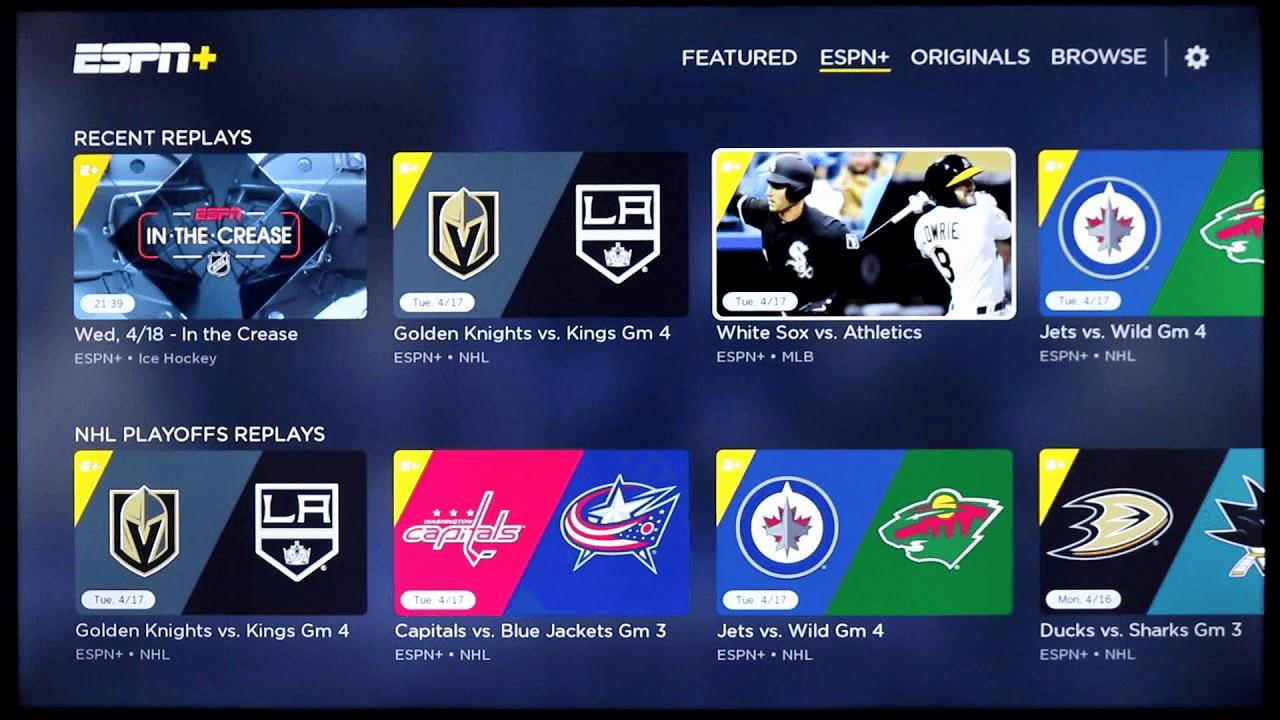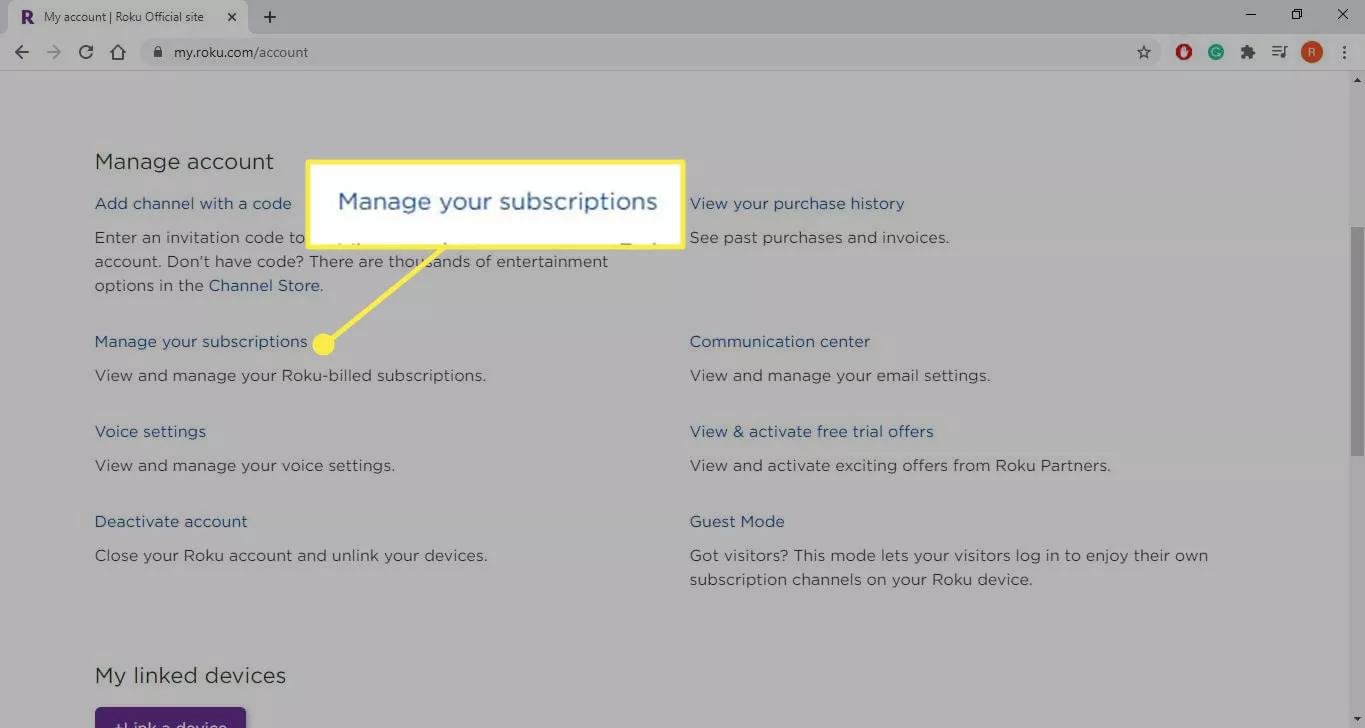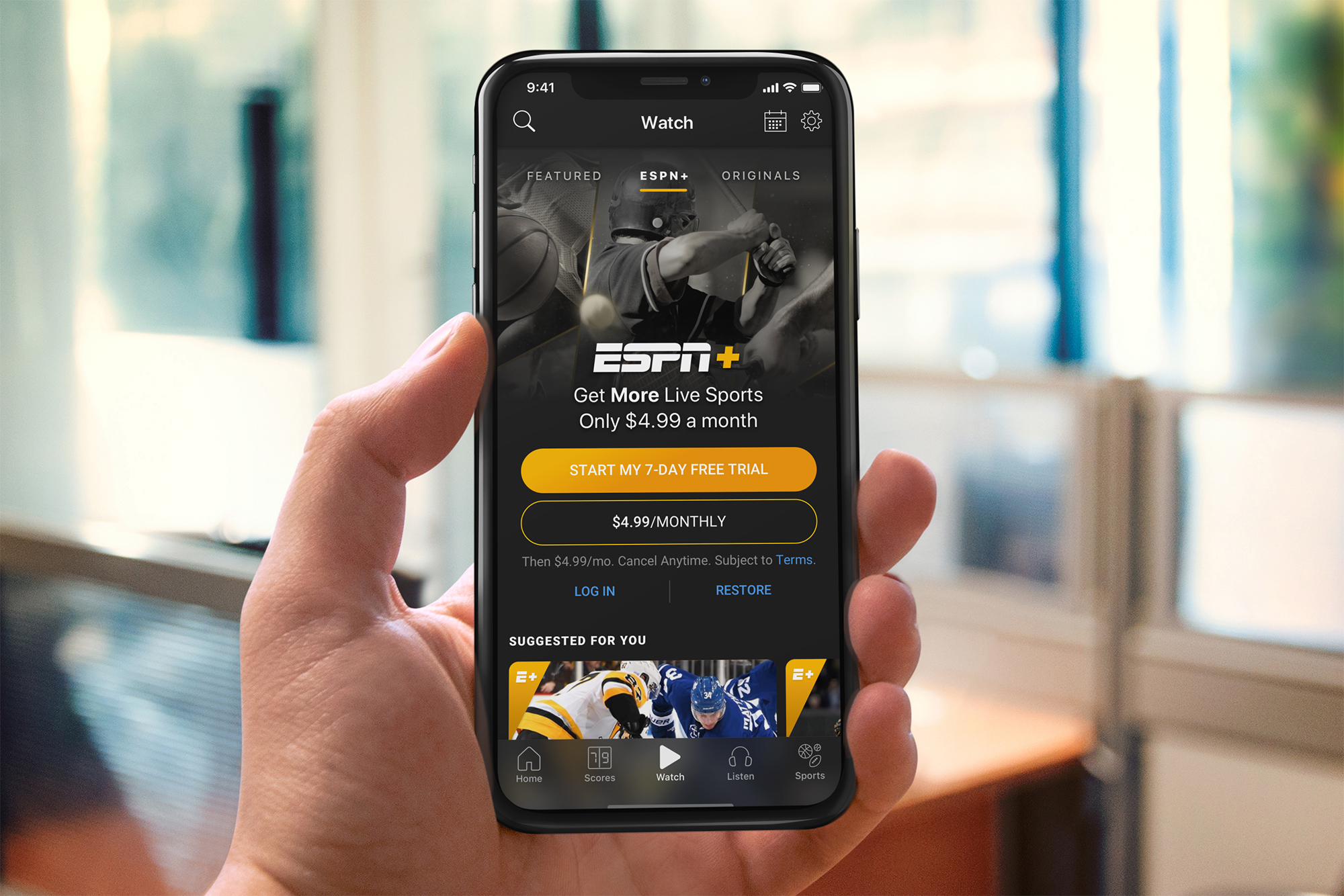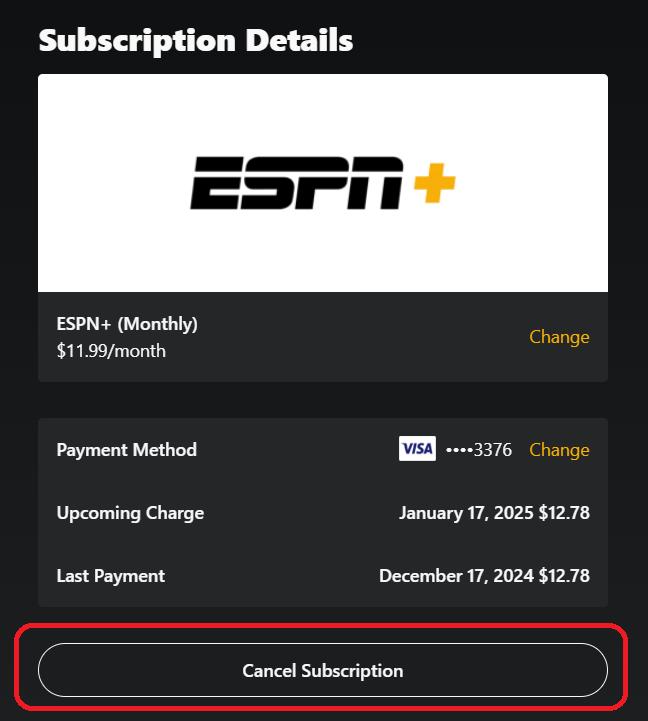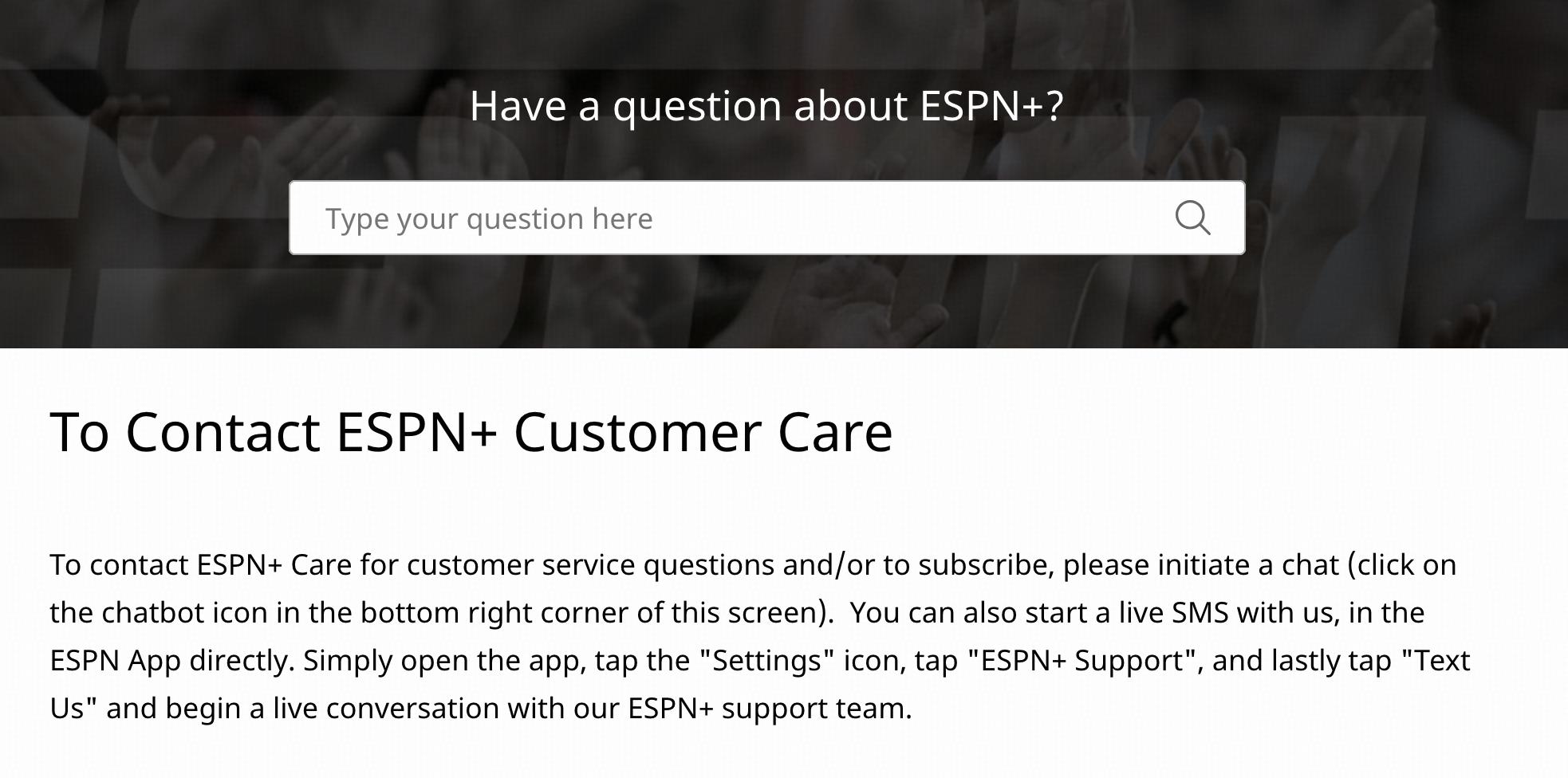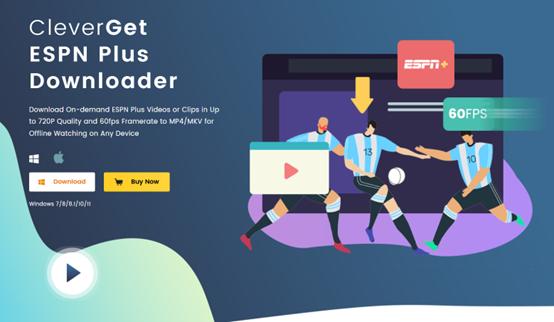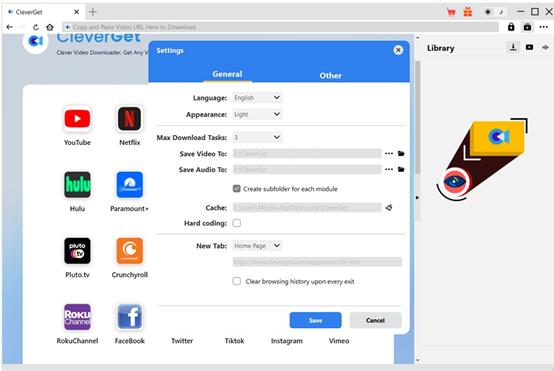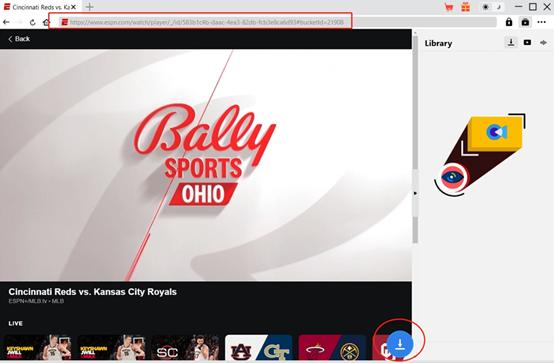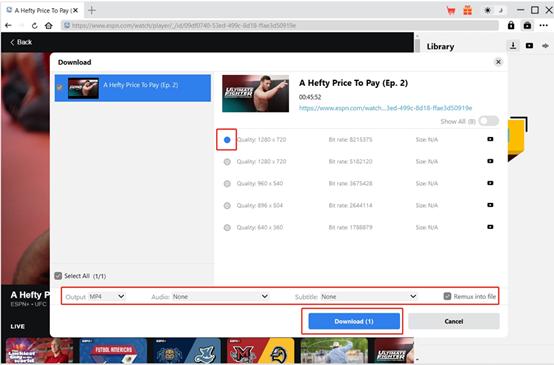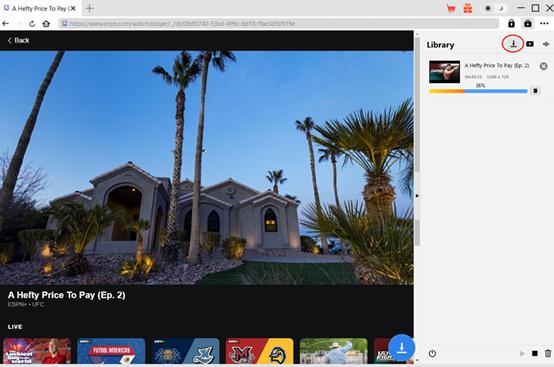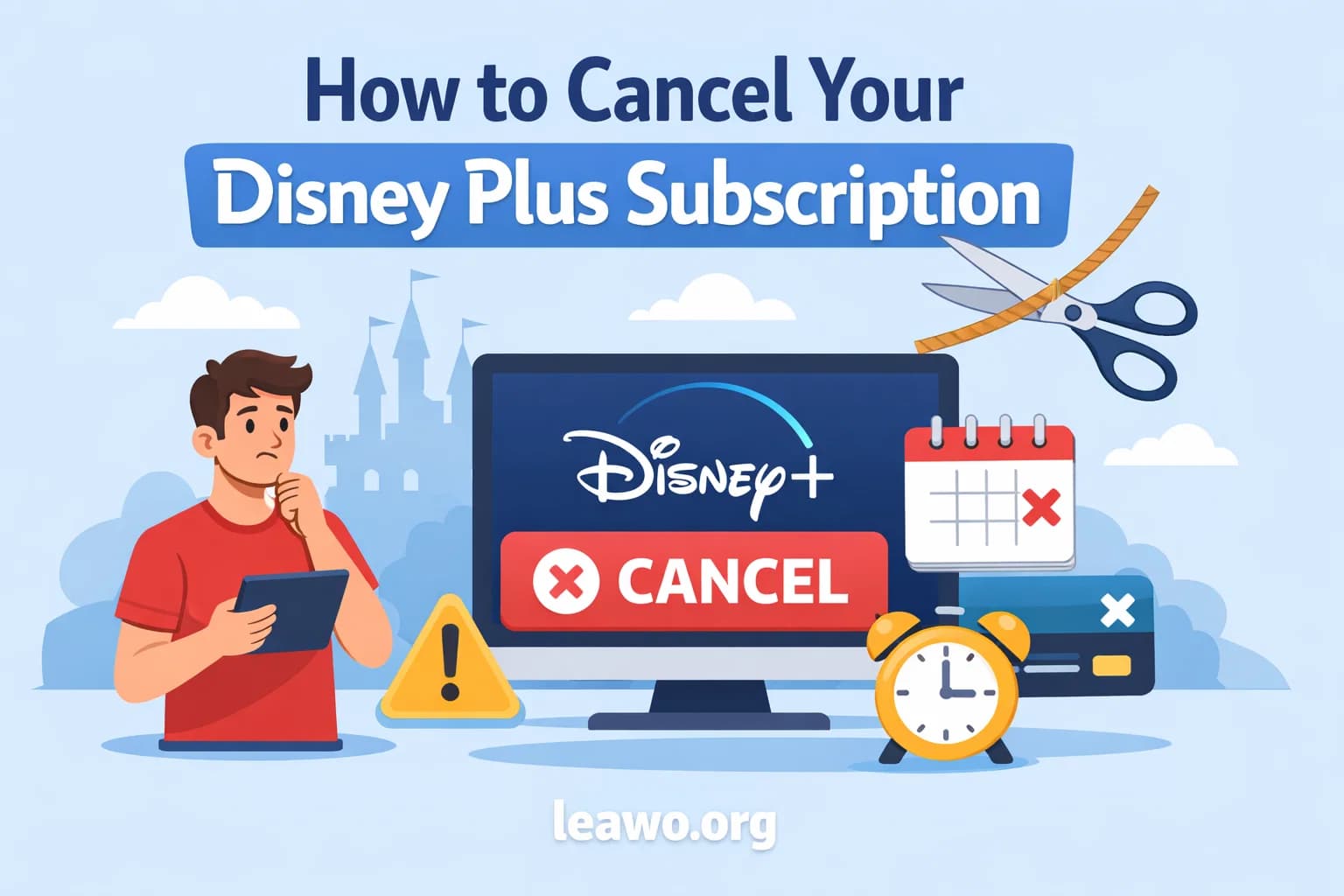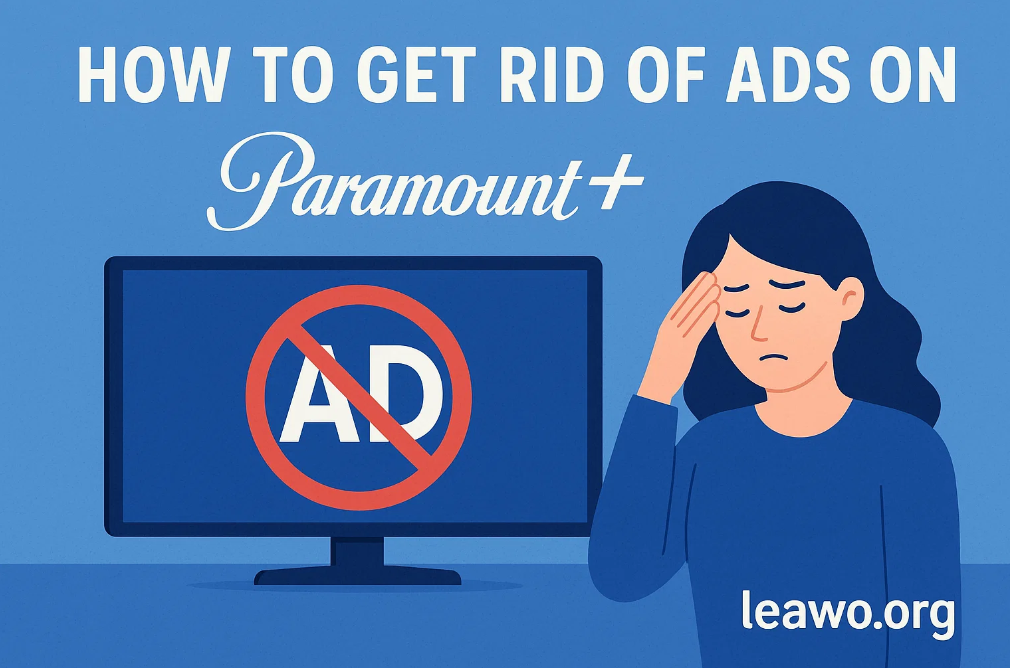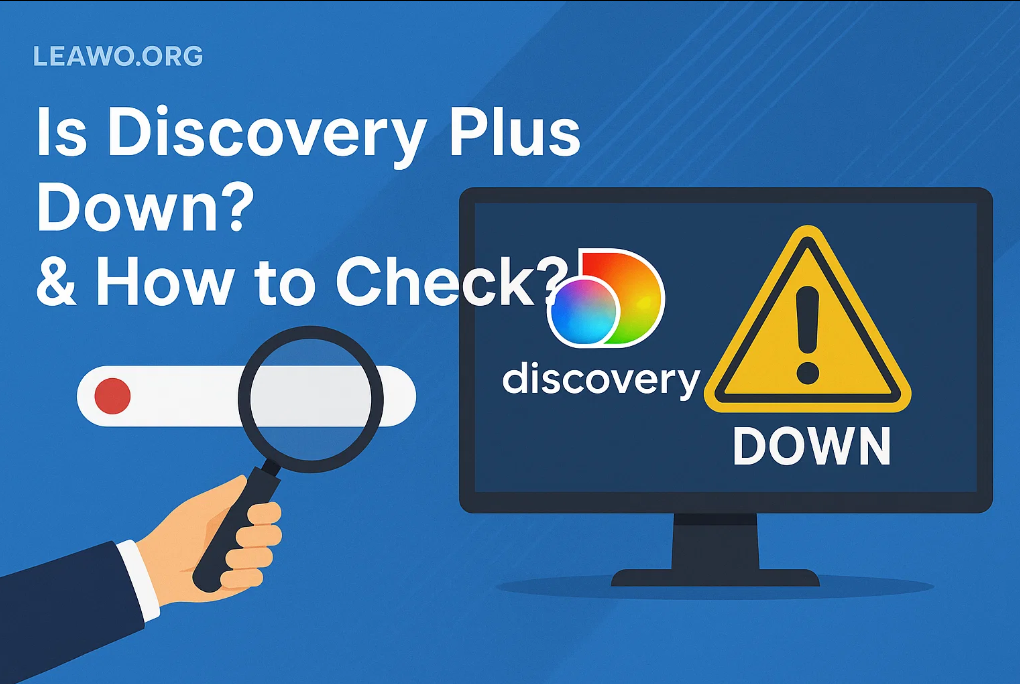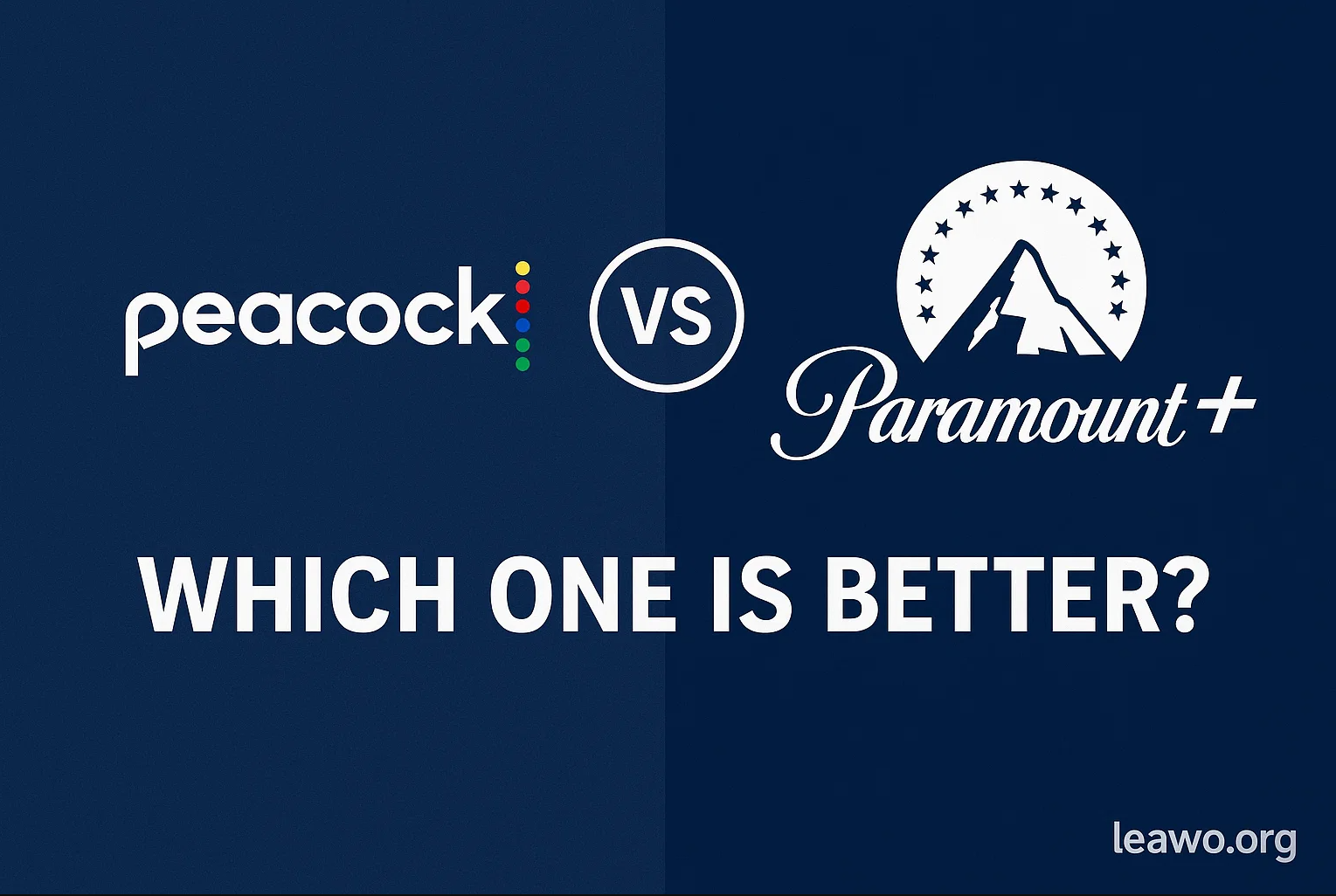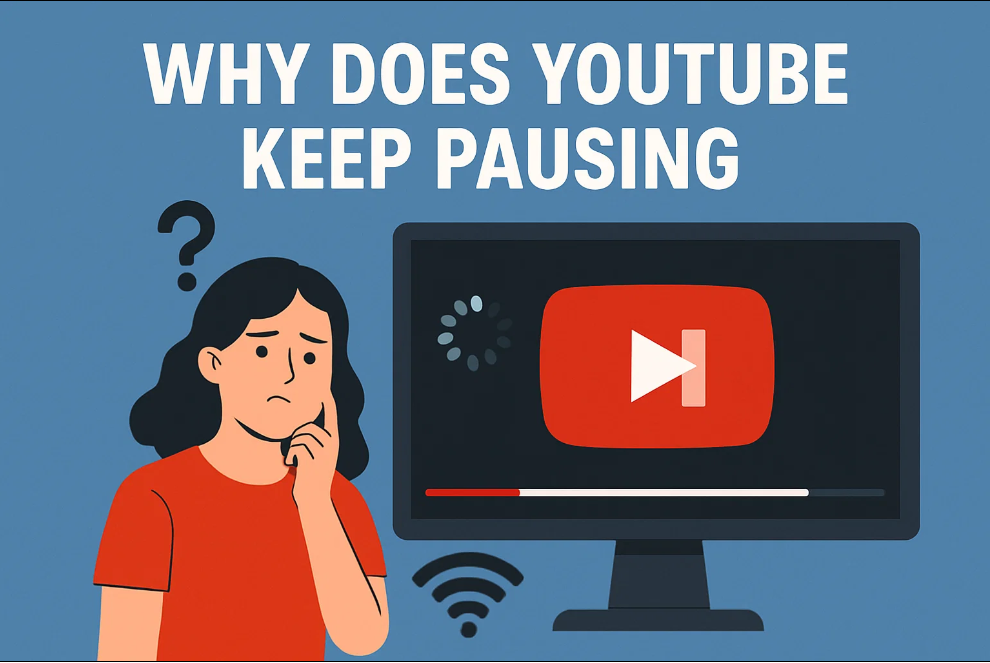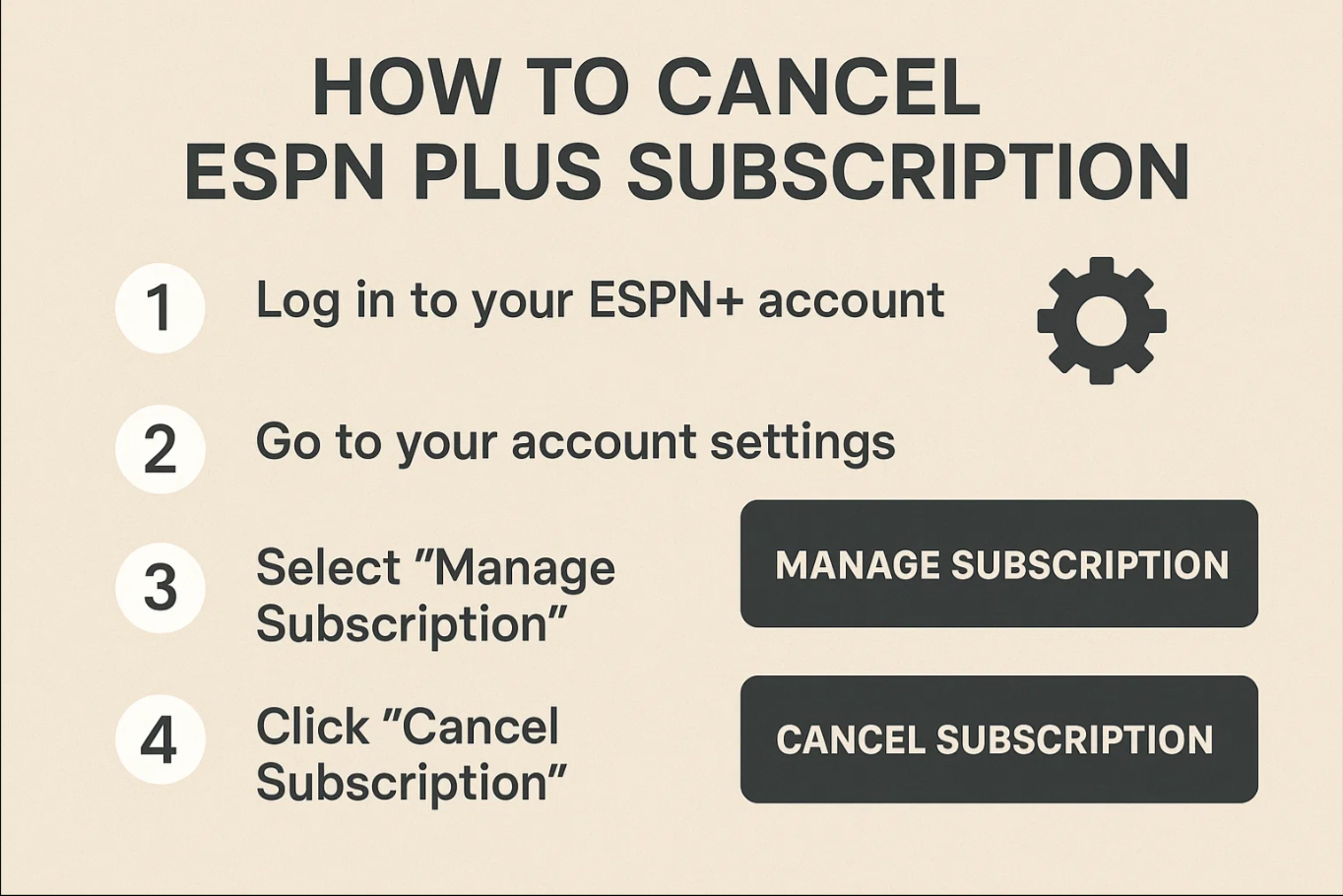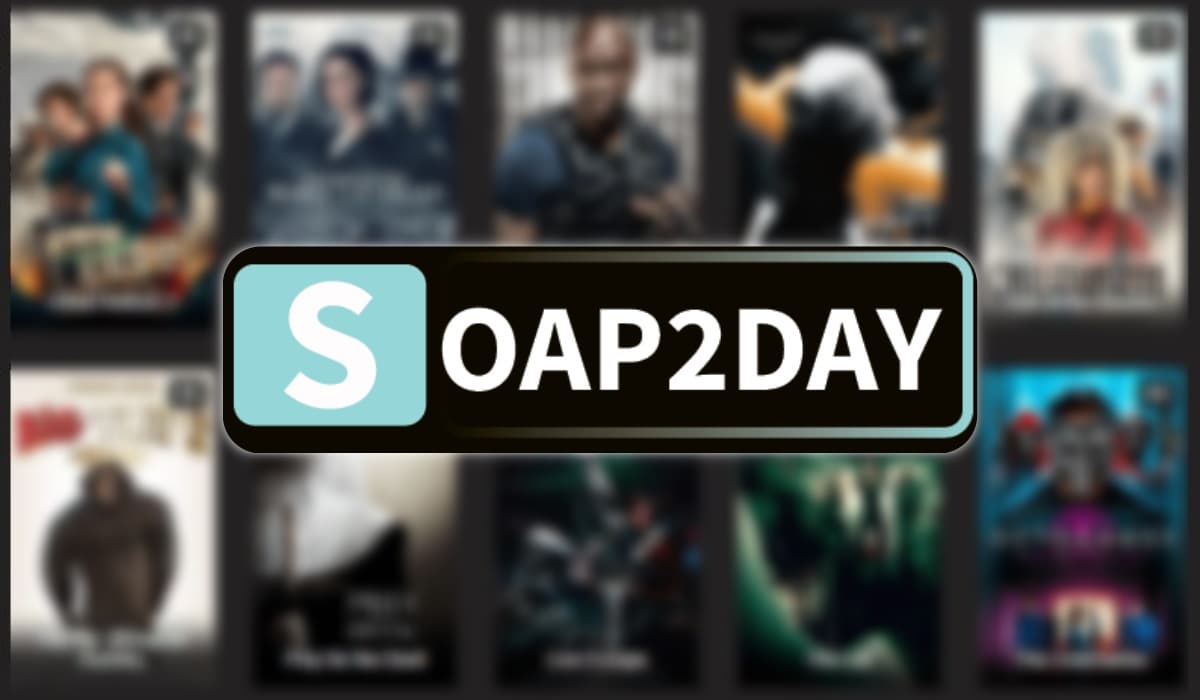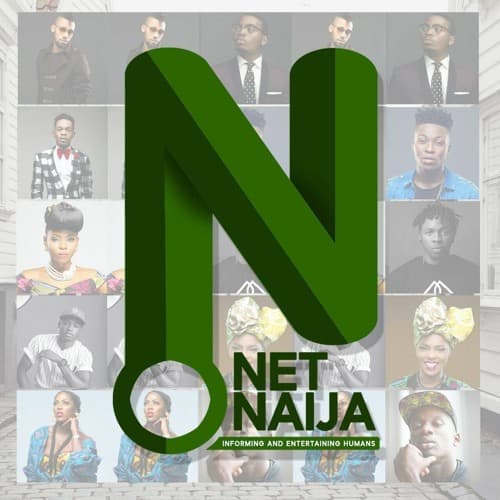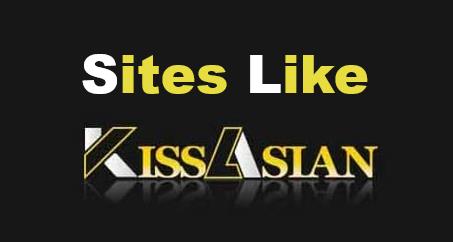Last updated on 2025-06-26, by
How to Cancel ESPN Plus Subscription in 2025: Step-by-Step Guide
ESPN Plus is a fantastic choice for anyone looking to stream sports content! You’ll have the chance to enjoy a variety of sports videos, live games, documentaries, and plenty of other perks for all the sports enthusiasts out there. You can also stream ESPN for free with a free trial subscription.
Outline
- Part 1: How to Cancel ESPN Plus on Web Browser
- Part 2: How to Cancel ESPN Plus on Roku
- Part 3: How to Cancel ESPN Plus on iPhone or iPad
- Part 4: How to Cancel ESPN Plus with Google Play Store
- Part 5: How to cancel ESPN Plus through iTunes
- Part 6: How to cancel ESPN Plus Using Email
- Part 7: How to Download on ESPN Plus Before Canceling ESPN+
- FAQs
- Conclusion
There are options for both monthly and annual subscriptions! You can choose to pay $6.99 a month, or if you prefer, you can go for the annual plan at $69.99 a year. It’s quite affordable compared to other streaming services, and you can easily cancel ESPN+ subscription whenever you wish. If you signed up for ESPN Plus to catch the baseball, soccer, basketball, or any other season and are looking for a little break, or if the cost is feeling a bit high, cancelling your ESPN Plus subscription is a piece of cake! The process is easy to complete, though it may vary based on the device you use to stream and the payment approach you used to subscribe.
Part 1: How to Cancel ESPN Plus on Web Browser
It’s easy to cancel ESPN+ on the web in just a few simple steps. If you signed up for ESPN Plus on the web and used your credit card, you can easily cancel your ESPN subscription.
If you’d like to cancel your ESPN Plus subscription, here’s what you need to do:
Step 1. Visit the ESPN accounts page on the ESPN website.
Step 2. Please provide your account details!
Step 3. Just choose “manage” and then tap “cancel subscription”.
Step 4. Simply click the “confirm” button to finalize your cancellation.
Part 2. How to Cancel ESPN Plus on Roku
If you signed up for ESPN+ using your Roku account, you can easily cancel your account on the Roku website:
Step 1. Head over to your Roku account page and log in. Choose Manage your subscriptions.
Step 2. Use your Roku account to manage your subscriptions.
Step 3. Click the "Cancel" button next to ESPN+.
You can also select the ESPN+ app on your Roku, press star (*) on your remote, and choose Manage Subscription > Cancel.
Part 3. How to Cancel ESPN Plus on iPhone or iPad
If you signed up for ESPN+ with your Apple ID, you can cancel your service here.
Step 1. On your iPhone or iPad, open the Settings app.
Step 2. Click on "Your Account" at the top of the page.
Step 3. Click on Subscriptions.
Step 4. Click on ESPN+.
Step 5. Tap "Cancel Subscription," and then make sure you really want to do that.
Part 4. How to Cancel ESPN Plus with Google Play Store
If you’re getting charged for ESPN+ through Google Play, follow these steps to stop the service.
Step 1. Open a computer browser and go to google.play.com. Log in if you need to. You can also open the Google Play app on your Android phone or tablet and tap the button for your account in the upper right corner.
Step 2. For the Google Play app, go to Payments & subscriptions and then tap Subscriptions. Then, click My Subscriptions on the left.
Step 3. Click on ESPN+ and then on Manage.
Step 4. Click "Cancel Subscription" and make sure you really want to do that.
Part 5. How to cancel ESPN Plus through iTunes
If you signed up for ESPN+ through iTunes, you can stop your service in the iTunes app on your computer if you’d rather.
Step 1. Turn on your machine and open iTunes.
Step 2. Go to Account and click on View My Account.
Step 3. Click on the Settings link on the Account Information page. Press on Manage in Subscriptions.
Step 4. Click Edit next to ESPN+.
Step 5. Click "Cancel Subscription" and make sure you still want to do this.
Part 6. How to cancel ESPN Plus Using Email
For those who choose, ESPN Plus lets you cancel your account by email if you want to. Send an email to support@espnplus.com with your full name, information about your membership, and a request to break your subscription. Now you know how to cancel ESPN Plus on the phone.
Part 7: How to Download on ESPN Plus Before Canceling ESPN+
Is it possible to download ESPN videos? Yes. If you pay for the ESPN plan, you can use this function. The yearly plan costs $109.99, and the monthly plan costs $10.99. Plus, ESPN+ only works with a few gadgets, which makes it less useful for a lot of people. Watching TV online always uses a lot of data. How can I get ESPN Plus for free? A lot of people keep asking about good ESPN video downloaders.
In that case, CleverGet ESPN Plus Downloader could be the best choice. Why is this the case? First, CleverGet users can watch videos in a way that is very clear and smooth. The quality of the saved ESPN movies is kept at 720P. Not only that, but keeping the movies at a 60fps speed makes it feel like you’re watching a sports game. For many, the annoying ads are one thing they don’t like about live games. With CleverGet, it’s easy to get rid of the ads on the original videos and save a version without them, which lets you watch them without any problems. Second, it gets rid of the ESPN Plus gadget limits. You can save ESPN movies as MP4 or MKV files with CleverGet. Many devices can play these two video types, so you can watch your favorite shows and play your favorite games on any device. Third, you can decide if you want to switch the movie subtitles around. The video usually has audio tracks and captions. You can choose to remove and keep a closed-caption version of movies if you don’t want to keep them.
You should first get CleverGet and install it on your PC. Keep in mind that CleverGet ESPN Plus Downloader is only a module of the tool.
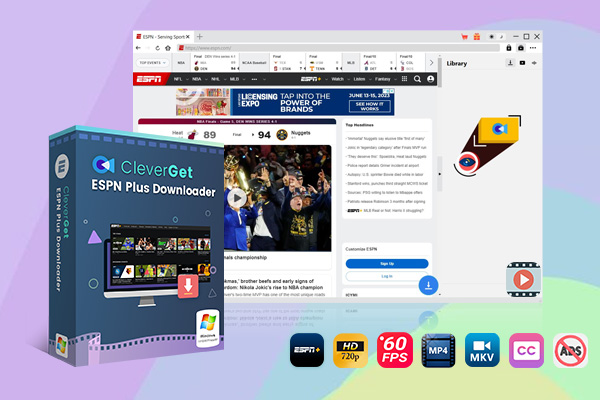
-
– Download up to 720P videos from ESPN+
– Save ESPN+ sports videos in 60 FPS frame rate
– Filter and remove ads from downloaded ESPN+ videos
– Download ESPN+ videos to MP4/MKV
– Download closed captions in two different ways
– Advanced hardware acceleration
– Easy-to-use interface
Step 1: Pick a place for the output
Start up CleverGet on your computer and click on the three dots in the top right corner. Under the "General" tab, choose "Settings" to change the language, look, and saving path of the video. You can also set the maximum number of downloads. Press "Save" when you’re done making the changes.
Step 2: Play the ESPN video
Enter espn.com into CleverGet’s browser to go to the ESPN website. Get the ESPN video you want and play it. You can also copy the video link and put it into the URL bar to save time. The program starts to read the page as you play. After that, a blue download button will show up on the screen. Just click on it and wait a second or two.
Step 3: Save the ESPN video
When it’s done, a Download screen with a number of movies in different qualities, frame rates, and sizes will appear. Pick out the video you want. You can also choose the file that movies will be saved in and whether they should be saved without audio tracks or captions. Then press "Download" once more to move on.
Step 4: Look at the downloads
In the right panel, you can see how far along the job is. A button is next to each job to help you better manage the downloading process. You can stop, start, or cancel the job whenever you want. Just wait a little while longer, and the movies will be saved to the right place. When you double-click on the file, you can watch exciting ESPN games right away on your Blu-ray player. As soon as you press "Open Folder," you can find the downloads and save them for later.
FAQs
1. I’m having trouble cancelling my ESPN Plus account. What could be the reason?
To cancel ESPN Plus, just follow the same method you used to sign up. If you’re having trouble cancelling on the ESPN+ page, you might want to try a different service. If you’re having trouble remembering how you signed up, reach out to ESPN+ support for help!.
2. If I delete my ESPN name, will that mean my ESPN+ account will end too?
No way! Your ESPN+ account and ESPN identity are separate, so if you remove one, the other will remain intact.
3. What’s the best way to cancel Hulu and ESPN+ while still keeping Disney Plus?
Unfortunately, you won’t be able to stop any of the individual services if you have the package that includes Hulu, Disney Plus, and ESPN Plus. Please go ahead and cancel the deal, and then you can sign up for Disney Plus separately.
Conclusion
This tutorial helps you navigate the cancellation process smoothly, ensuring you stay on track and make the most of your time. If you’re thinking about cancelling because it’s feeling a bit pricey right now, try using one of the best ESPN Video Downloaders, CleverGet ESPN Plus Downloader, which can help you save on a full subscription. Enjoy streaming!