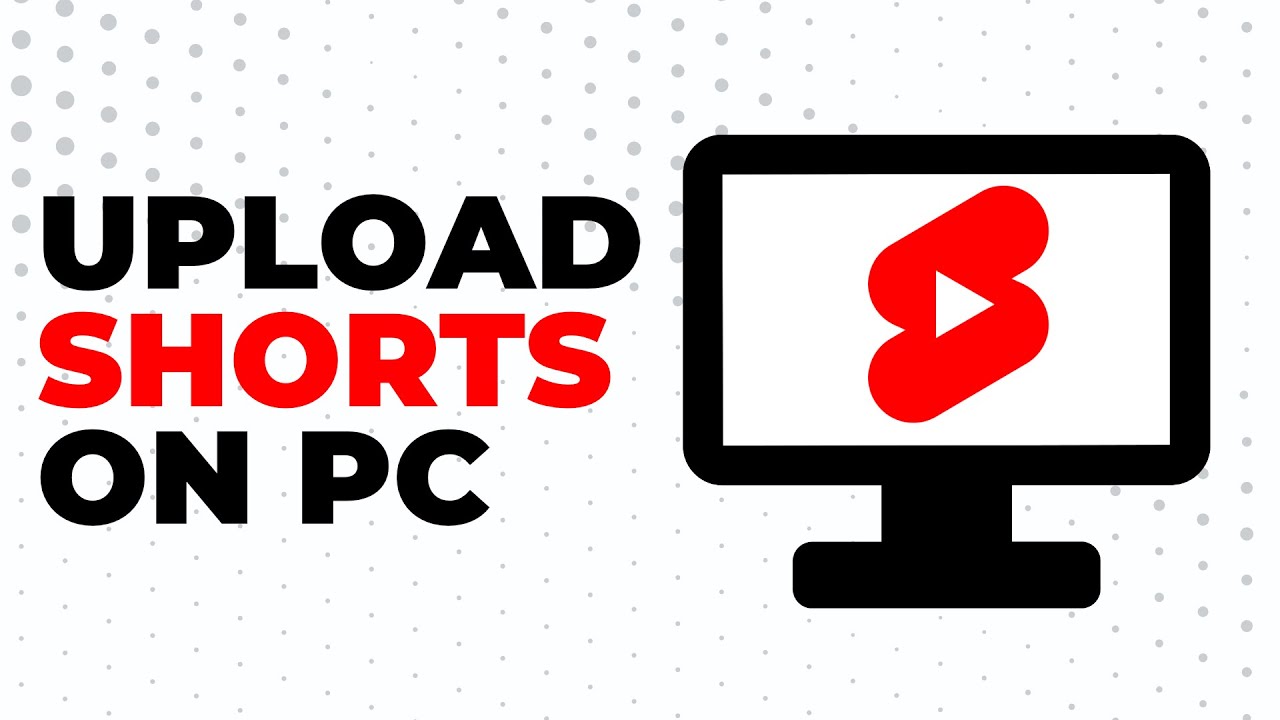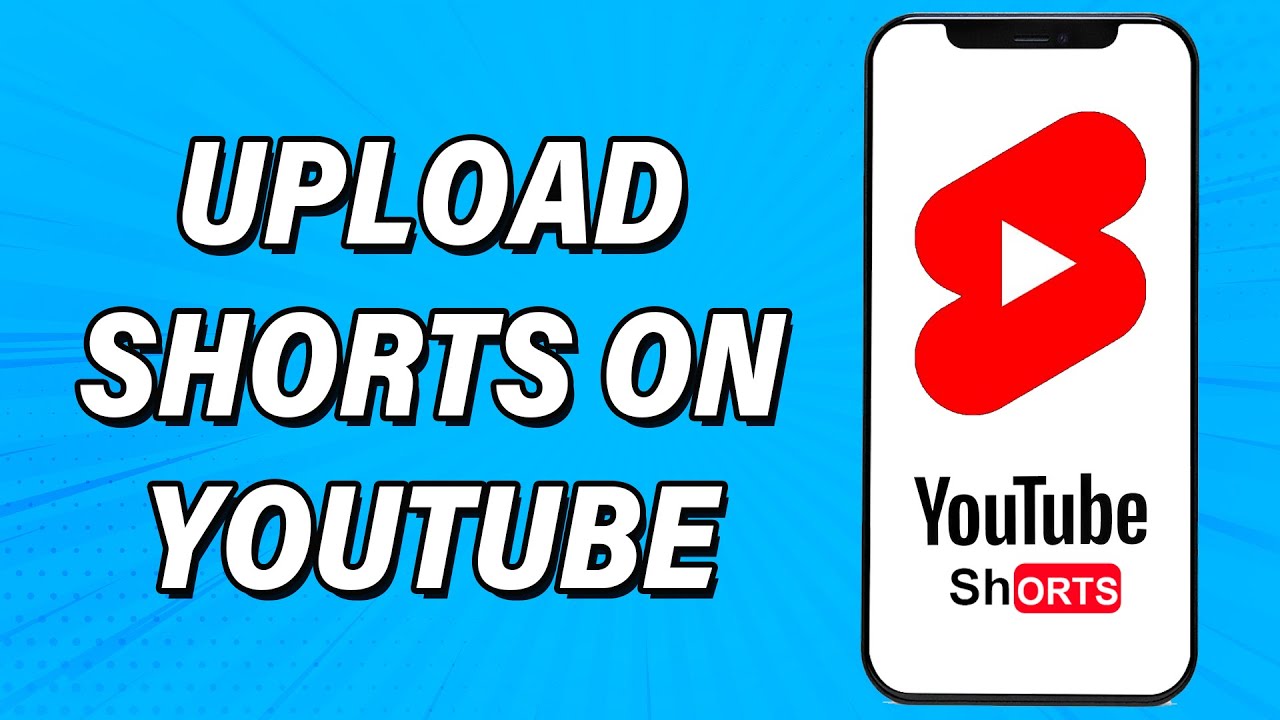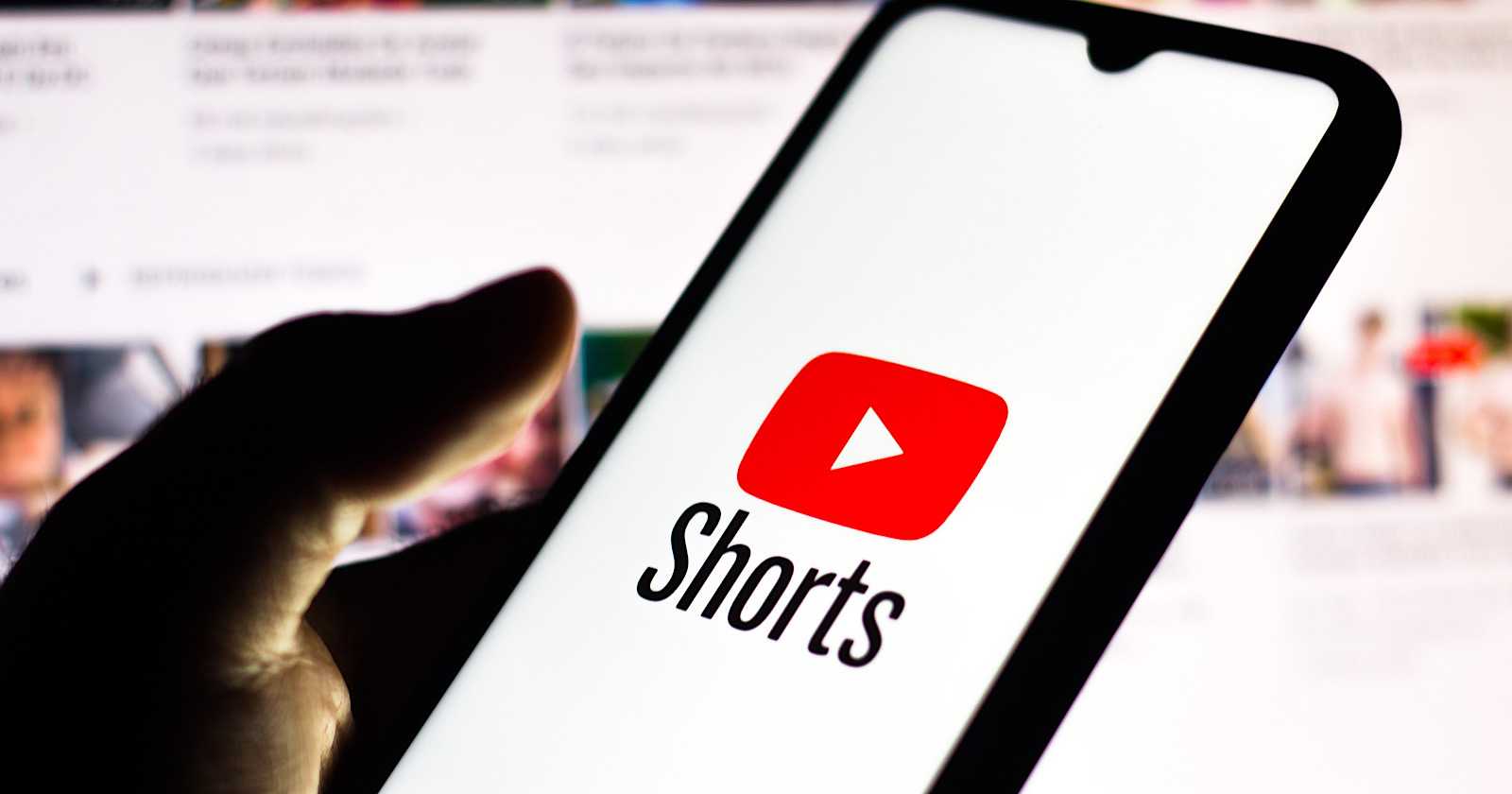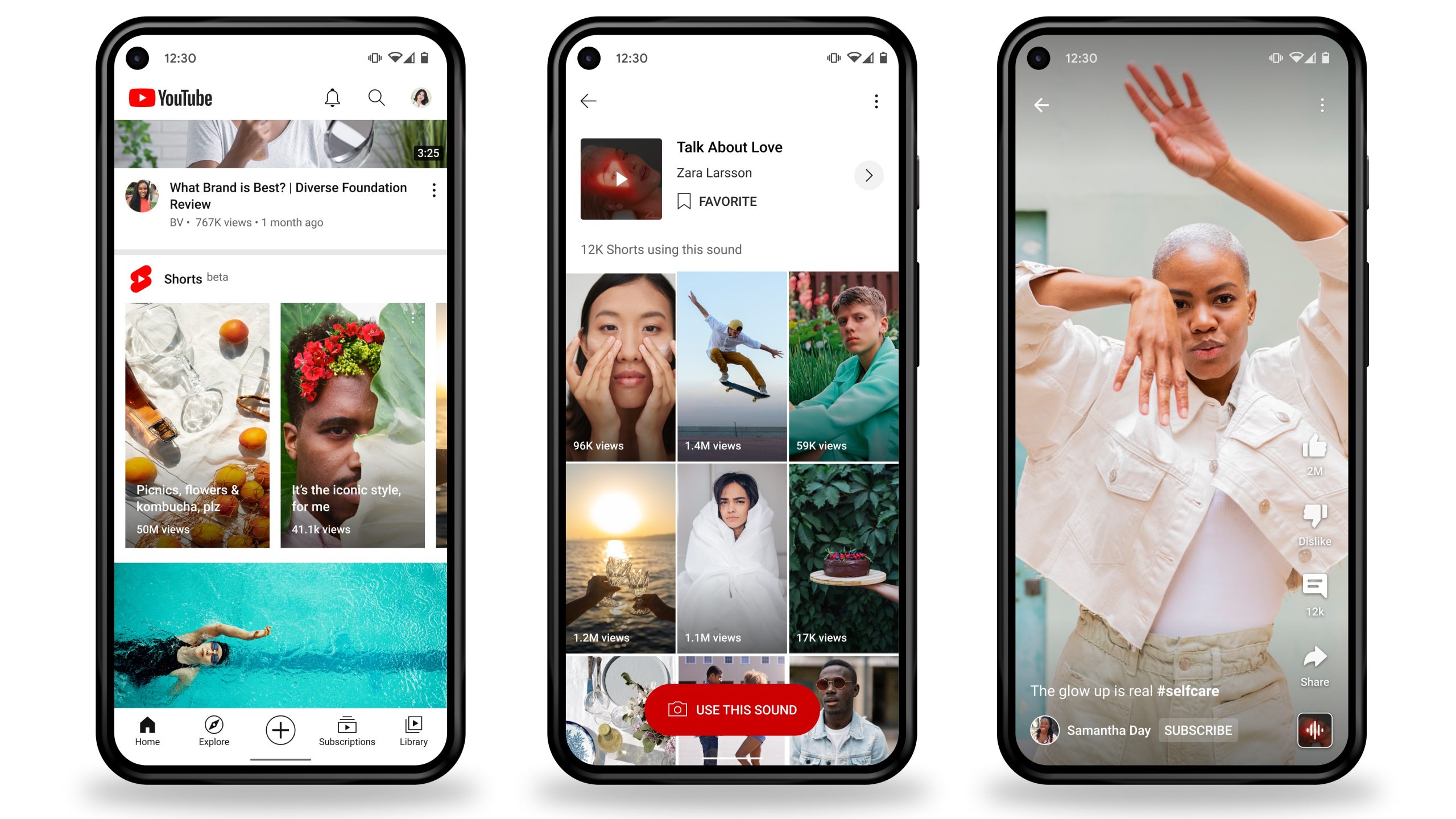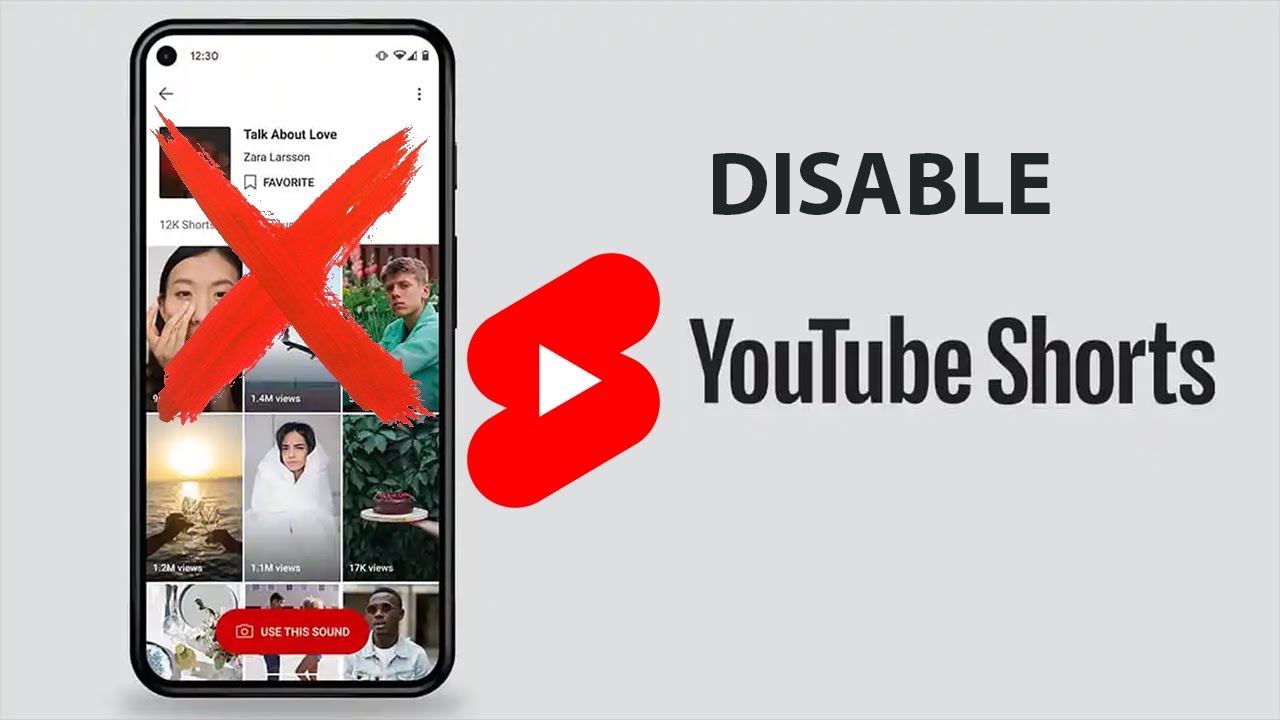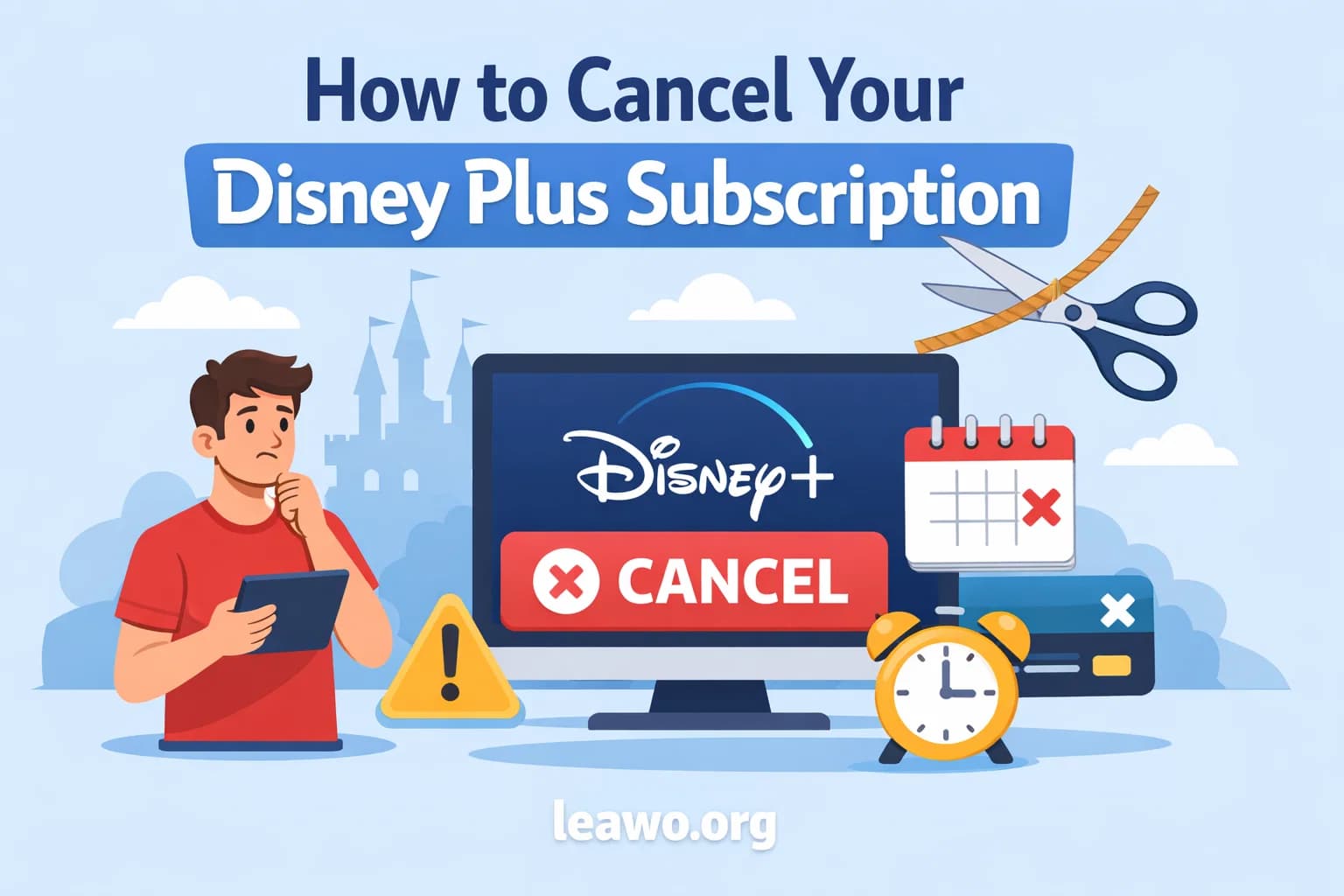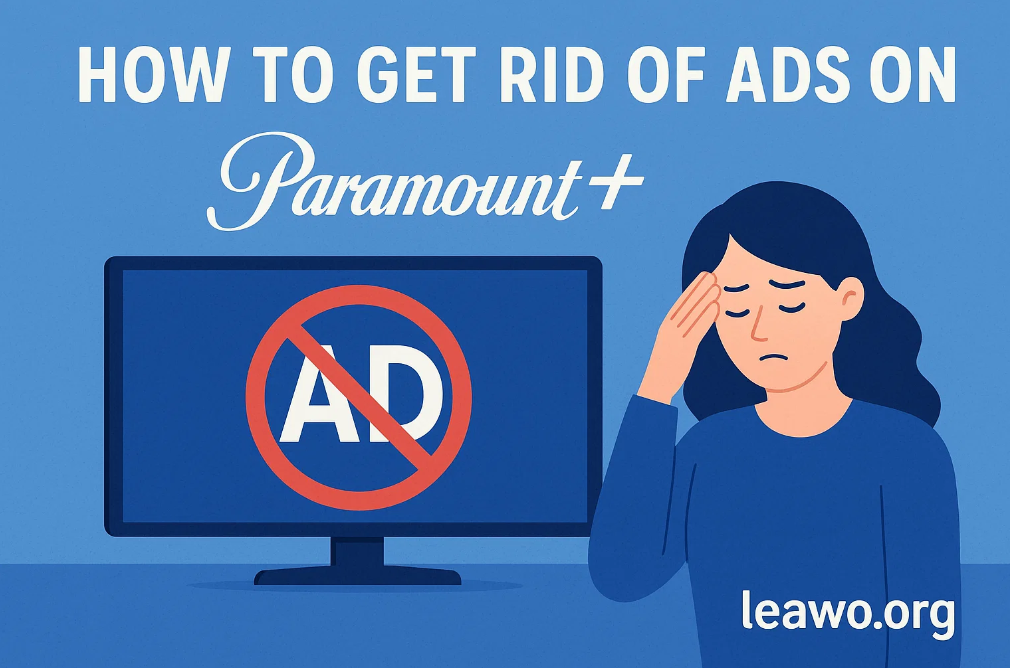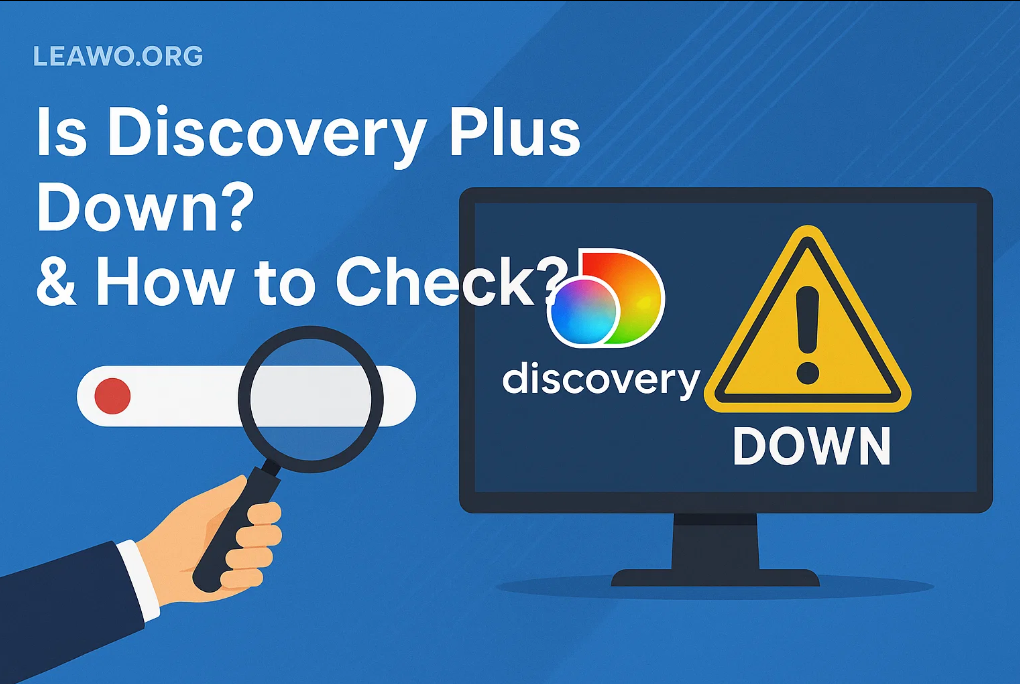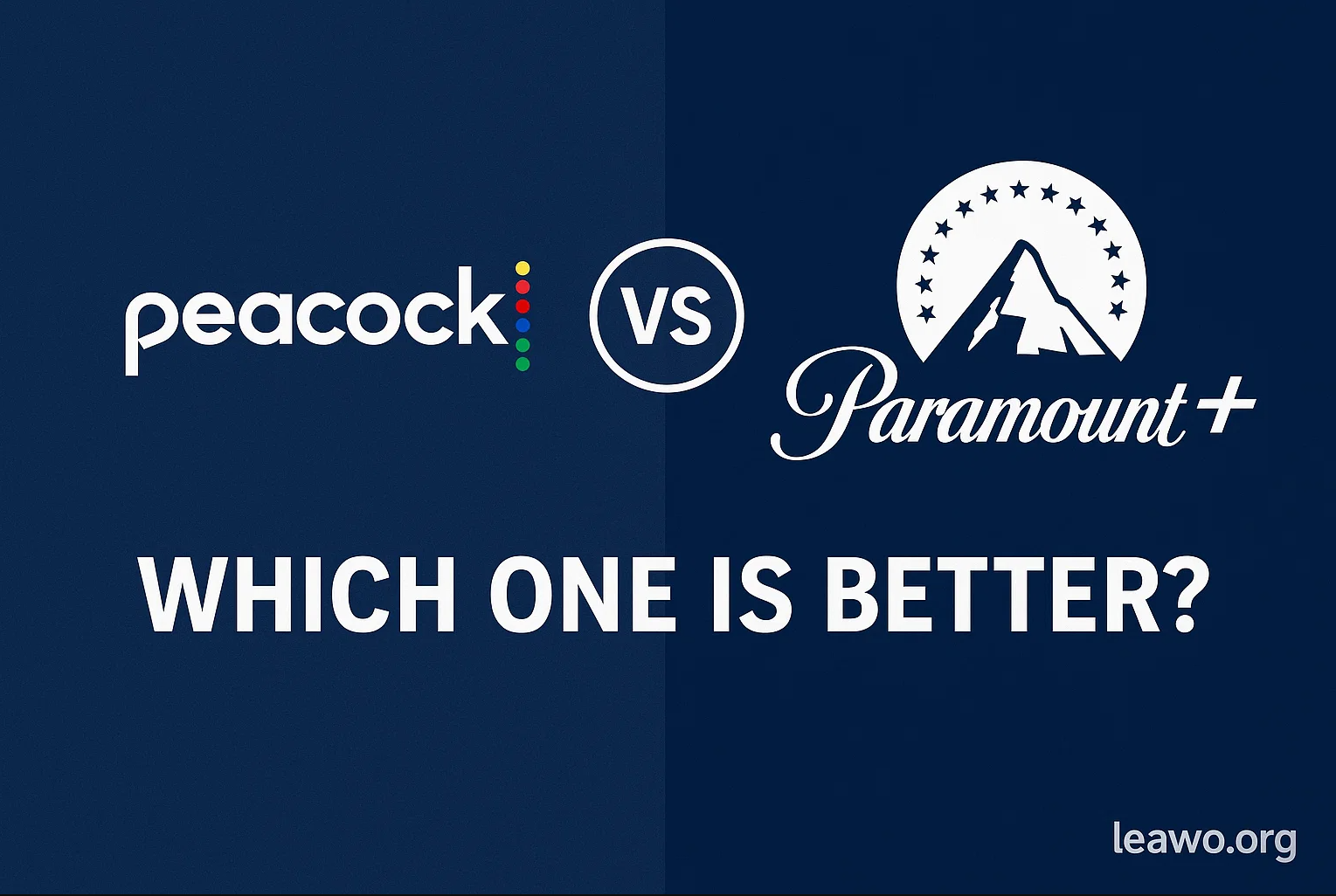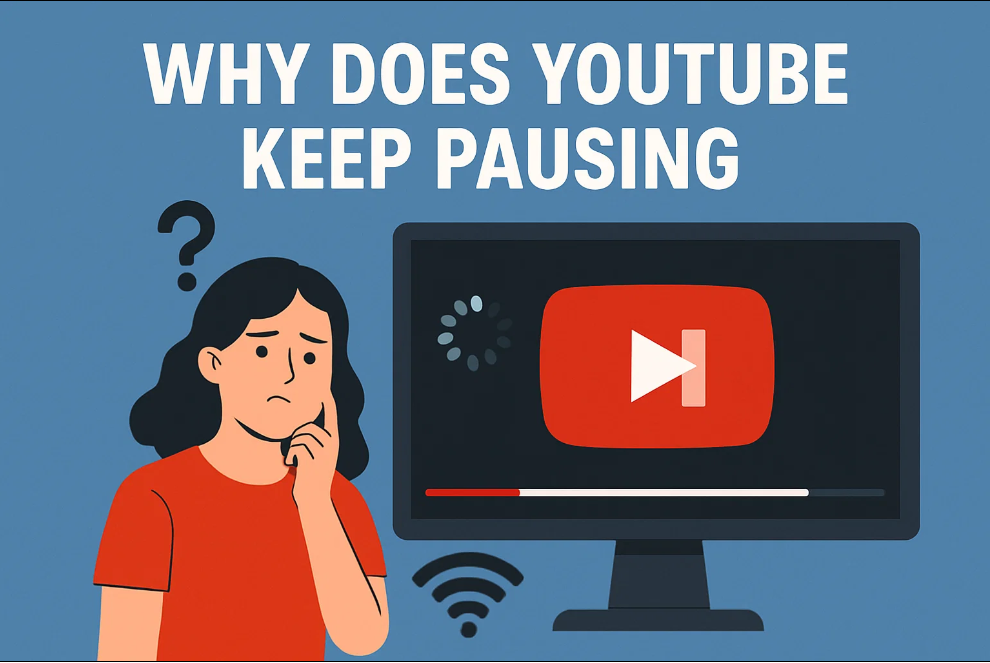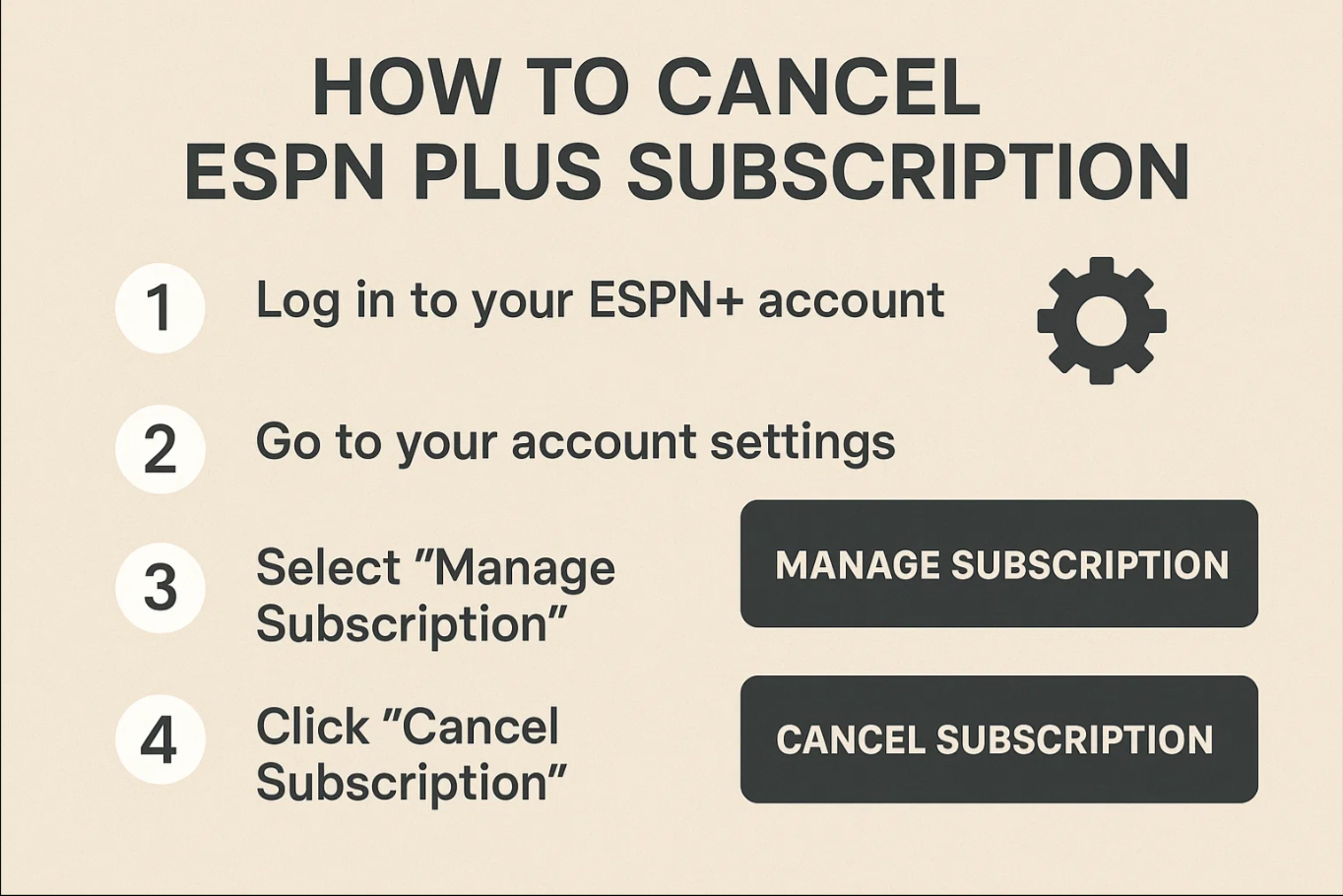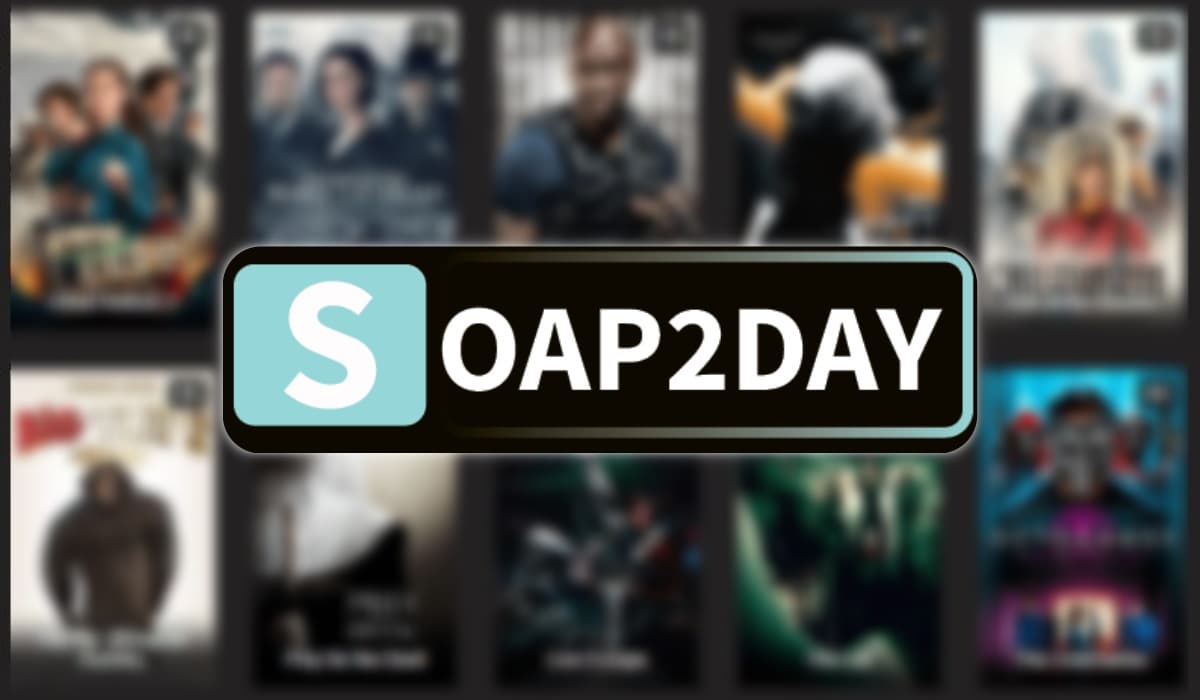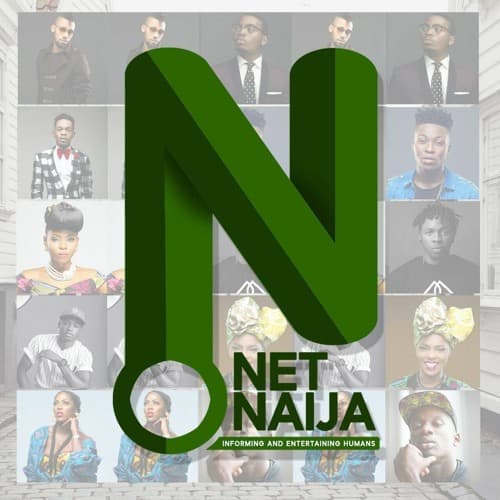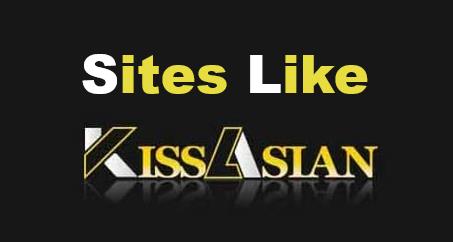Last updated on 2023-05-19, by
Everything You Need to Know about YouTube Shorts
You know, now is the era of short videos. On the bus, on the subway, or even in any entertainment venue, you can easily see people watching short videos on their smartphones. As the video website with the largest number of users in the world, YouTube launched YouTube Shorts in 2020 to seize the short video market. Maybe you use YouTube Shorts a lot, so you’re familiar with it, or maybe you just discovered it and want to learn more about it. This article will specifically describe the use of YouTube Shorts, including: how to make YouTube Shorts videos, how to upload YouTube Shorts videos, and what are some great YouTube Shorts downloaders out there now. I believe that this article can help you quickly master the method of using YouTube Shorts.
Outline
You may also be interested in:
Part 1: How to Upload YouTube Shorts?
Currently, people can watch YouTube Shorts videos on YouTube’s website and YouTube’s mobile APP. Of course, people can also upload their own YouTube Shorts videos through YouTube’s website and YouTube’s mobile APP. However, the method of uploading YouTube Shorts videos on the computer and the mobile APP is different. Let me explain them in detail below. Of course, after publishing a YouTube Shorts video, you can also choose to delete it, and the operation of deleting a YouTube Shorts video is the same as deleting a YouTube video.
how to upload YouTube Shorts from PC? The following are the specific steps:
Step 1: Use a browser to visit YouTube’s website, and then log in to your YouTube account.
Step 2: There is a camera-like icon on the top right of the YouTube website, click on it. Then of the two options that appear, select the “Upload Video” option. Then, YouTube will jump to the “upload video” page. In this page, you can upload your YouTube Shorts from your computer to YouTube.
Step 3: You can add various details to your YouTube Shorts, such as title, thumbnail and so on. At this time, you can never forget to add the “#Shorts” tag to your title and description. You can then choose whether your YouTube Shorts videos are child-friendly and public. Finally, click the “Publish” button to upload your YouTube Shorts video to YouTube.
How to upload YouTube Shorts from Android or iOS? The following are the specific steps:
Step 1: Use your mobile device to enter the YouTube APP, and then log in to your YouTube account. Click the “+” button in the bottom middle of the page in the APP. Then, in the list of options that pops up, select the “Upload a Video” option.
Step 2: Upload the short video saved in your mobile phone to YouTube. If you want to add or change the music in your YouTube Shorts, you can click the “Sound” button to add or change. After the operation is complete, click “Next”.
Step 3: Give your YouTube Shorts video a name and various tags and brief descriptions related to your YouTube Shorts video content, such as “#Shorts”, which will help your video be recommended under the “Short Videos” section. Then, set the visibility of your YouTube Shorts videos: Private, Unlisted, or Public. Finally, click the “Publish” button to publish this YouTube Shorts video.
Part 2: How Long are YouTube Shorts?
YouTube Shorts, like its name, belongs to the nature of short videos. Therefore, it cannot have any length limit like common videos in YouTube. Instead, YouTube strictly regulates the length of a YouTube Shorts video. Generally speaking, a YouTube Shorts video will be longer than 15 seconds. However, YouTube strictly stipulates that the maximum length of a YouTube Shorts video cannot exceed 60 seconds. So, you can make a YouTube Shorts video with a maximum length of 1 minute.
Part 3: How to Make YouTube Shorts?
In general, people use smartphones to make YouTube Shorts videos. For a while, the YouTube app for tablets didn’t have this feature, but now it does. Therefore, here is a detailed explanation of how to use a smartphone to make YouTube Shorts videos, and the following are the specific steps.
Step 1: Use your smartphone to run the YouTube APP, and then log in to your YouTube account. In the YouTube APP, click the “+” button in the bottom middle, and then select the “Create a Short” option in the pop-up list to start recording your YouTube Shorts video.
Step 2: YouTube will automatically turn on your smartphone’s video camera. Before starting to record a video, you can set the filter, background, retouching, etc. of the video. When you’re ready, click the red button at the bottom of the page to start recording your YouTube Shorts video. You need to be careful to keep the video length under 15 seconds.
Step 3: After the video recording is completed, you can also add text and music to the video, and you can add filters and brightness in the toolbar on the right, modify the video, etc. Of course, don’t forget to add various tags to your YouTube Shorts videos, such as: “#Shorts”. Then, set your video’s visibility: Private, Unlisted, or Public. After all the operations are done, click the “Publish” button to publish this produced YouTube Shorts video to YouTube.
Part 4: How to Download YouTube Shorts?
Generally speaking, if you want to download those YouTube Shorts videos uploaded by yourself, you can find these YouTube Shorts videos on your YouTube personal homepage, and there is an option for you to download videos directly. Therefore, you can directly download those YouTube Shorts videos that you uploaded yourself. However, if you want to download YouTube Shorts videos posted by others on YouTube, you cannot download them like you can download your own YouTube Shorts videos. Regarding how to download YouTube Shorts videos posted by others, I have two methods for you. The first way is to pay to become a member of YouTube Shorts. YouTube allows premium members to download YouTube Shorts videos posted by other users from YouTube.

-
CleverGet Video Downloader
- Download Video & Music from 1000+ Sites
- Download Live Stream Videos from YouTube Live and Others
- Up to 8K UHD Video Downloading with 320 kbps Audio Quality
- Smarter Downloading Settings
- 1-Click to Play Downloaded Videos
- Provide Precise Video Info
Another way is to use the help of third-party software. Currently, there are many YouTube Shorts downloaders on the market that provide YouTube Shorts video download services. After using more than 10 related software, I found the best YouTube Shorts downloader among them. That is CleverGet Video Downloader. CleverGet Video Downloader can not only download YouTube Shorts videos, but also download almost all videos in YouTube, for example: downloading YouTube live stream videos. Of course, CleverGet Video Downloader is not just a YouTube video downloader. Because of having a built-in browser, CleverGet Video Downloader can visit almost all video sites and download videos from them that are available for users to download. What’s more, CleverGet Video Downloader downloads videos very fast, 6 times faster than other common video download software. Therefore, if you still need to download videos from other websites, instead of paying to become a member of YouTube, you might as well choose to use CleverGet Video Downloader to help you download videos from YouTube and other websites.
Part 5: How to Disable YouTube Shorts?
Of course, there are people who are avid users of YouTube Shorts, and there are also people who are tired of this feature. So, can we disable YouTube Shorts? The answer is yes. If you want to disable YouTube Shorts, you can do the following two methods. The first method is to adjust your YouTube settings. Visit the YouTube website and log into your YouTube account. Then, go to your profile and select “Settings.” In the “Settings” page, select the “General” option. Then, find the switch for “Turn off YouTube Shorts” and enable it. When you visit YouTube again, you will find that YouTube Shorts has been closed by you. The second method is to make YouTube Shorts “Not Interested”. Have to say, this is a clumsy approach. There is a “…” button in the upper right corner of every YouTube Shorts video, click it. Then select “Not Interested”. Then keep repeating this with other YouTube Shorts videos until none of the YouTube Shorts videos are displayed on your homepage again. Both of the above methods are very effective in disabling YouTube Shorts videos, and you can choose which method to use according to your own needs.
Whether watching YouTube Shorts videos or making YouTube Shorts videos and sharing them with netizens, people can get happiness from it. Use your imagination to make unique YouTube Shorts videos. Your YouTube Shorts video can even set off a trend and get everyone to imitate it. This article has specifically introduced the methods of making, uploading, disabling and downloading YouTube Shorts videos. If you are interested in YouTube Shorts, you might as well start making your first YouTube Shorts video now.