Have got some MKV videos either from online movie sites or your HD camcorders and want to burn them to ISO fiels for convenient playback or long-term preservation? If so, just follow this step-by-step tutorial to burn MKV to ISO for playing on any standard home DVD player or TV.
Leawo MKV to Blu-ray Burner is what I will use in the following post for burning MKV to ISO. It enables users to burn MKV to Blu ray ISO or DVD ISO, or Blu ray and DVD folder as well. It is now 20% disocunt off!
Get Leawo MKV to Blu-ray Burner Coupon Code
Get More Leawo Coupon Codes
STEP 1—Load MKV Movies
Add MKV videos to MKV to Bluray Converter by hitting “File” or ![]() , or drag-and-drop source MKV files into interface directly. Available to preview added files in built-in player.
, or drag-and-drop source MKV files into interface directly. Available to preview added files in built-in player.
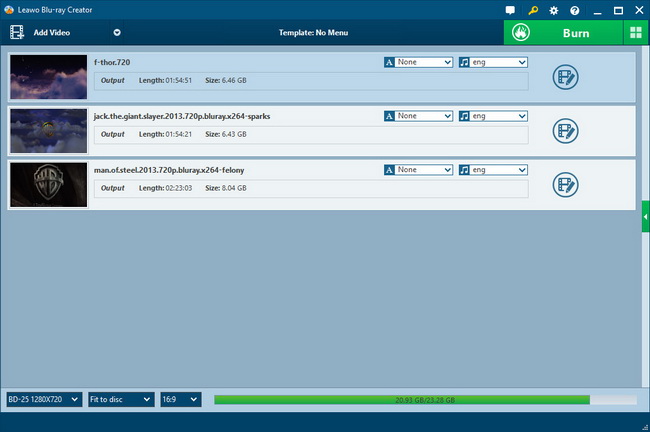
STEP 2- Edit Videos
More than a Blu-ray burner, this application comes with basic editing features regarding video visual effect. Five options are available—Trim, Crop, Effect and Watermarks. You can cut video into segments and remove subtitle with these basic features.
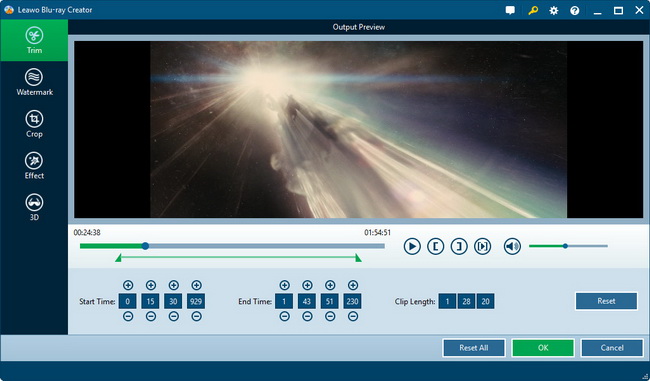
Step 3-Start Burn MKV to ISO
After editing, now, we need to choose Blu-ray disc templates. There are many preset options of different themes, pick one you like or make user-defined background pictures and music.
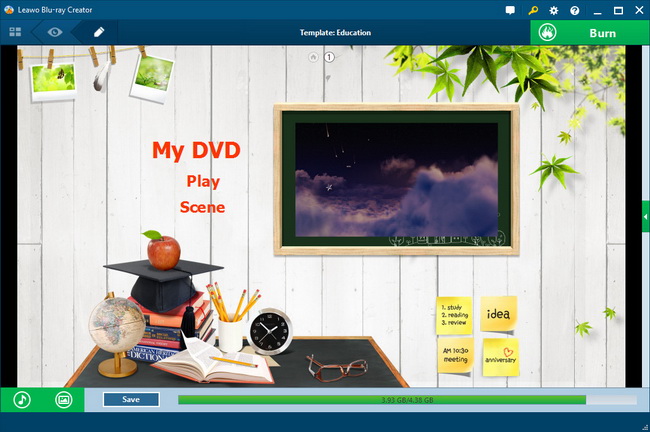
Then click big "Burn to DVD & Blu-ray" button to last step, here are some general settings regarding output disc. They are optional. Please choose Burn to Blu-ray Folder. Set video settings as you need.
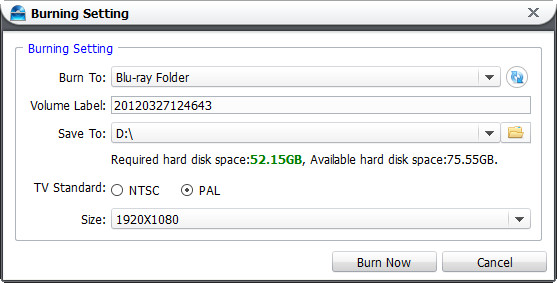
Please note to choose TV standard depend on your location. Here is a picture for your reference.

