Confused by lots of Blu ray Burner software when searching in Google? Cannot decide which to select? Here in this post, we will share you one of the best Blu ray Burner—Leawo Blu ray Burner. Leawo Blu ray Burner provides impressive functions in burning Blu ray from various videos and audio files. And its customization function allows adding your favorite songs or images to be the background music and pictures. Five steps to accomplish Blu ray burning process.
Get Leawo Blu ray Burner Coupon Code
Get more Leawo Coupon Codes
Step1. Add videos to the Blu ray Burner
Click the “Add” button to import videos to the program; you can preview it on the built-in player by double clicking it.
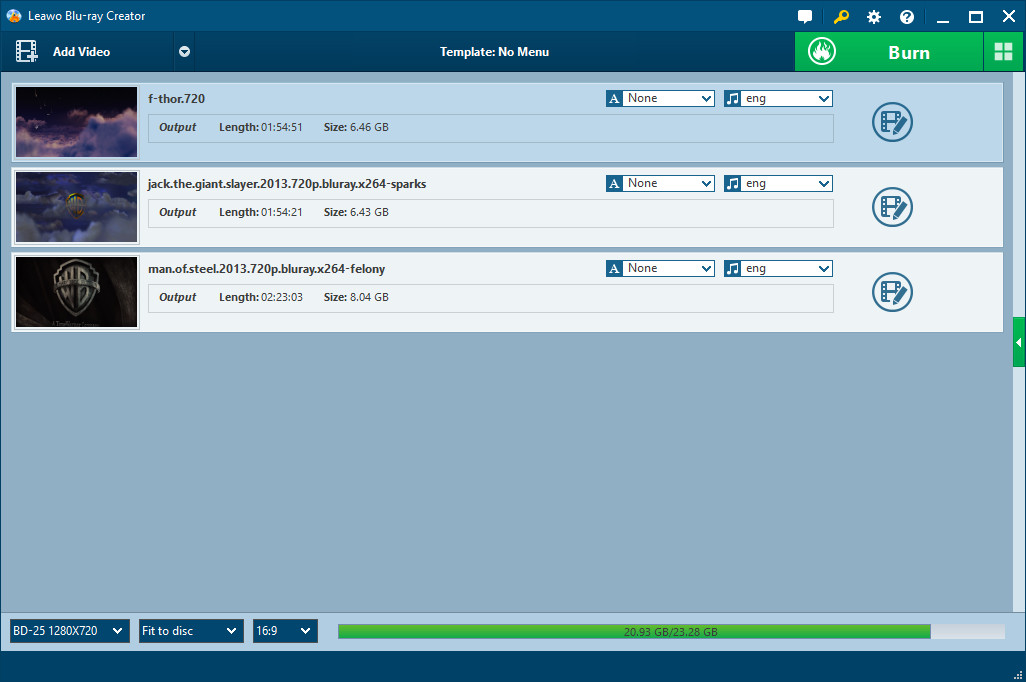
Step2. Edit video files (Optional)
You can edit the video files by clicking “Edit”. There are four options for you to edit the videos.
“Trim”–set video “Start Time” and “End Time”.
“Crop”–remove black margins or crop it in an appropriate size.
“Effect”–set output video Brightness, Contrast, Saturation and Volume.
“Watermark”–add image or text watermark over the video to make it unique to you.
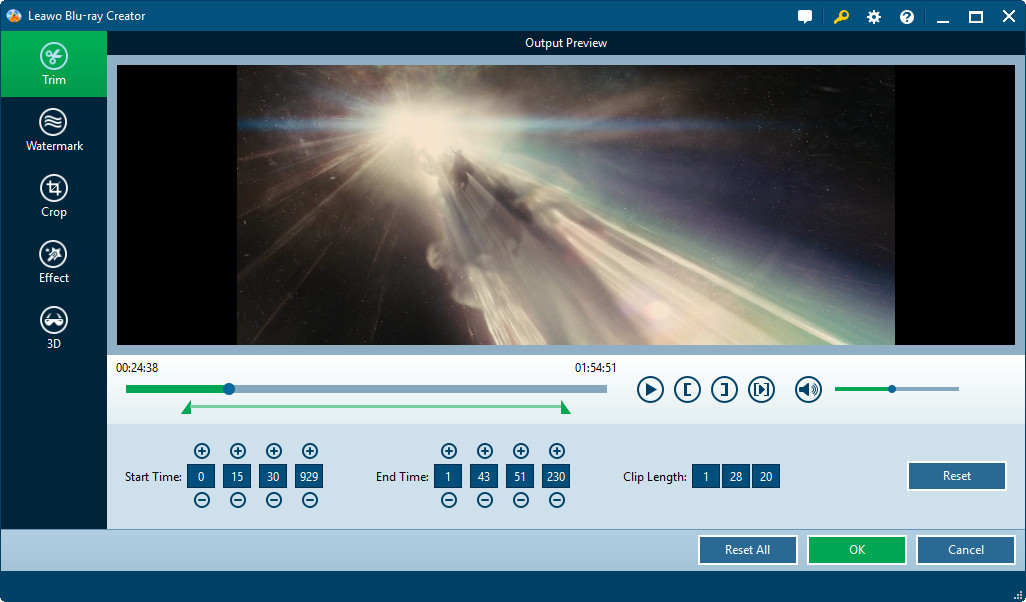
Step3. Choose and customize Blu ray menu
Various menu templates are provided in the right panel of main interface for you to choose from: Standard, Business, Education, Holiday, Nature, Others. Menu customizing function is allowed by clicking “Menu Customize”.
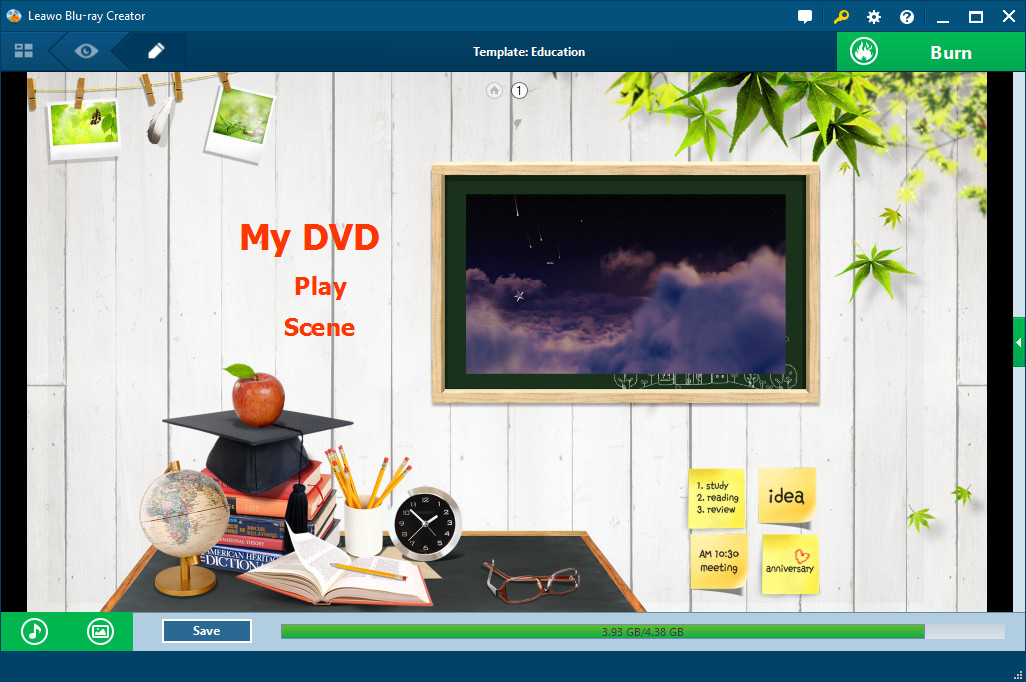
Step4. Settings
Click “Burn to Blu ray” button you will enter Settings Panel, where you need to choose burn iTunes video to Blu ray in “Burn to”, choose a personalized label in “Volume Label”, decide output in “Save to” and choose a TV standard as per your location.
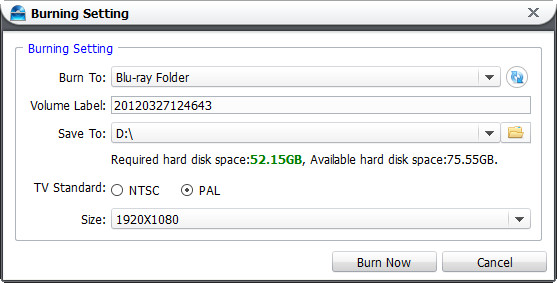
Step5. Start to burn Blu ray disc
Click on the “Start” button to start burning Blu ray.
