This guide share you detailed steps on burning MKV to BD with Leawo MKV to BD Burner, which is now 20% discount off. Leawo MKV to BD Burner is a handy BD creator program that enables users to burn MKV and various videos to BD-25 and BD-50. Now you just need to follow the guidelines below to find out how to burn MKV to BD with Leawo MKV to BD Burner.
Get Leawo MKV to BD burner Coupon Code
Get more Leawo Coupon Codes
How to burn MKV to BD?
Step1. Import MKV files to MKV to BD burner
Download and install MKV to BD Burner. Launch MKV to BD burner and click “Add” to import MKV files to the program. You can preview the imported MKV files by double clicking its file name.
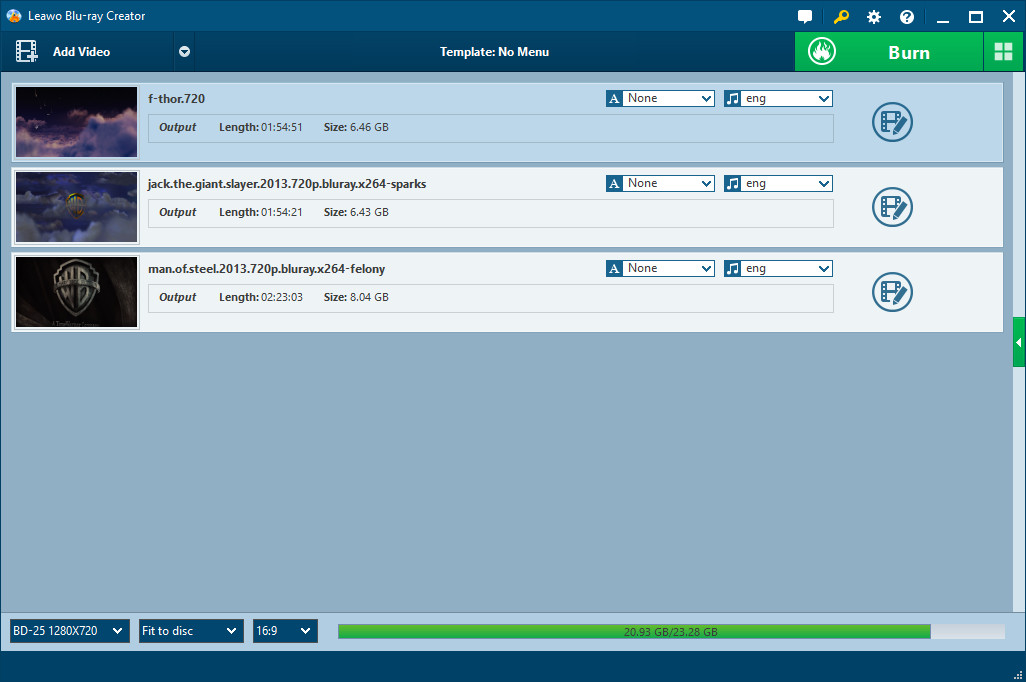
Step2. Edit (Optional)
With built-in video editor, you are allowed to customize imported MKV videos to desired effect. Click “Edit” button to improve the output effect in edit panel, where four edit features are offered: Trim, Crop, Effect and Watermark.
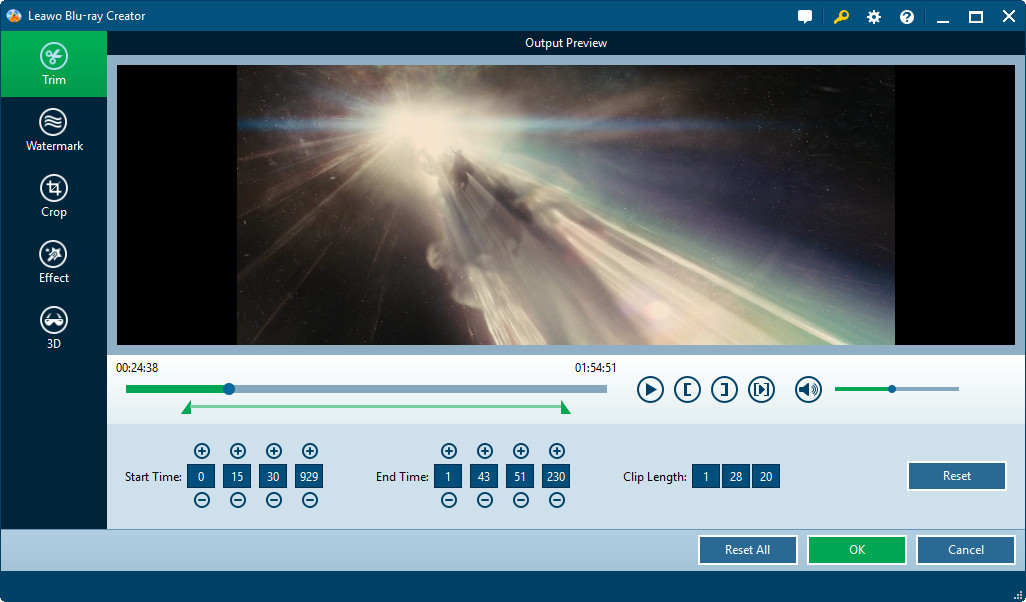
Step3. Choose and customize BD menu
On the right panel of main interface, you can select one preferred menu from provided. Leawo MKV to BD Burner has provided 40+ preset free disc menu for your selection. You can select the one you like and get an instant preview. You can also click the “Disable Menu” to shut up the disc menu and template. If you are not satisfied with the menu and template models embedded, switch to "Design Menu" button on the top right of the disc menu and template selecting panel to DIY disc menu and template.
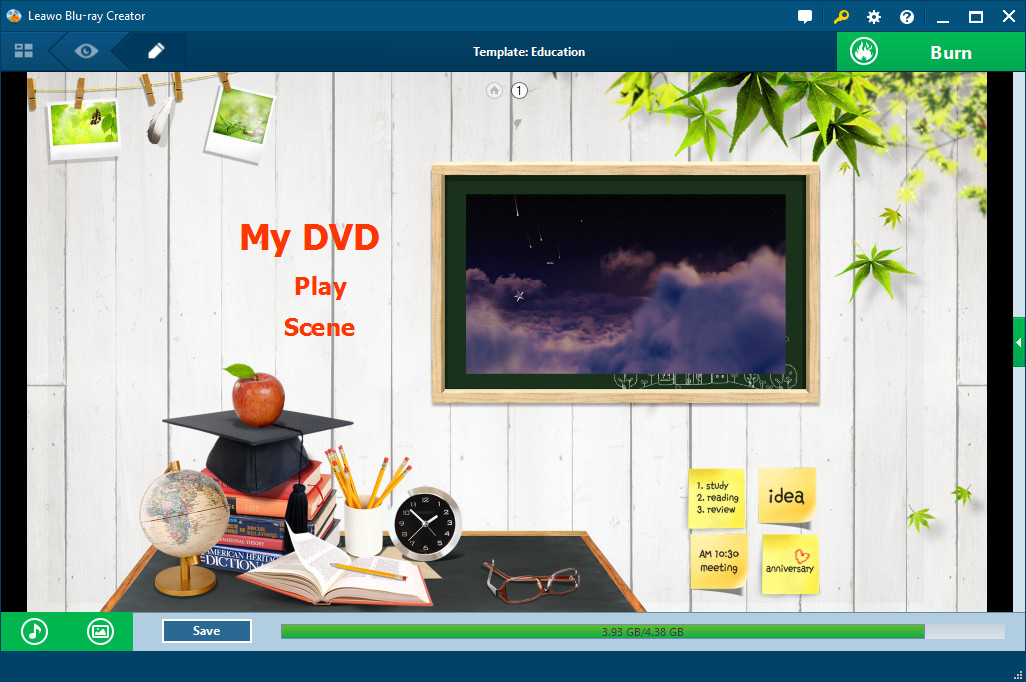
Step4. Further output settings
Click big "Burn to DVD & Blu-ray" button on the bottom right to enter the Burning Setting panel, where you need to adjust the detailed burning settings such as Burning To (choose to burn video to ISO File, DVD Folder, Blu-ray Folder, DVD disc or Blu-ray disc. Insert BD disc to BD drive if you want to burn MKV to BD disc), Volume Label, Save To, TV Standard and Size.
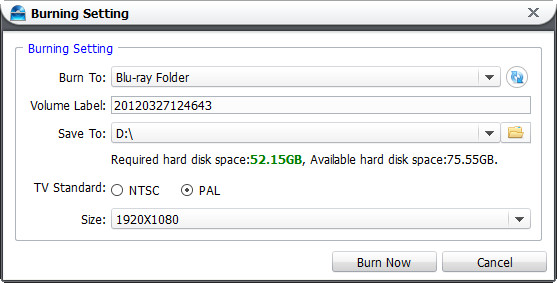
Step5. Start MKV to BD burning process
After all have been down, click “Burn Now” to start burning MKV to BD.
