Have captured some MP4 videos and want to send a DVD copy of your latest videos to your family and friends? Do your MP4 MP4ies stored on your Mac have occupied too much space so you would like to burn your favorite MP4 MP4ies to DVD? No matter why, a good recommendation is to choose a program that can help you burn MP4 to DVD on Mac.
Leawo MP4 to DVD Burner, the best DVD Creators, is able to burn MP4 to DVD on Mac as well as many of the other popular formats like AVI, MPG, WMV, MKV, MOV, FLV and more. In the following post, you will get how to burn MP4 to DVD on Mac with Leawo MP4 to DVD Burner for Mac.
Get Leawo DVD Creator for Mac Coupon Code
Get more Leawo Coupon Codes
1. Import MP4 files
Install and run this Leawo DVD Creator for Mac on your Mac. You can add single video one by one or add a video file folder at a time to the program.
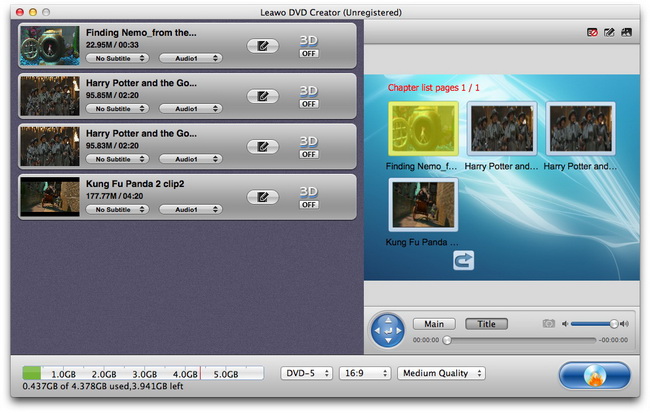
2. Edit (Optional)
There are five options available for you to edit video: Trim, Crop, Rotation, Effect and Watermark as soon as you open the "Edit" panel, please carry out the corresponding editing functions under each option.

3. Choose DVD menu
Click on the "Menu Templates" button at top right corner, and in the existed panel there are many DVD menu themes for your options: Standard, Business, Education, Holiday, Nature, Others, Customized. Select one DVD menu template under any of the DVD themes and you will get real-time DVD menu template preview. You can either click on the "Disable Menu" button to remove the current menu and create DVD without menu templates.
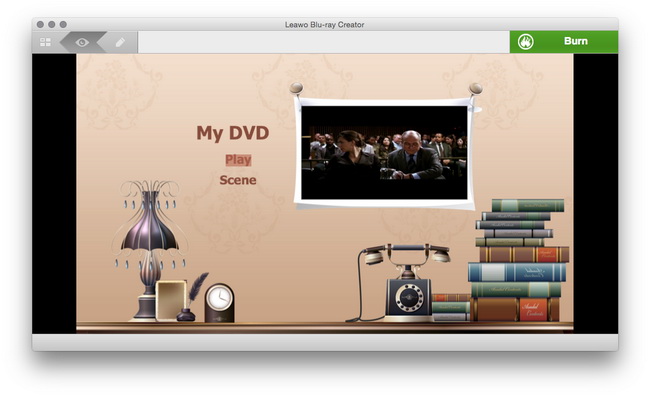
4. Further DVD burning settings
Click on the "Burn to DVD" button in the main interface to turn to the "Burning Settings" panel where you are with the ability to Burn To Disc/YouTube File/DVD Folder, input your own Volume Label, Save To a destination on Mac, choose TV Standard based on your location and select output DVD Size you need.

5. Start burning MP4 to DVD on Mac
After all have been set, click on "Burn Now" button to start to burn MP4 to DVD on Mac.
