This post mainly shares uses detailed steps on how to burn M4V video to Blu ray with a professional Leawo M4V to Blu ray Burner.
M4V format is the official video format of iTunes. M4V video purchased from iTunes always DRM-protected, thus if we want to burn M4V to Blu ray, we need to remove the DRM protection first and then burn M4V to Blu ray. Leawo M4V to Blu ray burner can easily decrypt DRM-protection of M4V and burn M4V to Blu ray with a few simple clicks. And the following post will show you how to burn M4V to Blu ray with Leawo M4V to Blu ray burner step by step.
Get Leawo M4V to Blu ray burner Coupon Code
Get more Leawo Coupon Codes
Step1. Import M4V to M4V to Blu ray Burner
Launch M4V to Blu ray Burner, click “Add” to import M4V files to the program. You can preview the import files by double clicking it.
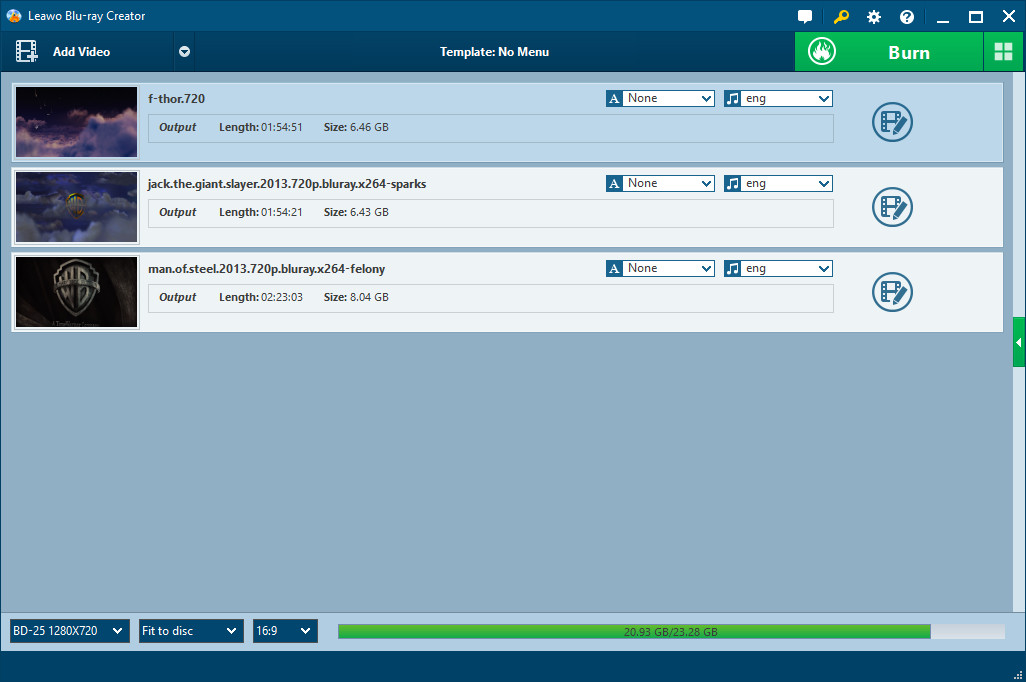
Step2. Edit (Optional)
Click “Edit” button to edit the imported videos to get better output effect. Four editing features are allowed: Trim, Crop, Effect and Watermark.
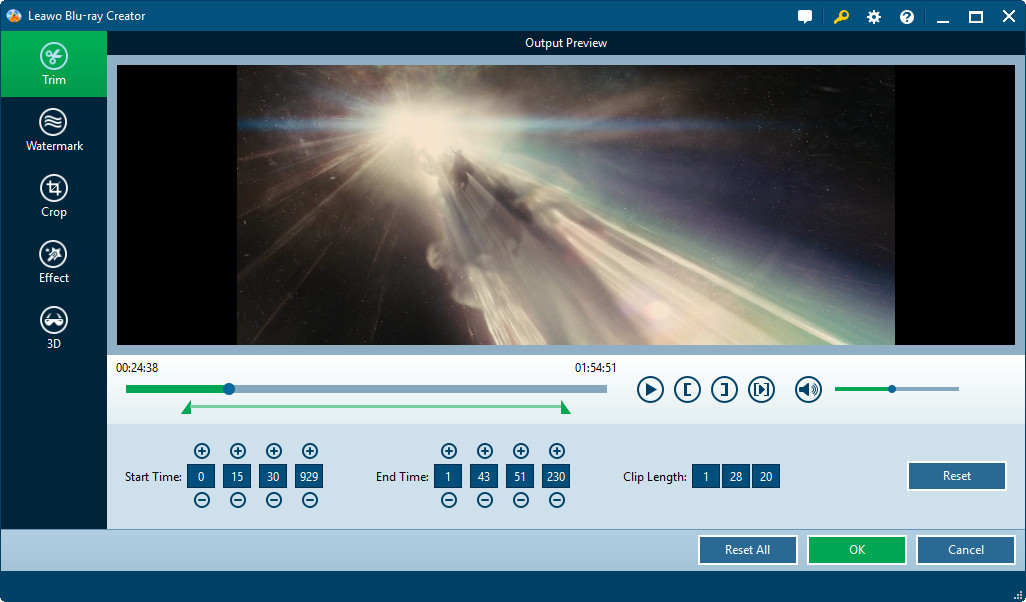
Step3. Choose and customize Blu ray menu
Various menu templates are provided in the right panel of main interface for you to choose from: Standard, Business, Education, Holiday, Nature, Others. Menu customizing function is allowed by clicking “Menu Customize”.
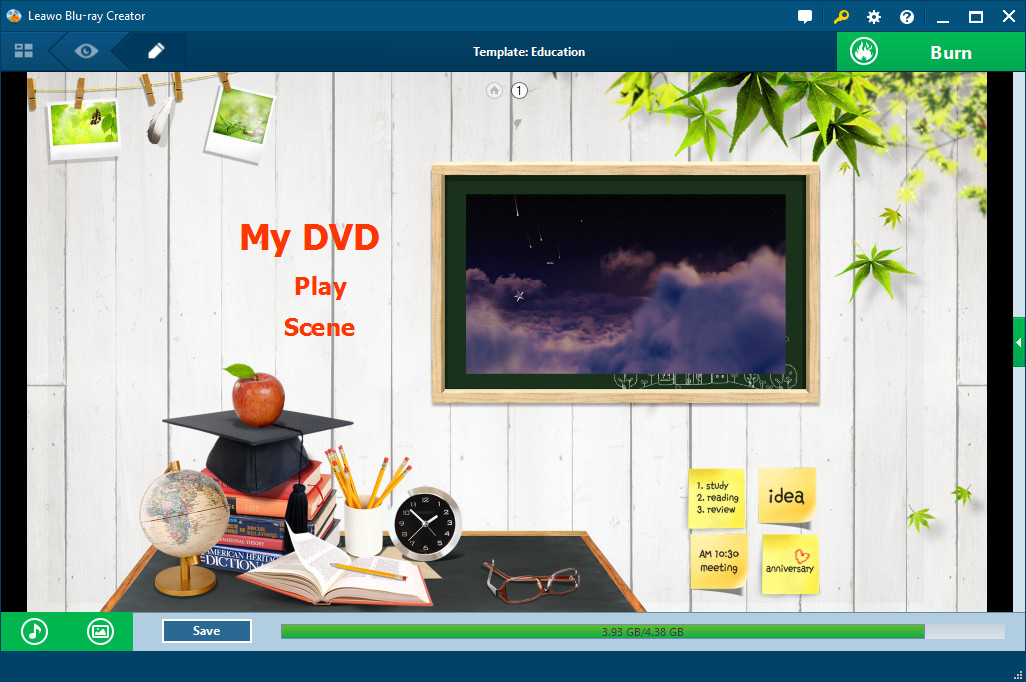
Step4. Settings
Click “Burn to Blu ray” button you will enter Settings Panel, where you need to choose burn iTunes video to Blu ray in “Burn to”, choose a personalized label in “Volume Label”, decide output in “Save to” and choose a TV standard as per your location.
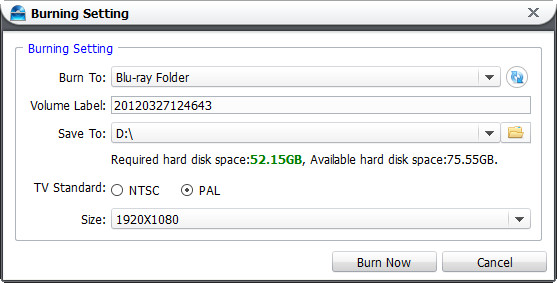
Step5. Burn M4V to Blu ray
Click “Start” to start burning M4V to Blu ray. With just a few clicks, you can burn M4V to Blu ray for enjoying high quality M4V files on Blu ray player.
