This guide is mainly post for people who want to burn MKV to Blu ray on Mac for playback MKV on Blu ray player. Burning MKV to Blu ray seems difficult, but it is quite easy with the help of a MKV to Blu ray burner for Mac. Here a professional and easy-to-use MKV to Blu ray burner for Mac will be introduced and detailed guidelines about how to use this MKV to Blu ray burner for Mac to burn MKV to Blu ray will be shown below.
Leawo MKV to Blu ray burner for Mac is a multi-functional Blu ray burning program, which allows you to burn MKV to Blu ray, select your desired menu, and edit MKV to better output effect. Without any technical knowledge required, you can burn MKV to Blu ray with ease.
Get Leawo MKV to Blu ray Burner for Mac Coupon Code
Get more Leawo Coupon Codes
1. Import MKV videos
Launch MKV to Blu ray Burner for Mac, you can drag and drop or click “Add” button to import MKV videos to the program.
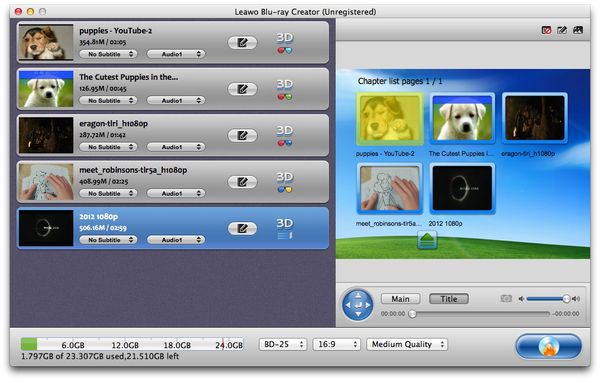
2. Edit (Optional)
Click “Edit” button which located before 3D button to enter edit panel, where you can do some editing to your imported MKV videos like trimming the video length, cropping the video size, rotating the video, adjusting the effect and adding watermark to videos.
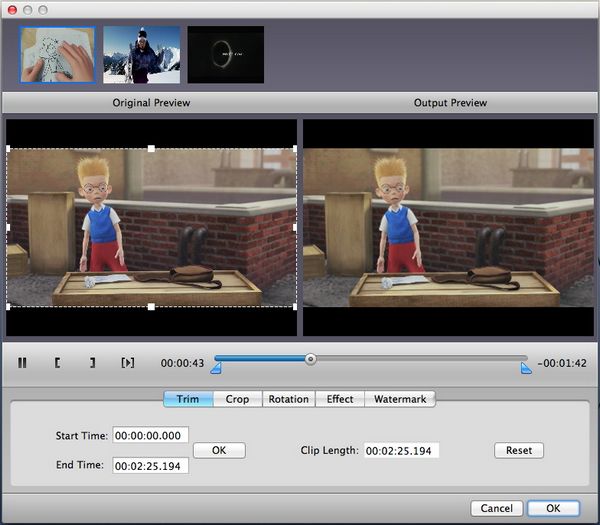
3. Choose and customize Blu ray menu
When you have loaded videos to this Blu-ray authoring software on Mac, you will see a preview window at the right side of the software interface. Choose a menu template under these menu themes: Standard, Business, Education, Holiday, Nature, Others, Customized. Then you can view the menu in advance within the window. If you are not quite satisfied with the current menu, chick on “Disable Menu” button to remove it and then click on “Design Menu” button to do further menu customization.
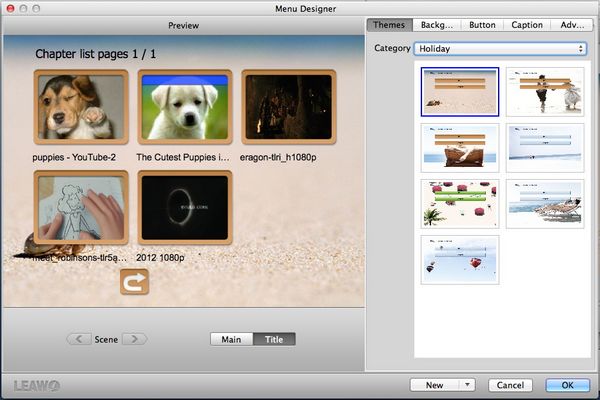
4. Settings
Click “Burn to DVD & Blu-ray” button and the Burning Setting interface will pop up. You can carry out the following settings:
“Burn to”: DVD Disc/Folder, Blu-ray Disc/Folder, or ISO File
“Volume Label”: input your own volume label
“Save to”: choose a path on Mac to save output file
“TV Standard”: select NTSC or PAL TV Standard according to region
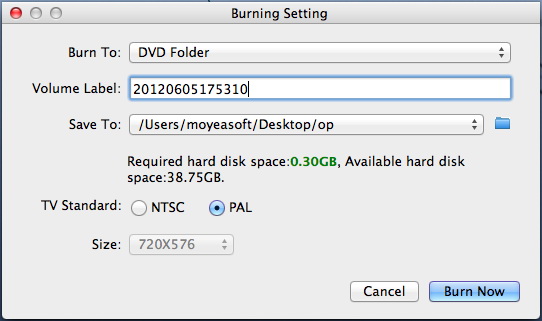
5. Burn MKV to Blu ray on Mac
Then you can click on the “Burn Now” button within the previous step to start to burn MKV to Blu ray on Mac with Mac MKV to Blu ray burner.
