There are lots of funny and newest video clips on video sharing websites for amusement. We always try to get some excellent and HIGH DEFINITION video clips online. If you are not fulfilling to enjoy good quality online video clips on computer, you may take pleasure in online videos on DVD player which will be very feasible for you now. Burning videos to DVD disc and enjoy on DVD player is very simple and handy, what you need is a DVD Creator, Windows Os computer and a blank DVD disk. Following is the step-by-step manual about how to burn videos to DVD disc with Leawo DVD Creator--a professional and easy to use program for burning videos to DVD disc.
Get Leawo DVD Creator Coupon Code
Get more Leawo Coupon Codes
Step1. Import videos
Click “Add” to import videos to DVD Creator, or directly drag and drop the video into the interface.
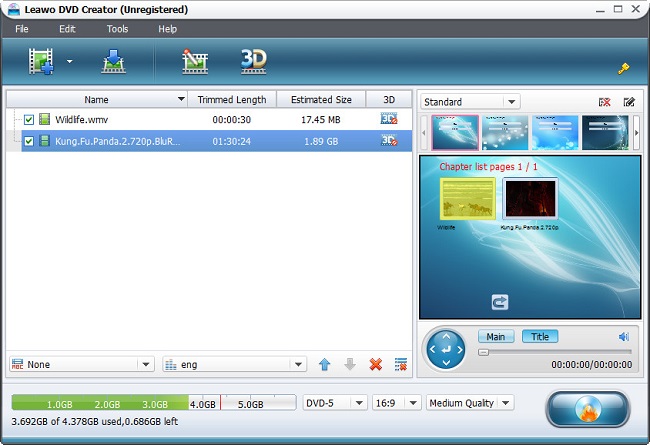
Step2. Edit video (Optional)
Click “Edit” button to enter the video editing panel, in which you can freely customize file through trimming, cropping, adjusting effect and watermarking.
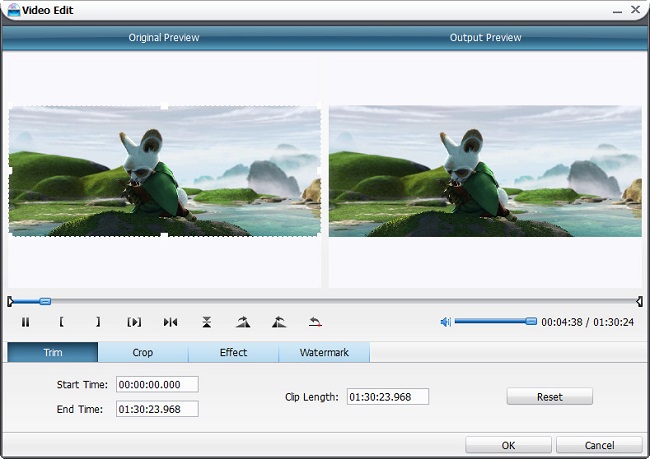
Step3. DVD menu customizations
40+ free DVD menu and template models in 6 different themes (Standard, Business, Education, Holiday, Nature, Others) are preset in this DVD Creator for you to choose from. You can also preview disc menu and template with the built-in player. In case you do not want your output file with the built-in menu and templates, just click on "Disable Menu" button to remove disc disable menu and template.
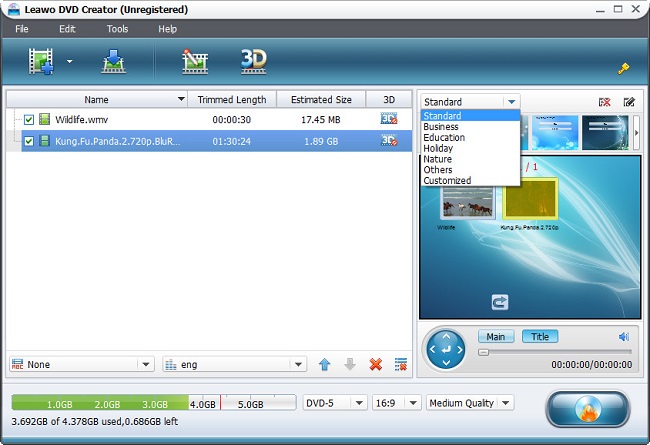
Step4. Parameter settings
Click “Burn to DVD” button to enter into setting panel, in which you can so more related settings for to DVD conversion. Insert your blank DVD and then choose Burn to DVD disc.
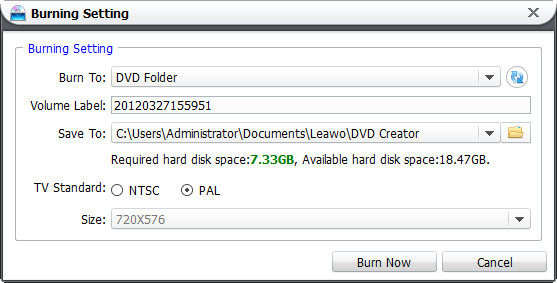
Step5.Burn videos to DVD disc
Then click “Burn Now” button to burn videos to DVD with Leawo DVD Creator.
