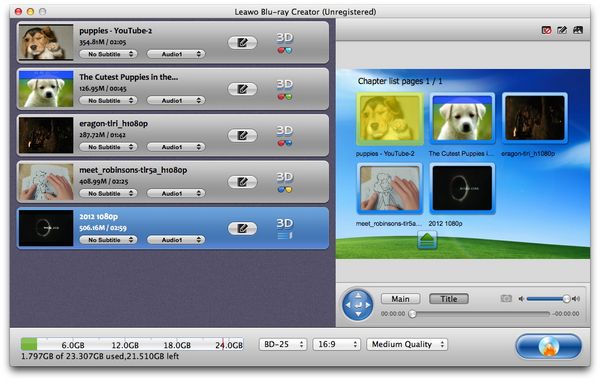Are your downloaded WMV videos occupied your computer hard drive? Want to burn those WMV files to Blu ray disc for backup or preservation? Then you have just come to the right place. This paper shares users how to burn WMV to Blu ray on Mac with a professsional WMV to Blu ray Burner for Mac--Leawo WMV to Blu ray Burner for Mac. Leawo WMV to Blu ray burner for Mac is one of the best Blu ray burners which enable you to burn various videos to Blu ray disc with the original video quality and fast burning speed. In the following post, we will detail you how to burn WMV to Blu ray on Mac with Leawo WMV to Blu ray burner.
Get Leawo Blu ray Creator for Mac Coupon Code
Get more Leawo Coupon Codes
1. Import WMV files
Launch WMV to Blu ray burner for Mac, click “Add” button to import WMV videos to the program.
2. Edit (Optional)
Click “Edit” button which located before 3D button to enter edit panel, where you can do some editing to your imported WMV videos like trimming the video length, cropping the video size, rotating the video, adjusting the effect and adding watermark to videos.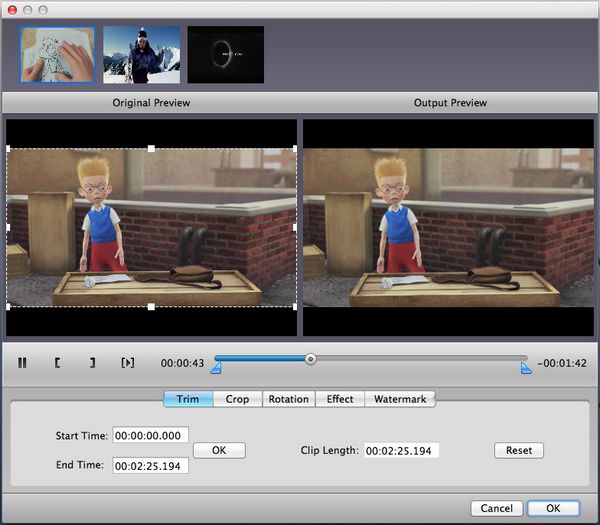
3. Customize Blu ray menu
When you have loaded videos to this Blu-ray authoring software on Mac, you will see a preview window at the right side of the software interface. Choose a menu template from provided. Then you can view the menu in advance within the window. If you are not quite satisfied with the current menu, chick on “Disable Menu” button to remove it and then click on “Design Menu” button to do further menu customization.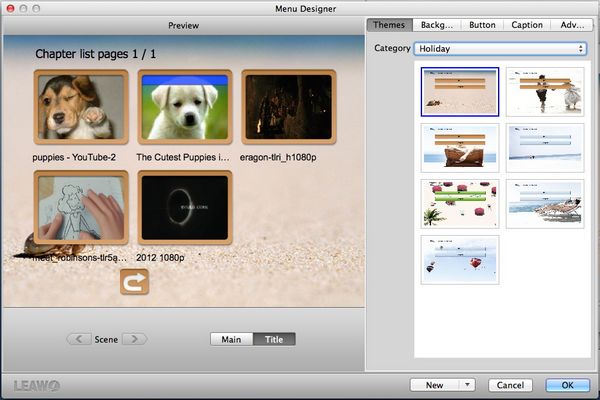
4. Settings
Click “Burn to DVD & Blu-ray” button and the Burning Setting interface will pop up. You can carry out the settings like “Burn to”, “Volume Label”, “Save to” and “TV Standard”.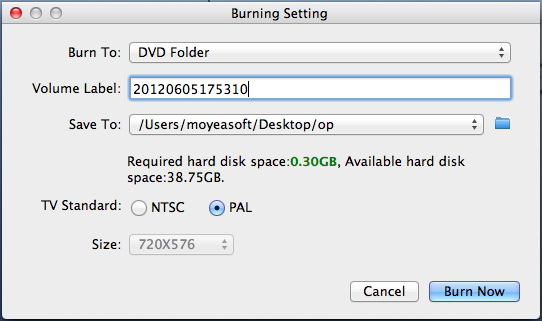
5. Burn WMV to Blu ray on Mac
Then you can click on the “Burn Now” button within the previous step to start to burn WMV to Blu ray on Mac with Mac WMV to Blu ray burner.