To make full use of your Blu ray and DVD, you can try to convert Blu ray and DVD to MKV, so that you can play MKV with subtitle and audio track on computer, media player or mobile device without disc inserted. Converting Blu ray and DVD to MKV, a right Blu ray to MKV Converter is needed. Here we introduce you Leawo Blu ray to MKV Converter, which can help you convert Blu ray and DVD to MKV lossless with just a few clicks while retaining multiple subtitles and audio tracks of the original Blu ray and DVD contents.
Get Leawo Blu-ray to MKV Converter Coupon Code
Get more Leawo Coupon Codes
How to convert Blu ray and DVD to MKV lossless?
1. Import Blu ray and DVD source
Launch Blu ray to MKV Converter. Leawo Blu ray to MKV Converter enables you to convert both Blu ray and DVD disc or folder to MKV. Import Blu ray and DVD sources by clicking “Load BD/DVD” button.
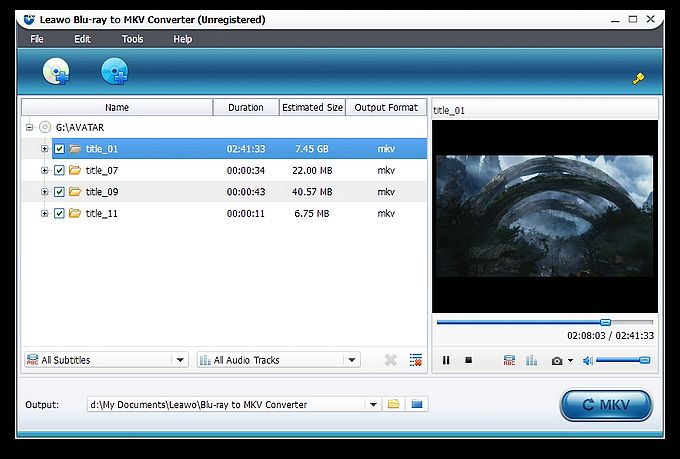
2. Choose desired chapters
After importing Blu ray and DVD sources, the contents of Blu ray or DVD will be shown in the left panel, and then you can see the titles of the original Blu-ray content. And in every title, you can see various chapters. Tick before every title/chapters to choose the desired titles/chapters you want to rip.
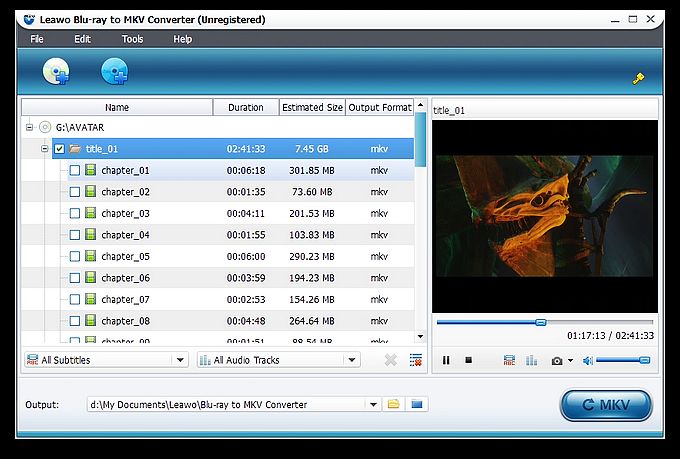
3. Select your desired subtitles and audio tracks
You can find out the Subtitle and Audio options at the bottom of the left processing list panel after loading Blu ray and DVD sources. Click the All Subtitle drop-down button to choose your desired output subtitles. Click the All Audio-Tracks drop-down button to choose your desired output audio tracks. You can choose to output multiple audio tracks for output. You can choose to output multiple subtitles and audio tracks as output.
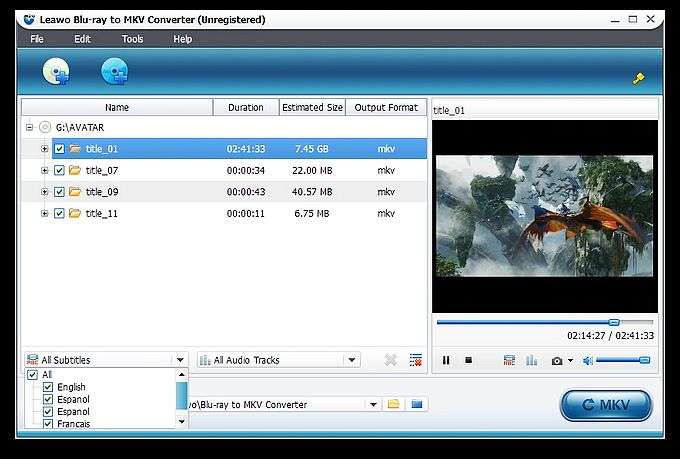
4. Convert Blu ray and DVD to MKV
Then get back to the home interface and click “Convert” button to start to convert Blu ray and DVD to MKV.
