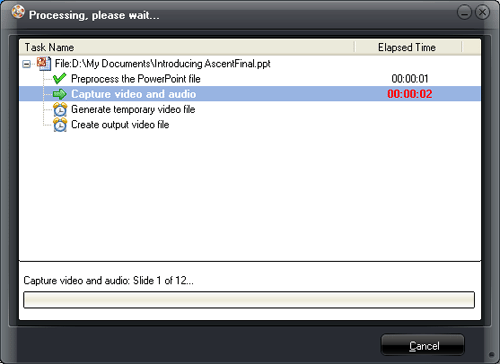Converting PowerPoint to video for sharing on online video sharing sites or for business use is quite easy with the help of PowerPoint to Video Converter. Leawo PowerPoint to Video Converter is one of the best converters specially designed for converting PowerPoint files to various video formats like MP4, AVI, MKV, MOV, WMV, 3GP, etc. What's the most impressive, it keeps the animations, sound and video clips of the source PowerPoint file and synchronize the sound in the generated video. The guide below will show you how to convert PowerPoint to video, step by step, with Leawo PowerPoint to Video Converter.
Get Leawo PowerPoint to Video Pro Coupon Code
Get More Leawo Coupon Codes
Step 1: Launch PowerPoint to video converter.
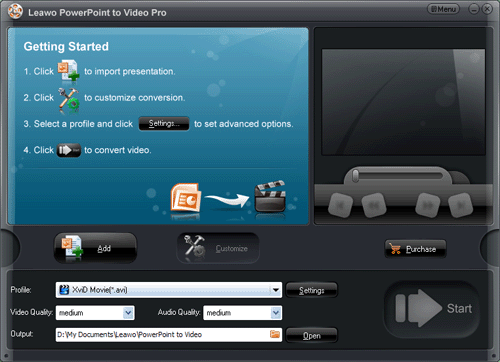
Step 2: Import PowerPoint files and choose output format
1) Click “Add” to import PowerPoint files to the program, you could add one or even more PowerPoint files.You can click the buttons under the view screen to preview the source PowerPoint file.
2) Choose the output video format in "Profile" and decide a folder for the generated video.
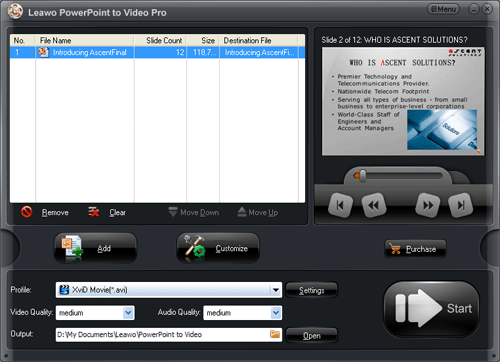
Step 3: Advanced Settings
Click “Settings” to carry out the advanced settings of the video and audio parameters.

Step 4: Customize the output video effects
After the video and audio settings, you can click “Customize” to customize the output video effects which contain timing, music, audio, slide and conversion.
The transition time between each slide should be not less than 6 seconds. But please note if you have set slide transition time in your PowerPoint file, the timing settings won’t take effect. You could also add any music from local computer for the background music of the output video.
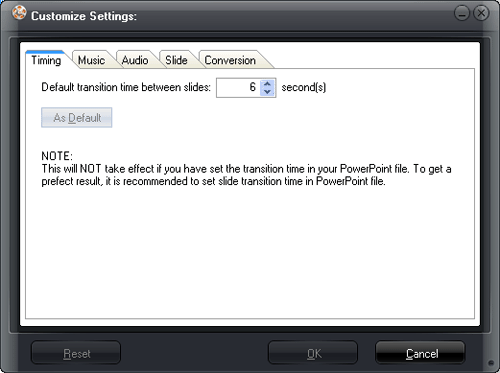
Step 5: Convert PowerPoint to Video
Just click “Start” to convert PowerPoint to video, and then the program will show you the steps of the PowerPoint to video conversion. When the conversion has been completed, the program will automatically open the folder where the converted video saved.