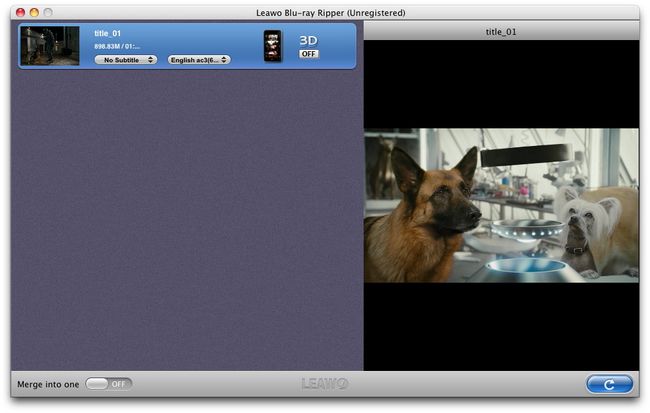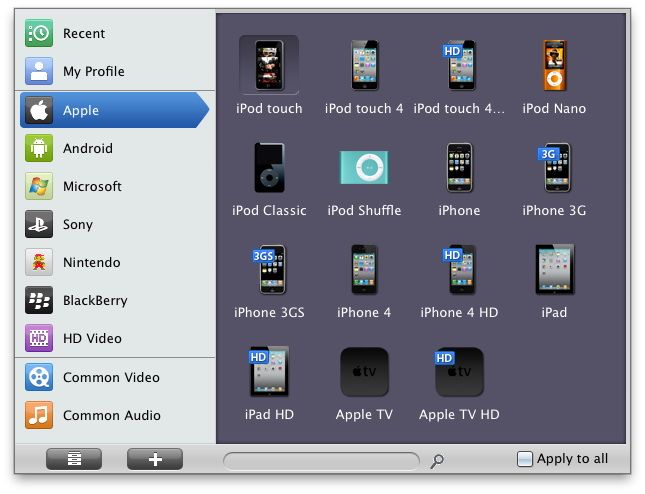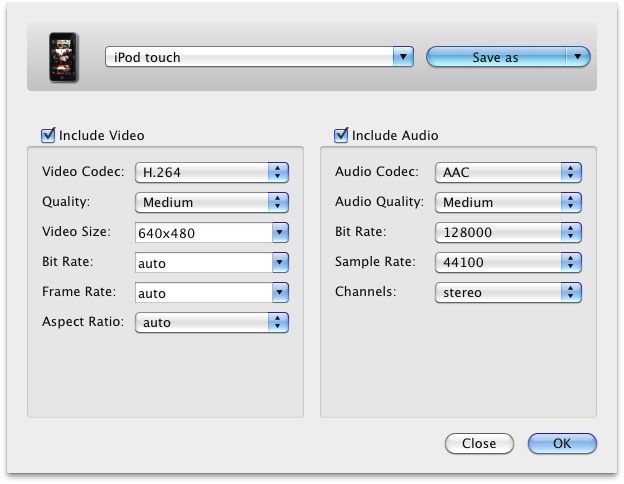GALAXY Tab 3 is the third generation from Samsung GALAXY series. It features a 7 inch display with 1024*600 resolution. It has been built in a 1.2 GHZ Dual Core Processor, it can handle just about anything you ask it to do – smoothly, quickly and expertly. Two cameras (3 MP/1.3 MP) are offered for video chatting, taking shots of others or even perfectly-framed photos of yourself. GALAXY Tab 3 is quite an ideal choice for users to watch HD videos like Blu ray for enjoyment.
To enjoy Blu ray on GALAXY Tab 3, Leawo Blu ray to GALAXY Tab 3 Converter for Mac is highly recommended which is now 20% discount off. It is a professional program for ripping Blu ray to GALAXY Tab 3 compatible format like H.263, H.264, MPEG4, WMV, DivX while preserving the original video quality.
The guide below will show you step by step instructions on how to rip Blu ray to GALAXY Tab 3 on Mac with Leawo Blu ray to Galaxy Converter for Mac.
Get Leawo Blu ray to Galaxy Tab 3 Converter for Mac Coupon Code
Get more Leawo Coupon Codes
Step1. Launch Blu ray to Galaxy Tab 3 Converter for Mac, and click “Load BD” or directly drag the BD files into the program. Built-in player is provided for you to preview the imported file through double clicking the file.
Step2. Click the clickable icon in the end of each BD file to enter Profile panel. Blu ray to Galaxy Tab 3 converter for Mac has provided various output format and devices for you to choose from.
Galaxy Tab 3 supports video format: 3GP, AAC, AAC+, AMR, AVI, H.263, H.264, MP4, MPEG4, QCIF, WMV
Audio formats: AAC, AMR, imelody, MIDI, MP3, WAV
Step3. To meet your device more exactly, you can click “+” button to set the parameter for output video and audio, such as video and audio codec, quality, bit rate, frame rate, etc. The significant part is to set the video size as 1024*600 pixels.
Step4. Rip Blu ray to Galaxy Tab 3 on Mac
Return to the home interface and click “Convert” button to start to rip Blu ray to Galaxy Tab 3 on Mac. You can set after-done settings for emergency.