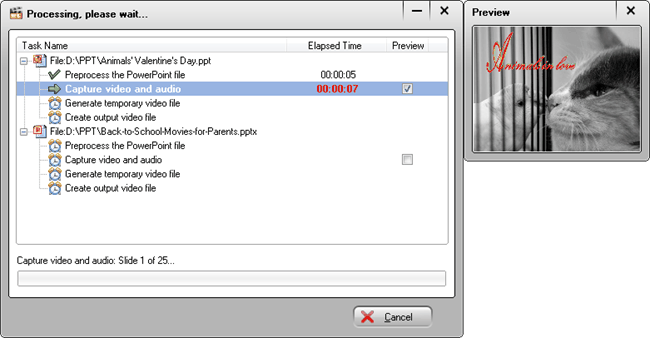PowerPoint files are not supported by Samsung Galaxy Note III, so how to play PPT on Samsung Galaxy Note III?
The Samsung Galaxy Note III is the first device ever to feature 3GB of RAM. With it, Samsung makes the jump to 1080p full HD displays on phablets and it adopts a new textured back. The Note 3 features a larger than before 5.7” 1080p Super AMOLED display, but it retains a more compact profile. There is a 13-megapixel camera with improved flash, and of course an all new S Pen with improved functionality.
To have PPT playback on Samsung Galaxy Note III, you need to convert PPT to Samsung Galaxy Note III compatible video format first as Samsung Galaxy Note III cannot directly play PPT files. Moyea PPT to Samsung Galaxy Note III Converter provides impressive functions in converting PowerPoint (*.ppt, *.pps, *.pptx, *.ppsx, etc.) to Samsung Galaxy Note III compatible MP4 format in several clicks, while retaining all the original PowerPoint effects, including fonts, languages, background music, inserted video clips, dynamic transitions and animations! Now just read on the following post to learn how to convert PPT to Samsung Galaxy Note III.
Get Moyea PPT to Video Converter Coupon Code
Get More Moyea Coupon Codes
Step 1: Add PPT files
Install and Launch Moyea PPT to Video Converter. Then you can click "Add" button or "File" menu > "Add" option to add PowerPoint file to the program.


Step 2: Set output format for Galaxy Note III
Choose MP4 as output format in the drop-down box of "Profile".
Step 3: Audio & Video settings
Click "Settings" button next to "Profile", you can execute advanced settings for audio and video parameters like video codec, video size, bit rate, frame rate, and audio codec, bit rate, sample rate and channels to meet your specific needs. You can set video size as 1080 x 1920 pixels.

Step 4: Customize Output Effects
After specify output format, you can click "Customize" button to custom your output MP4 file. This step contains Presentation, Conversion and Watermark.

Step 5: Convert PPT to Samsung Galaxy Note III
Once all settings are completed, you can click the "Start" button on home interface to start PPT to Galaxy Note III conversion.