This post shares you an easy way to burn AVI to Blu ray with a professional AVI to Blu ray Burner—Leawo AVI to Blu ray Burner. Leawo AVI to Blu ray Burner is the best program for burning AVI to Blu ray. This program provides user-friendly interface and powerful functions for burning AVI to Blu ray with simple clicks. If you are looking for the solution for burning AVI to Blu ray for playback AVI on Blu ray player, just follow the guide below to find out how to burn AVI to Blu ray with Leawo AVI to Blu ray Burner.
Get Leawo AVI to Blu ray Burner Coupon Code
Get more Leawo Coupon Codes
Step1. Load AVI to AVI to Blu ray Converter
Launch AVI to Blu ray Converter, click “Add” to import AVIvideos to the program. You can add several at one time for batch conversion.
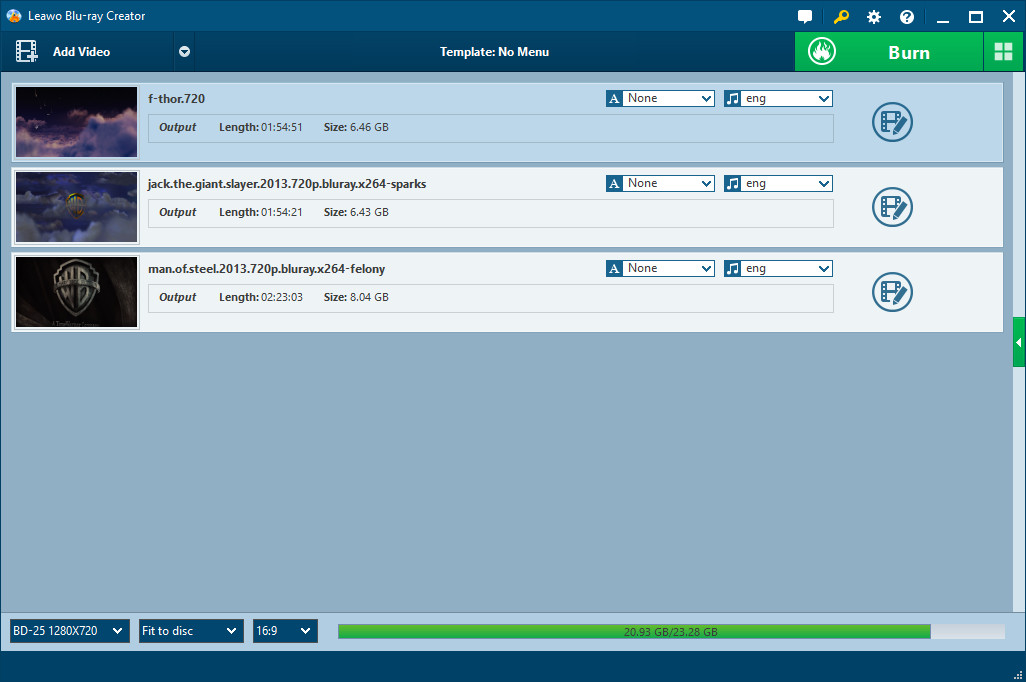
Step2. Edit (Optional)
Edit function is provided for you to edit AVIvideos to better effect, four features are allowed: Trim, Crop, adjust Effect and add Watermark.
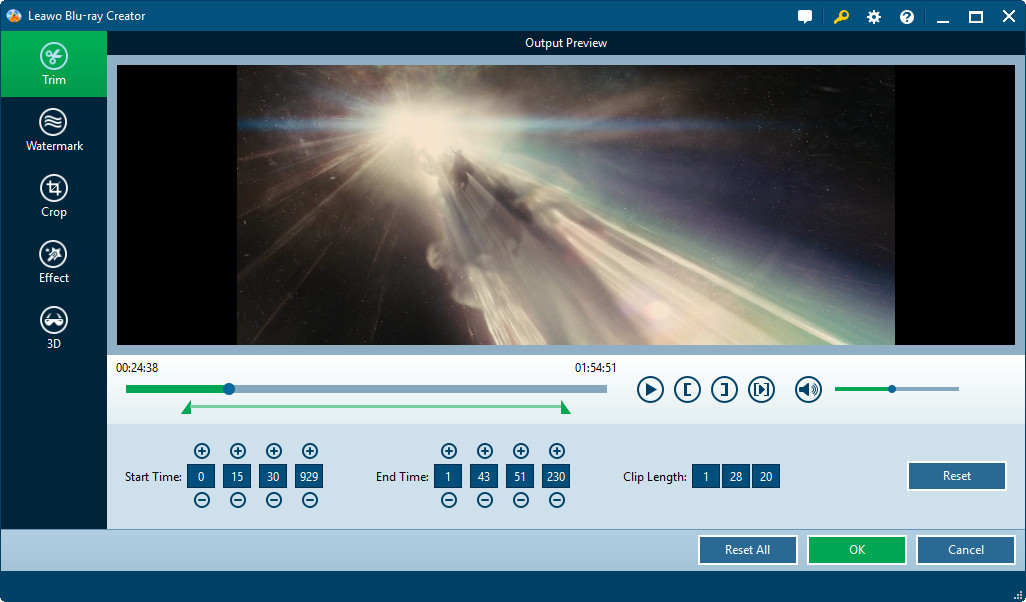
Step3. Choose Blu ray menu
AVIto Blu ray Burner has provided many menu templates for your selection. You can select one you prefer in the right panel of main interface and click “Customize Menu” to do some customization to the menu in your desire.
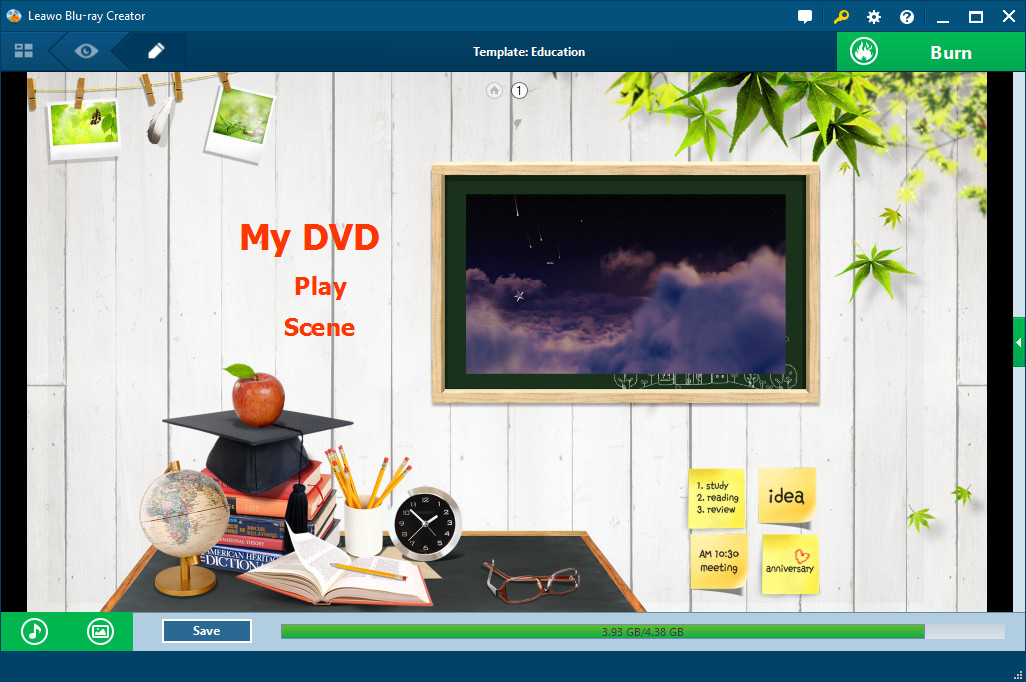
Step4. Settings
Click "Burn to DVD & Blu-ray" button on the bottom right to enter the Burning Setting panel, where you need to figure out the detailed burning settings:
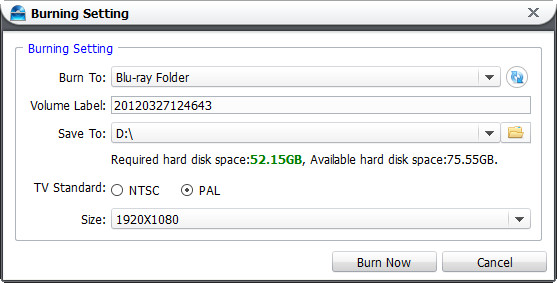
In "Burn to" bar, choose to burn video to ISO File, DVD Folder, Blu-ray Folder, DVD disc or Blu-ray disc.
In "Volume Label" bar, you can type in a personalized label in accordance with your will.
In "Save to" bar, you can choose destination to save output file.
In "TV Standard", as TV Standard differs from place to place, you need to choose TV Standard according to your location. Take the below picture as reference:
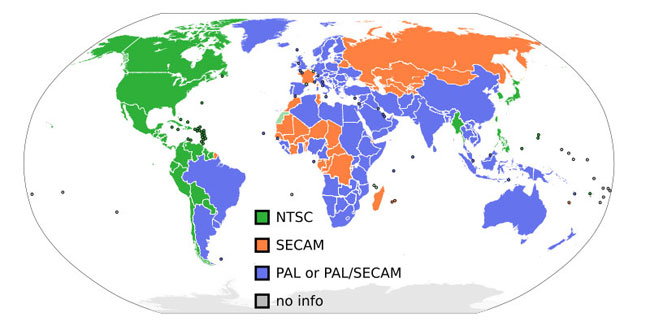
Step5. Burn AVI to Blu ray
Click on the "Burn Now" button on the Burning Setting interface to start burning AVI to Blu ray.
