Samsung Smart TV provides powerful functions in discovering the new world of web-connected TV entertainment, searching for movies, TV shows, browsing the web, exploring Samsung apps, chatting with friends and finding many other types of new interactive TV content. But if you are needing to purchase a TV for business purposes then this TV can also be very helpful to play presentations, Youtube Videos and more. Although Smart TV cannot play PPT directly, we can change PPT to video file format so as to watch PPT on Smart TV.
Then this post will do you a favor to explain how to convert PPT to smart TV for watching it on smart TV.Converting PPT to smart TV supported video format is a quite simple process when using a PPT to video converter. Now, just follow me to convert PPT to smart TV.
Get Moyea PPT to Video Converter Coupon Code
Get More Moyea Coupon Codes
Step 1: Add PPT file
Start the program and add the PPT file. 2 input ways are provided: directly drag and drop or click “add”.
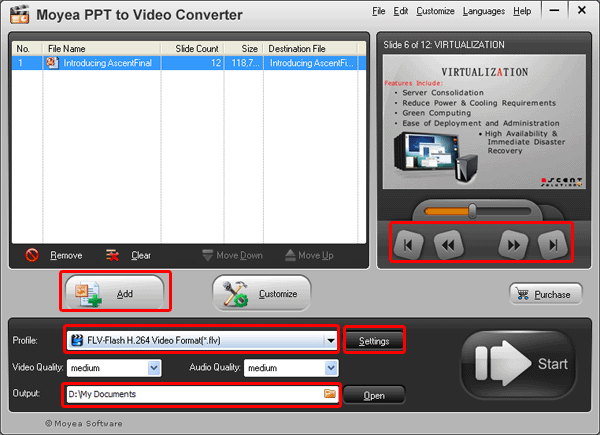
Preview the PPT file on the view screen. Select the output video format and designate a folder for the converted video.
Step 2: customize
After add the PPT file, please click “customize” to personalize the timing, slides, audio, music and conversion.
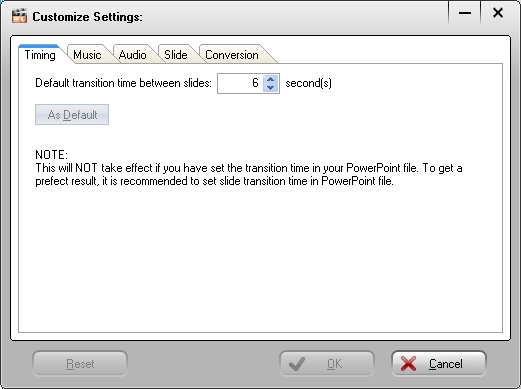
Timing can be set as 6 seconds here. In addition, you can add background music for the generated video according to your preference.
Step 3: audio and video settings
Next please press “settings” to start the audio and video settings.

Multiple audio and video parameters can be change here. For example, video codec, audio codec, video size, video quality, audio quality, etc.
Step 4: convert PPT to video
Simply start the PPT to video conversion by clicking “start” after all the settings.
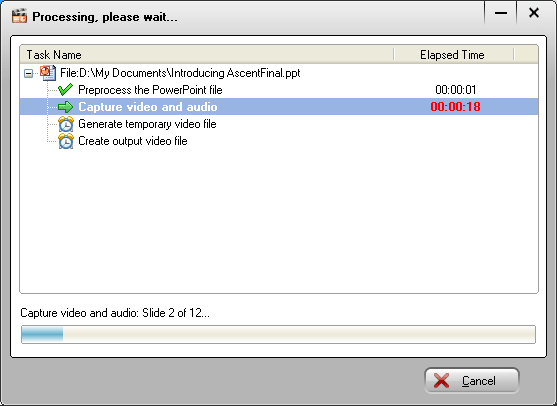
The PPT to video conversion will be completed in no minute. Simply wait until the output folder is opened after the PPT to video conversion. Now, you can sync it to your TV set.
