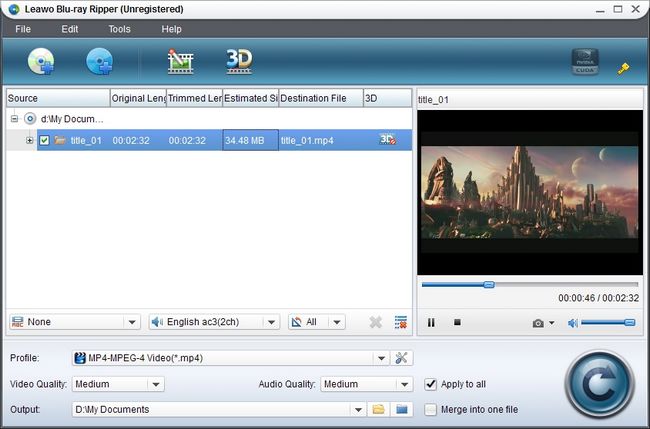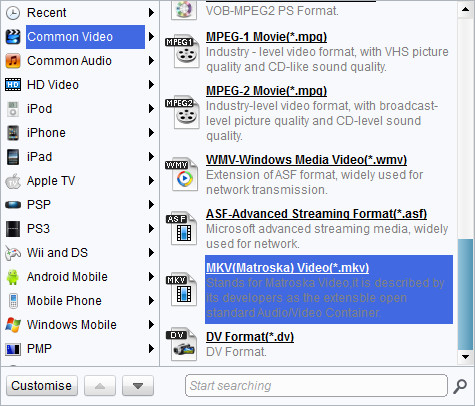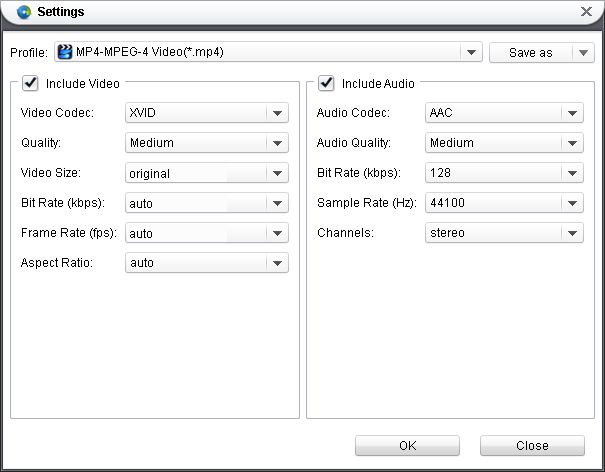Leawo BD to MKV Converter is an experienced tool for ripping BD to MKV. It not only provides poweful converting functions in ripping BD to MKV and other popular formats but also built in a video editor to edit imported BD to desired output effect. In the following post, you will get a step-by-step guide on how to rip BD to MKV with Leawo BD to MKV Converter. Just a few simple clicks, you can accomplish BD to MKV conversion lossless.
Get Leawo BD to MKV Converter Coupon Code
Get more Leawo Coupon Codes
Step1. Add BD source
Start Leawo BD to MKV Ripper, drag-and-drop or click “Load BD” to extract BD movie from the BD disc or folders.
Step2. Choose MKV as the output format
Move your mouse down to the Profile box; click it to select MKV as output format. (Mac users click the icon before 3D to enter Profile box).
Step3. Edit (Optional)
Click Edit button on the menu bar to enter video editing panel. You can do the following editing:
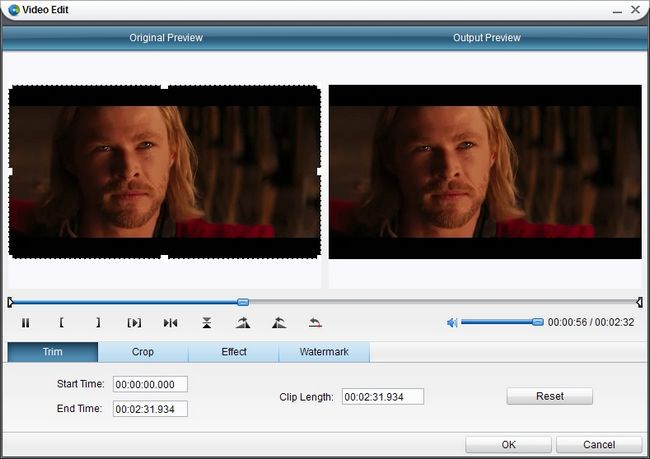
–Click Trim and drag the buttons on the slide to trim the video or change the values directly in the Start Time and End Time.
–Click Crop to choose “Letter Box” from “Zoom” and crop the video in “Cropped size”, or directly drag the dot frame for it. Click “OK” to confirm the settings.
–Click Effect to to adjust video efffects, including Brightness, Saturation, Contrast, Volume Zume.
–Click Watermark to browse for an image file, set its transparence, position and size to create a logo watermark or enter a text to click the “T” button to change font properties, set its transparence and position to create a text watermark.
Step4. Settings
You can modify output MKV parameters like codec, quality, video size, bit rate, frame rate, etc. by clicking settings button behind Profile frame (Mac users click “+” button in Profile frame).
Step5. Rip BD to MKV
Click the convert button to start to rip BD to MKV with this BD to MKV ripper.