Want to enjoy video on your 3D compatible TV set via Blu ray player? If you have collected some wonderful video sources then why not burning 3D Blu ray with these videos? Burning 3D Blu ray on Mac is quite easy with the help of 3D Blu ray burner. It provides multiple 3D effects to meet different 3D glasses’ need. And personalized video editor and menu customizer are built in for bettering the output effect. Following we will share you how to burn 3D Blu ray on Mac with 3D Blu ray burner for Mac.
Get Leawo 3D Blu ray Burner for Mac Coupon Code
Get more Leawo Coupon Codes
Step1. Import video files
Two ways to import video files in:
1) Click on the “Add Video” button to add files to the program for burning.
2) Directly drag and drop videos to the program.
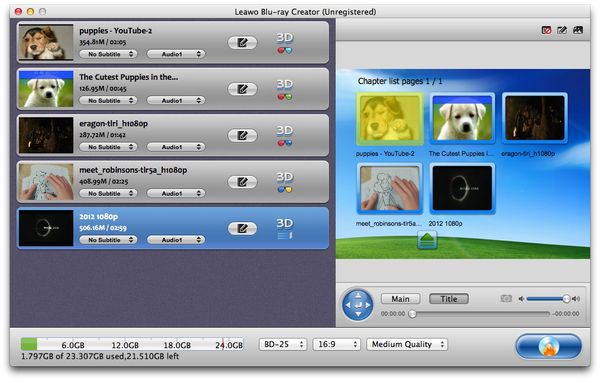
Step2. Edit video files
Click “Edit” button before 3D button to improve video effect: Trim, Crop, Effect, Rotation, and Watermark.
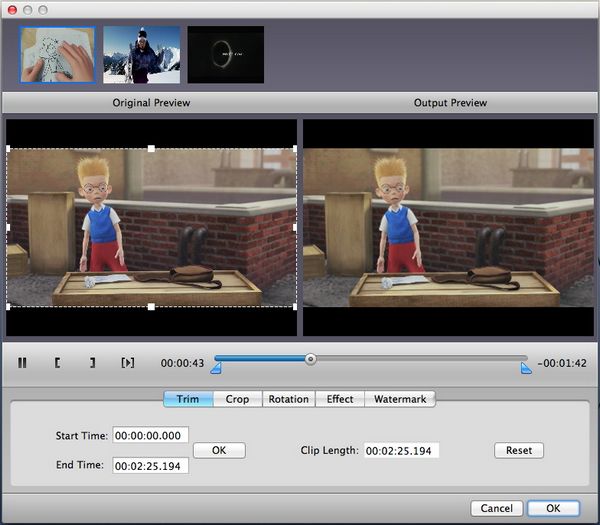
Step3. 3D settings
Click “3D” button to choose 3D models among Red/Cyan, Red/Green, Red/Blue, Blue/Yellow, Interleaved. You are also able to get a satisfied 3D Depth effect by setting value in 3D Depth box or by dragging the 3D Depth slider.
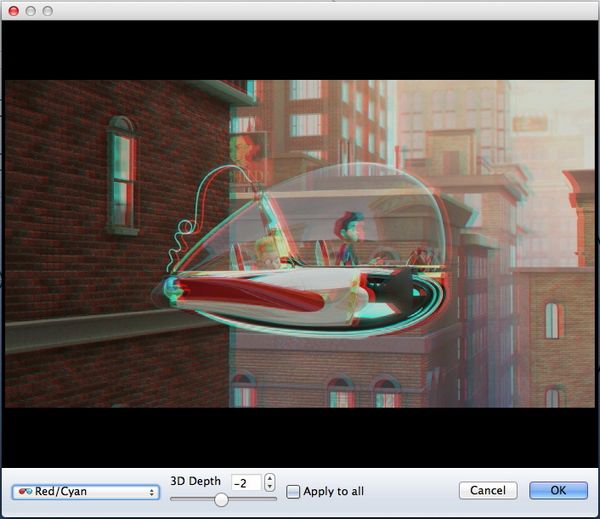
Step4. Menu customizing
Click the Edit button on the preview window to enter Menu edit panel, where you can select your preferred menu or customize the menu in your desire.
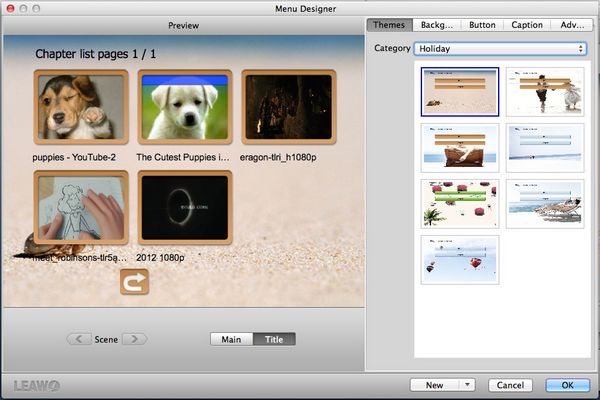
Step5. Settings
Click on the “Burn to DVD & Blu-ray” button and the Burning Setting interface will pop up. You can carry out the following settings:
“Burn to”: DVD Disc/Folder, Blu-ray Disc/Folder, or ISO File
“Volume Label”: input your own volume label
“Save to”: choose a path on Mac to save output file
“TV Standard”: select NTSC or PAL TV Standard according to region
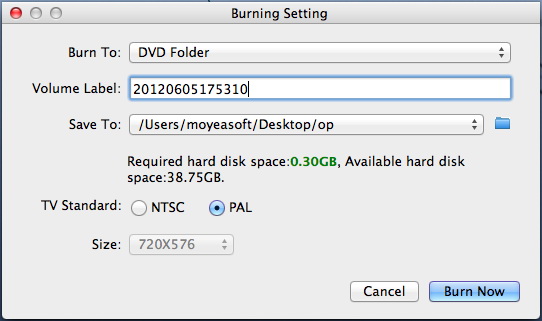
Step6. Burn 3D Blu ray on Mac
Click on the “Burn Now” button to start to burn 3D Blu ray on Mac.
