MOV to Blu ray burner is specially designed for users who want to burn MOV to Blu ray for playback MOV videos with Blu ray player or TV set. Leawo MOV to Blu ray burner is a professional tool for burning MOV to Blu ray; also you can use it to burn videos like MP4, AVI, WMV, FLV, etc. to Blu ray. It has provided various menu templates for selection so as to make perfect Blu ray disc and its built-in editor allows retouching imported MOV files to far better effect. Fast burning speed and high quality burning quality will make your MOV to Blu ray burning more worthy. The following guide will show you how to burn MOV to Blu ray with Leawo MOV to Blu ray burner step by step.
Get Leawo MOV to Blu ray Burner Coupon Code
Get more Leawo Coupon Codes
How to burn MOV to Blu ray?
Step1. Import MOV videos
Launch MOV to Blu ray burner, click “Add” button to import MOV files to the program. The video player has been provided for previewing imported videos by double clicking the file name.
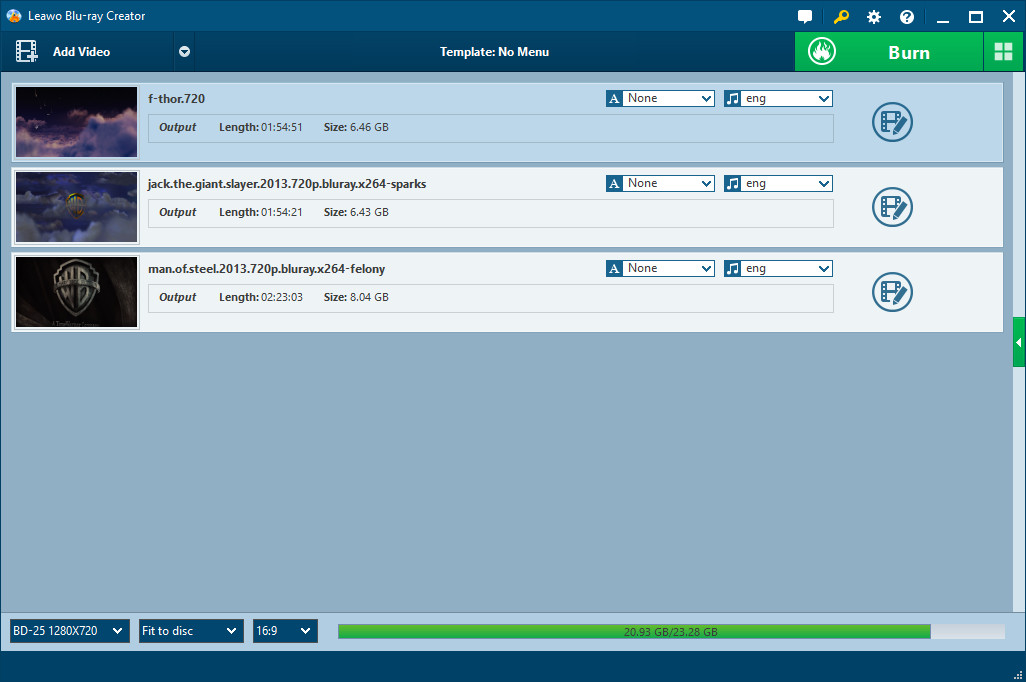
Step2. Edit (Optional)
Click “Edit” button to retouch the imported videos via four features: Trim, Crop, Effect and Watermark.
In Trim, you can decide the length of the imported videos.
In Crop, you can get rid of the black margin of the imported videos.
In Effect, you are allowed to adjust some parameters like volume, contrast, etc.
In Watermark, you can add image or text logo to videos.
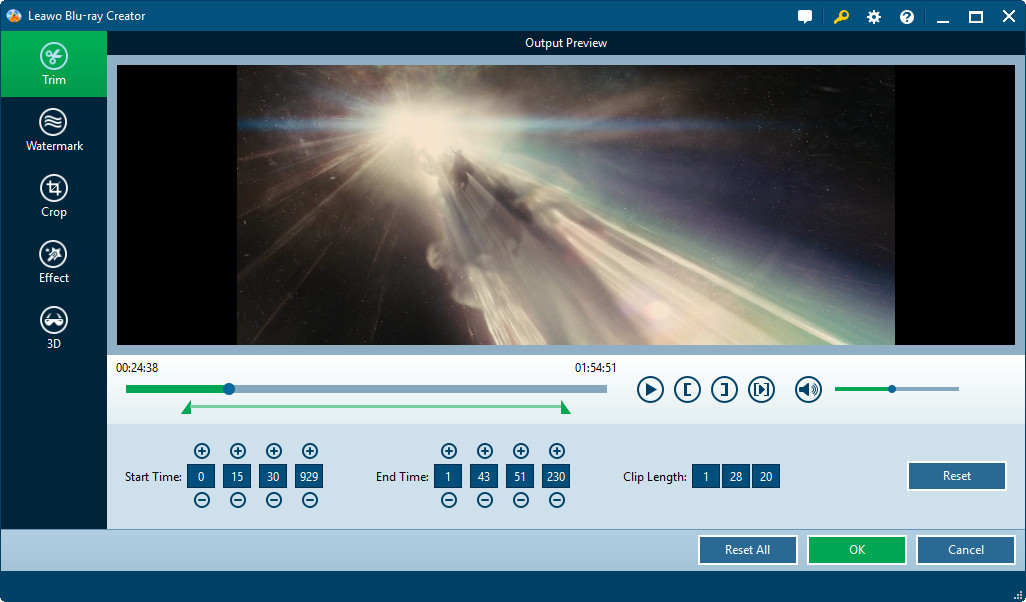
Step3. Menu selection
For your preference, there are multiple menu templates available: Standard, Business, Education, Holiday, Nature, Others, Customized. Choose one you prefer in the right panle of main interface and if you are unsatisfied with the menu template, you can click “Design Menu” to make further customizations.
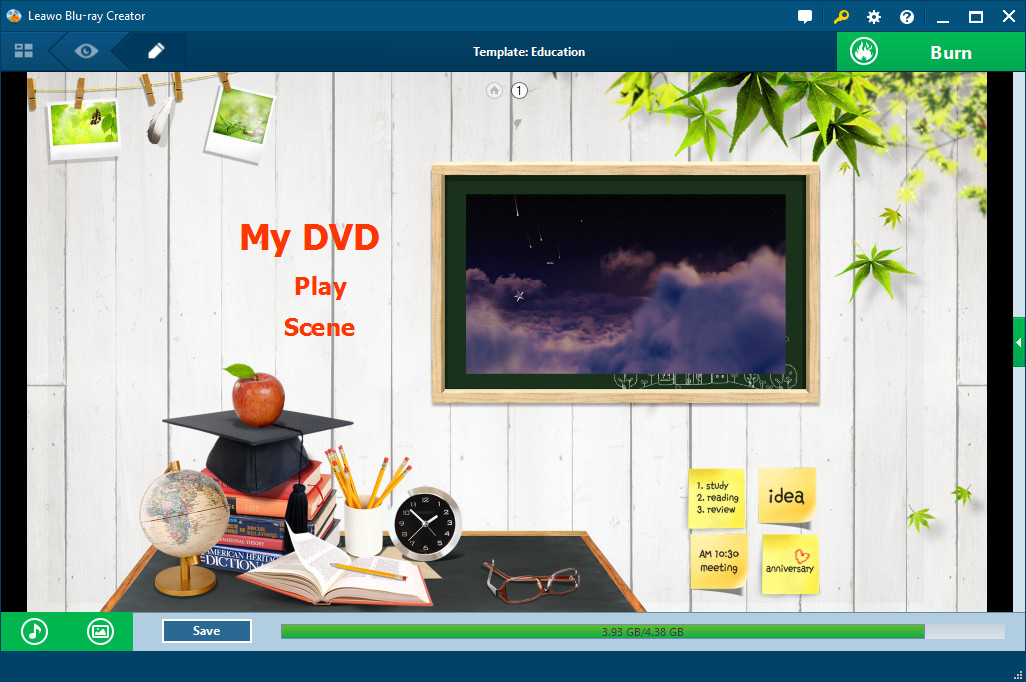
Step4. Further settings
Click on "Burn to DVD & Blu-ray" button and then it will turn to the setting panel, where you need some settings:
In "Burn to", choose to burn video to ISO File, DVD Folder or Blu-ray Folder.
In "Volume Label", type in a personalized label.
In "Save to", you can choose destination for output saving.
In "TV Standard", choose TV Standard according to your location. The chart will help you make a selection.
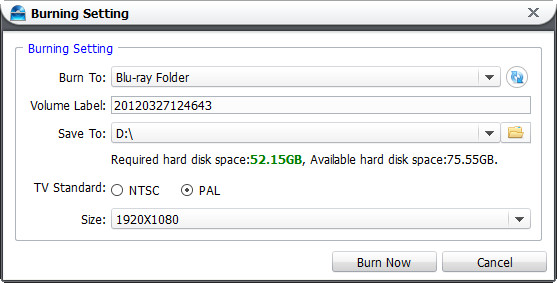
Step5. Burn MOV to Blu ray
Then just click “Burn Now” button in the previous step to start burning MOV to Blu ray.
