This guide shares users how to burn MP4 to Blu ray on Mac with a professional MP4 to Blu ray Burner for Mac—Leawo Blu ray Creator for Mac. Leawo Blu ray Creator for Mac now is 20% discount off. It enables users to burning MP4 to Blu ray on Mac and also support burning various videos to Blu ray on Mac. If you want to burn MP4 to Blu ray for playback, just follow the guide below to learn how to burn MP4 to Blu ray on Mac with Leawo Blu ray Creator for Mac.
Get Leawo Blu ray Creator for Mac Coupon Code
Get more Leawo Coupon Codes
1. Import MP4 videos
Launch Blu ray Creator for Mac, you can drag and drop or click “Add” button to import MP4 videos to the program.
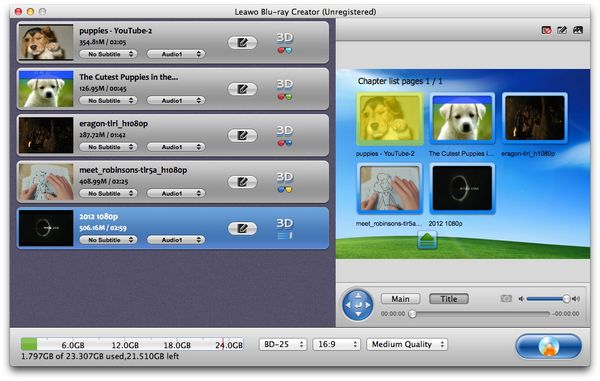
2. Edit (Optional)
Click “Edit” button which located before 3D button to enter edit panel, where you can do some editing to your imported MP4 videos like trimming the video length, cropping the video size, rotating the video, adjusting the effect and adding watermark to videos.
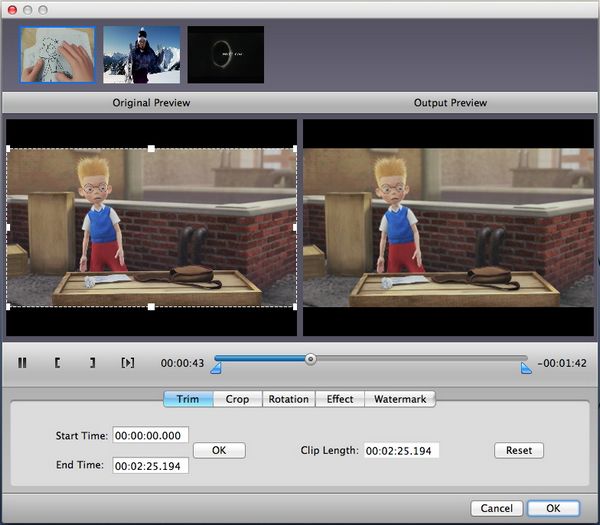
3. Customize Blu ray menu
When you have loaded videos to this Blu-ray authoring software on Mac, you will see a preview window at the right side of the software interface. Choose a menu template. Then you can view the menu in advance within the window. If you are not quite satisfied with the current menu, chick on “Disable Menu” button to remove it and then click on “Design Menu” button to do further menu customization.
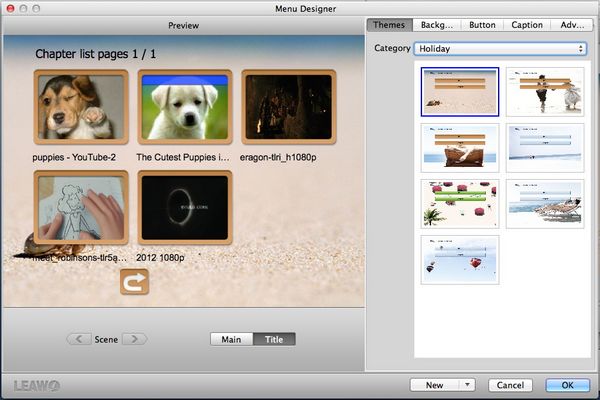
4. Settings
Click “Burn to DVD & Blu-ray” button and the Burning Setting interface will pop up. You can carry out the following settings:
“Burn to”: DVD Disc/Folder, Blu-ray Disc/Folder, or ISO File
“Volume Label”: input your own volume label
“Save to”: choose a path on Mac to save output file
“TV Standard”: select NTSC or PAL TV Standard according to region
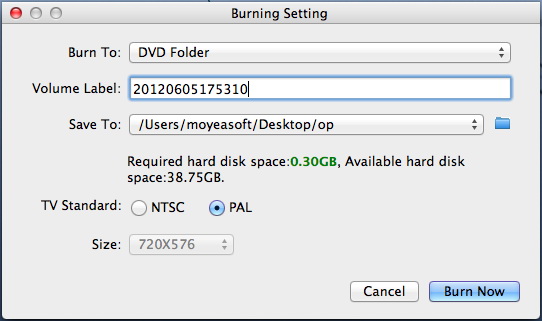
5. Burn MP4 to Blu ray on Mac
Then you can click on the “Burn” button within the previous step to start to burn MP4 to Blu ray on Mac with Leawo Blu ray Creator for Mac.
