Many people happen to have such a kind of question like “Can I burn MPEG to Blu ray media and play it on a Blu ray player like if I were doing the same with DVD?” If you want to find an easy solution to burn MPEG to Blu ray or DVD for playback on Blu ray or DVD player, this post will share you how to burn MPEG to Blu ray with Leawo MPEG to Blu ray burner, a professional and easy-to-use Blu ray burning program.
Get Leawo MPEG to Blu ray burner Coupon Code
Get more Leawo Coupon Codes
1. Import MPEG files
Run MPEG to Blu ray burner, click “Add” or directly drag and drop MPEG files to the program.
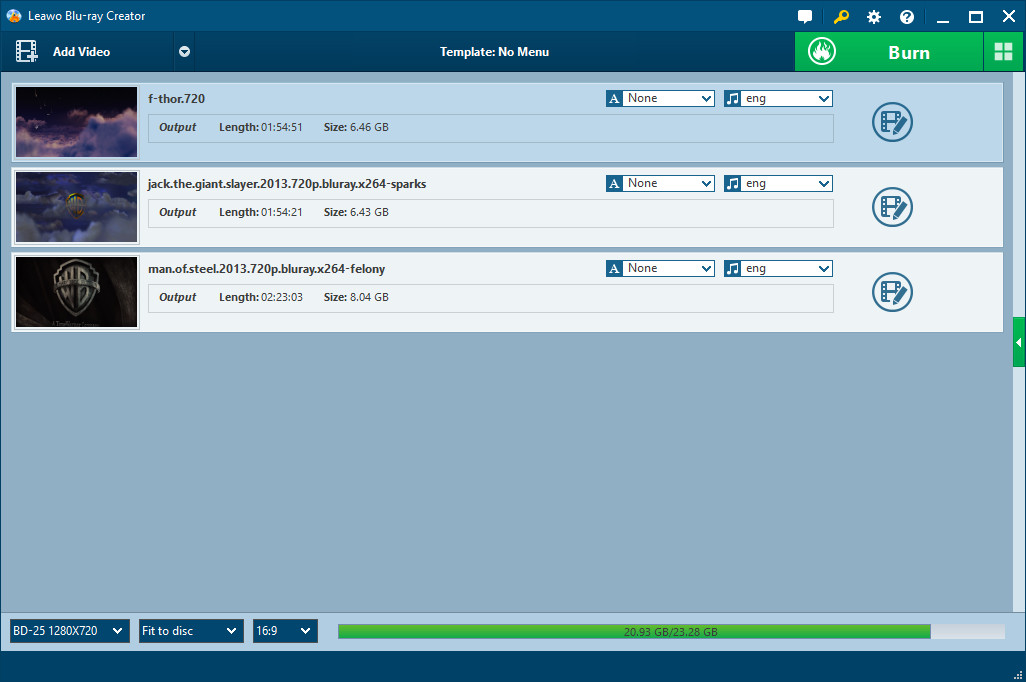
2. Edit (Optional)
Click “Edit” button to retouch imported videos. You are allowed to trim video length, crop video size, adjust video effect and add watermark to videos.
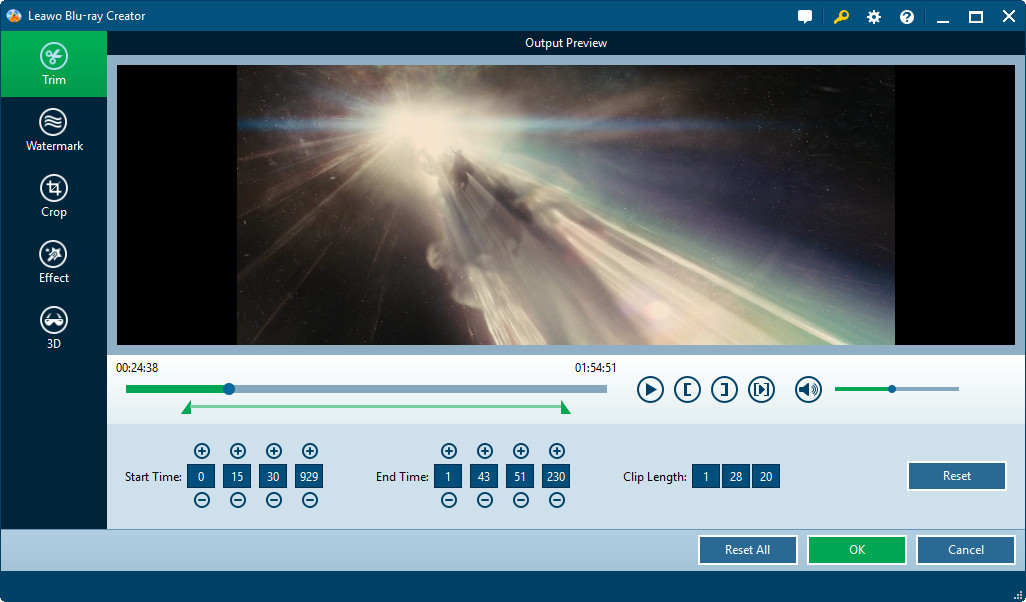
3. Choose Blu ray menu
Multiple Blu ray menu templates are offered by Leawo MPEG to Blu ray burner, you can choose one in your desire. And menu editor is also provided by clicking “Design Menu” button to make further customizations.
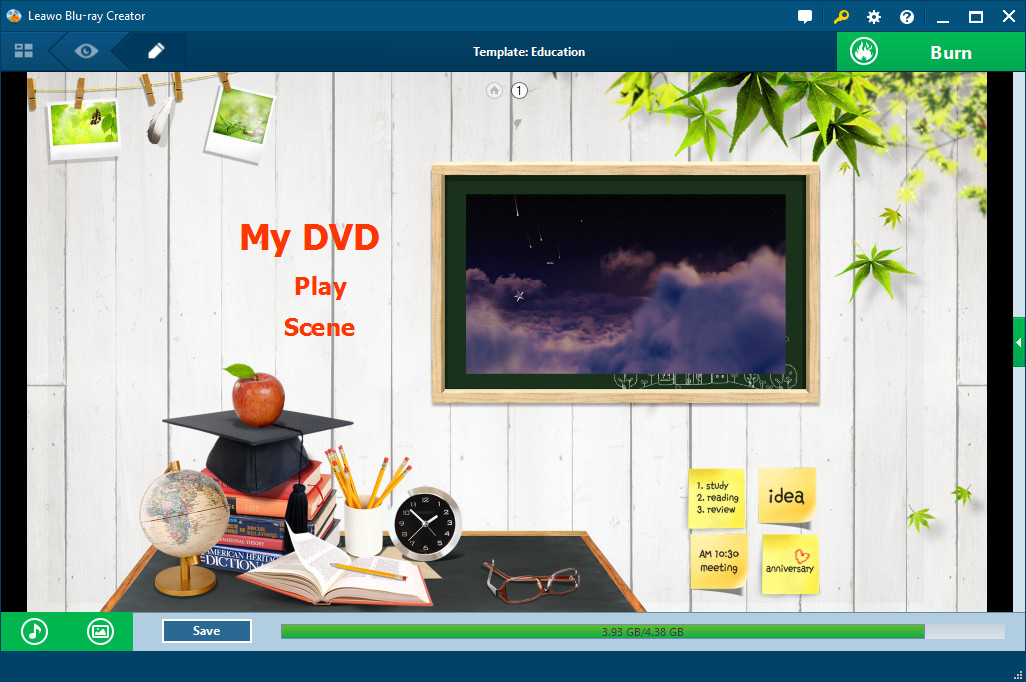
4. Settings
Click “Burn to Blu ray” button on home interface to turn to Burning Setting Panel, where you can choose to input your own volume label. And choose to burn video to ISO File or Blu ray Folder. In "Options", you can choose to Blu ray creation after-done actions and the destination for you to save the output file. In "Video Settings", you can select the suitable TV Standard and Aspect Ratio.
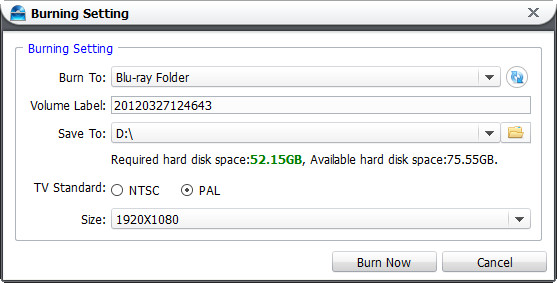
5. Start to burn MPEG to Blu ray
Then just click “Burn now” button in the previous step to start burning MPEG to Blu ray.
