Q: I'm trying to figure out how to burn a DVD that will play in a regular DVD player if I just have the VIDEO_TS folder. Is there something free that will do it? In case you're concerned, it's not a commercial DVD. It's one I created some time ago, and compiled on a PC (before I switched), and now I only have the VIDEO_TS folder, not an image, and I want to burn it.
A: Leawo DVD Creator for Mac can help you accomplish video_ts to DVD burning efficiently. Leawo DVD Creator for Mac is recognized as the best Mac DVD creator software to burn videos to common DVDs, 3D DVDs and ISO images on Mac OS. In addition, you can edit the video, add personal watermark and even customize DVD menu with this application. Now, just go through the guide below to see how to burn video_ts to DVD on Mac.
Get Leawo DVD Creator for Mac Coupon Code
Get more Leawo Coupon Codes
1. Import video_tsfiles
Install and run this Leawo video_ts to DVD Burner for Mac on your computer. You can add single video one by one or add a video file folder at a time to the program.
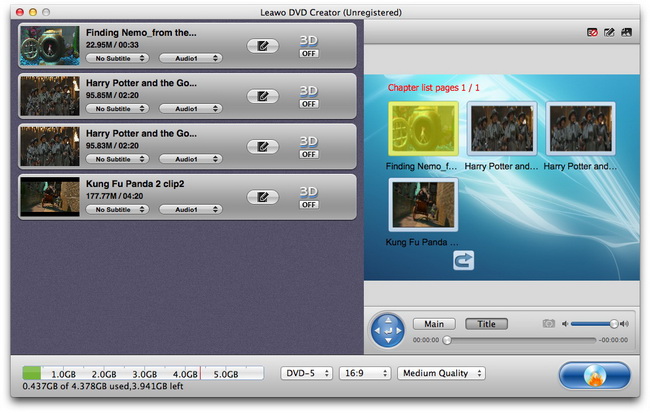
2. Edit (Optional)
There are five options available for you to edit video: Trim, Crop, Rotation, Effect and Watermark as soon as you open the "Edit" panel, please carry out the corresponding editing functions under each option.

3. Choose DVD menu
Click on the "Menu Templates" button at top right corner, and in the existed panel there are many DVD menu themes for your options: Standard, Business, Education, Holiday, Nature, Others, Customized. Select one DVD menu template under any of the DVD themes and you will get real-time DVD menu template preview. You can either click on the "Disable Menu" button to remove the current menu and create DVD without menu templates.
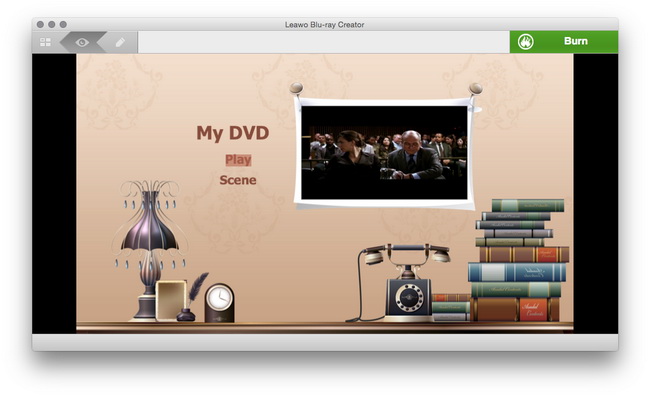
4. Further DVD burning settings
Click on the "Burn to DVD" button in the main interface to turn to the "Burning Settings" panel where you are with the ability to Burn To Disc/DVD Folder, input your own Volume Label, Save To a destination on Mac, choose TV Standard based on your location and select output DVD Size you need.

5. Start burning video_ts to DVD on Mac
After all have been set, click on "Burn Now" button to start to burn video_ts to DVD on Mac.
