Have you ever got lots of VOB video files in your computer? Do you want to play those VOB files with your Blu ray player? The key point to burn VOB to Blu ray it to obtain a VOB to Blu ray burner that can create Blu ray disc from VOB videos.
Leawo VOB to Blu ray burner is a professional and effectively Blu ray burner, which can burn VOB and other videos to Blu ray disc, create Blu ray menu and edit imported videos to desire effect. In the following post, we will share you a step-by-step guide on how to burn VOB to Blu ray with Leawo VOB to Blu ray burner.
Get Leawo VOB to Blu ray Burner Coupon Code
Get more Leawo Coupon Codes
How to burn VOB to Blu ray?
1. Add files
Launch VOB to Blu ray burner, click “Add Video” button to import your needed VOB videos to the program.
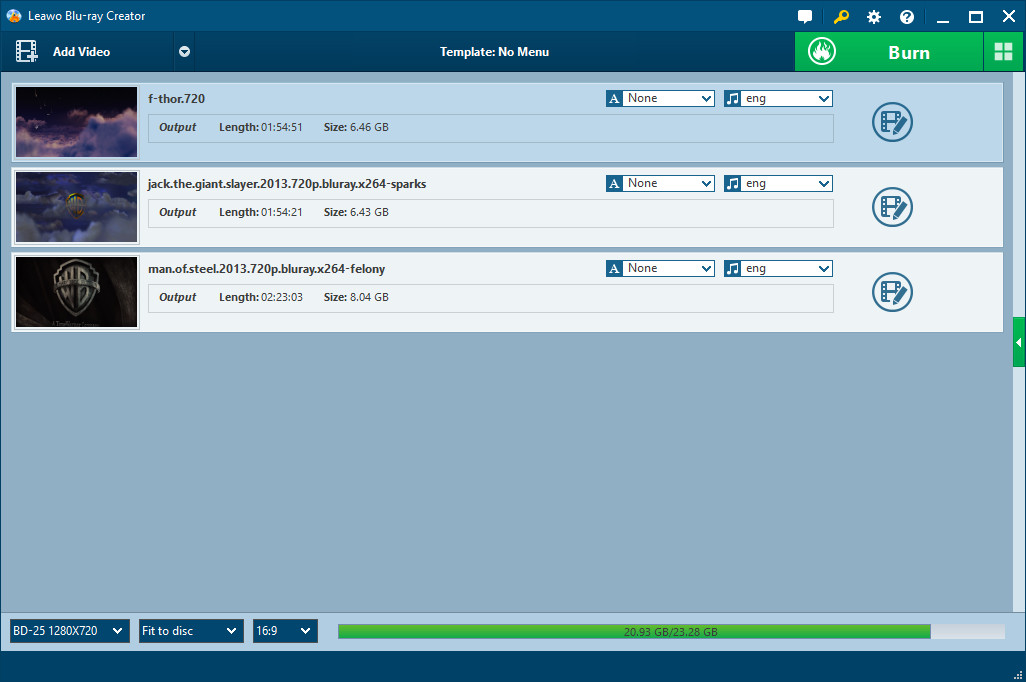
2. Video effect editing
Click “Edit” button to do some editing to retouch imported videos, such as trimming video length, cropping video size, adjust video effect and adding watermark to videos.
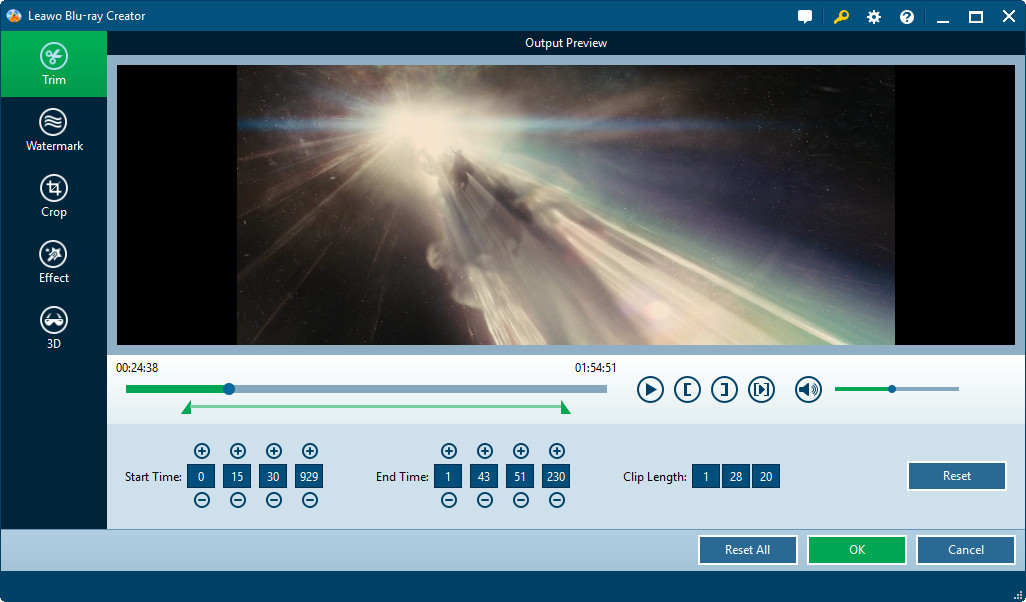
3. Choose Blu ray menu
For your preference, multiple Blu ray menu templates are provided by Leawo VOB to Blu ray burner. Select one you prefer. If you are not satisfied with the menu templates embedded, and switch to "Design Menu" button to make further customizations.
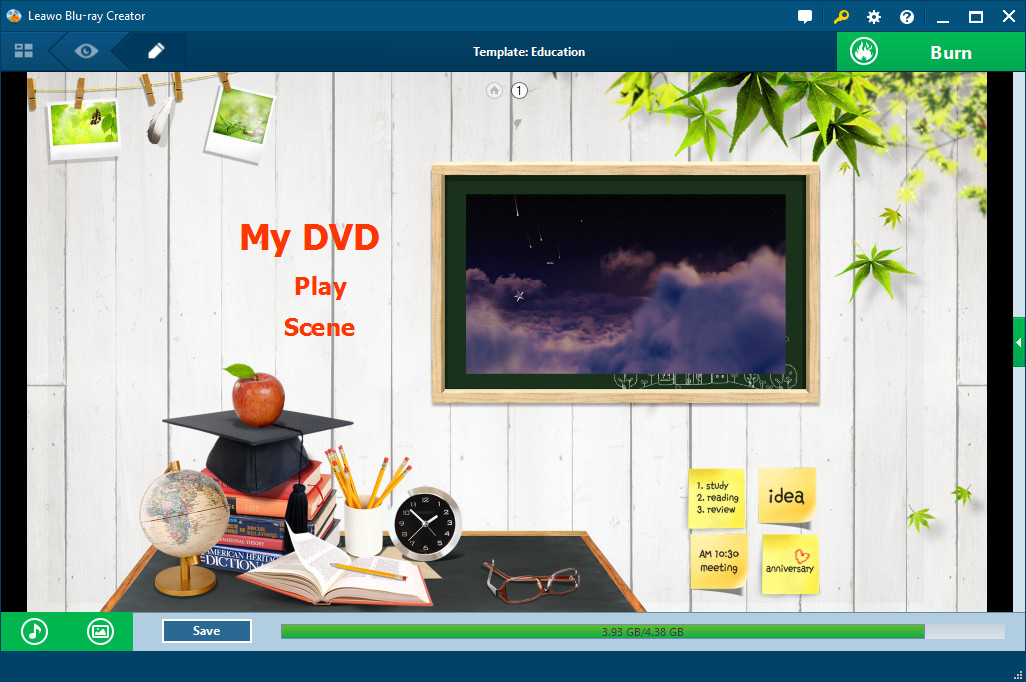
4. Further settings and burn VOB to Blu ray
Click on "Burn to DVD & Blu-ray" button and then it will turn to the panel in the following:
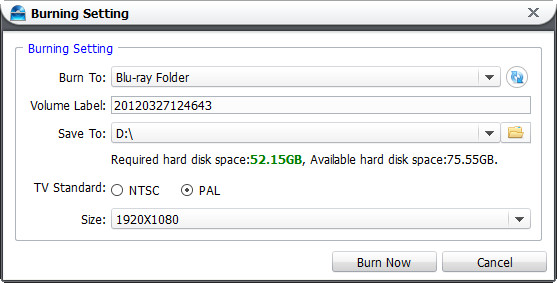
In "Burn to", choose to burn video to ISO File, DVD Folder or Blu-ray Folder.
In "Volume Label", type in a personalized label.
In "Save to", you can choose destination for output saving.
In "TV Standard", choose TV Standard according to your location. The chart will help you make a selection.
Click on the "Burn Now" button in the previous step to start burning VOB to Blu ray. Within just a few clicks, you can burn video to Blu-ray, DVD or ISO image. This Blu-ray creator also provides the output with high quality so that you can get output without any quality loss.
