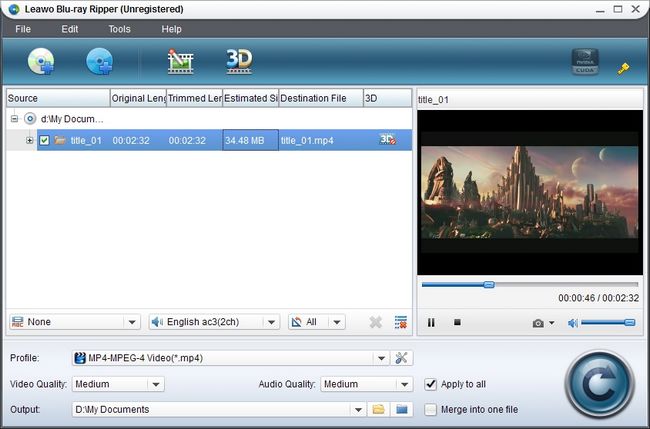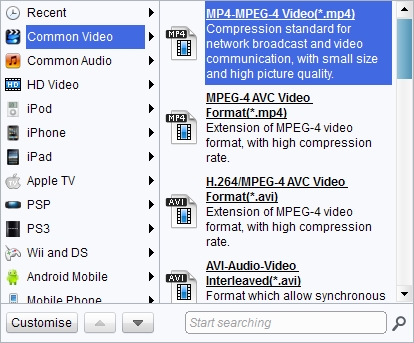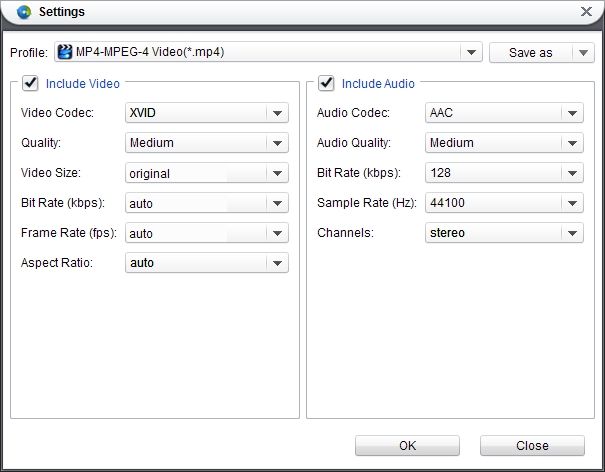The QuickTime compatible Video and Audio formats are listed below:
Video formats: QuickTime Movie (.mov), MPEG-4 (.mp4, .m4v), MPEG-1, 3GPP, 3GPP2, AVI, DV
Audio formats: iTunes Audio (.m4a, .m4b, .m4p), MP3, Core Audio (.caf), AIFF, AU, SD2, WAV, SND, AMR.
Video codec: MPEG-4 (Part 2), H.264, H.263, H.261, Apple ProRes, Apple Pixlet, Animation, Cinepak, Component Video, DV, DVC Pro, Graphics, Motion JPEG, Photo JPEG, Sorenson Video 2, Sorenson Video 3
Audio codec: AAC (MPEG-4 Audio), HE-AAC, Apple Lossless, MP3, AMR Narrowband, MS ADPCM, QDesign Music 2, Qualcomm PureVoice (QCELP), IMA 4:1, MACE 3:1, MACE 6:1, ALaw 2:1, ULaw 2:1, 24-Bit Integer, 32-Bit Integer, 32-Bit Floating Point, 64-Bit Floating Point
As Blu ray and DVD cannot be played directly on QuickTime, a better way is to convert Blu ray and DVD to QuickTime playback video and audio format. Then you may need Leawo Blu ray to QuickTime Converter. It is not only able to convert Blu ray to QuickTime but also convert DVD to QuickTime for playback without quality loss. Guide on how to convert Blu ray and DVD to QuickTime will be displayed below for your reference.
Get Leawo Blu ray to QuickTime Converter Coupon Code
Get more Leawo Coupon Codes
1. Import Blu ray or DVD
Launch Blu ray Ripper, click “Load BD” to import Blu ray or DVD source to the program from Blu ray or DVD disc, Blu ray or DVD folder.
2. Select H.264 Video (*.mp4) as output format for QuickTime
Go to the drop-down box of “Profile” and select H.264 Video (*.mp4)” in “Common Video” or directly enter QuickTime in searching box of “Profile”.
3. Settings
To do some exact settings to output, you can click “Settings” button to do some parameters settings like video codec, bit rate, frame rate, video size, etc.
4. Convert Blu ray and DVD to QuickTime
Click “Convert” button on home interface to start Blu ray and DVD to QuickTime conversion. Once the conversion is completed, click “Open” to get the output for playing on QuickTime.