This guide mainly share users how to convert Blu ray folder to MP4, MKV or AVI with Leawo Blu ray Ripper. Leawo Blu ray Ripper enables user to convert Blu ray, Blu ray disc or DVD folder, DVD disc to MKV, MP4, AVI, etc. with just a few clicks. The article below will show you how to convert Blu ray to MKV, MP4, or AVI step by step with Leawo Blu ray Ripper.
Get Leawo Blu ray Ripper Coupon Code
Get more Leawo Coupon Codes
1—Launch Blu ray Ripper, click “Add” to import Blu ray folder from pc to the program. Double click the imported file name to have a preview with the built-in player.
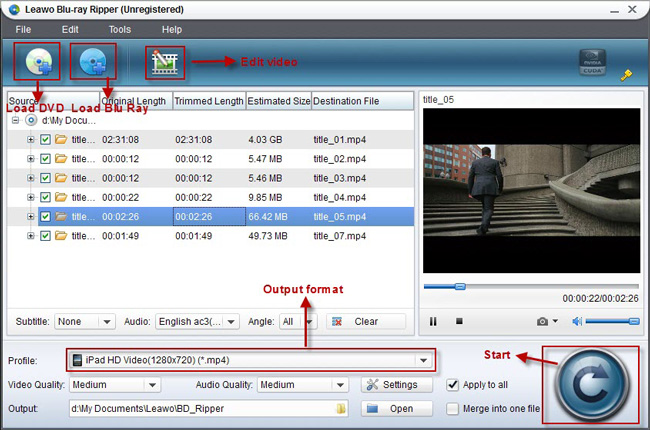
2—Select MKV/AVI/MP4…as output format. When Blu ray folder has been added into the program, you can click on the dropdown list of “Profile” and select your desired output format. Leawo Blu ray Ripper has provided kinds of formats for selection.
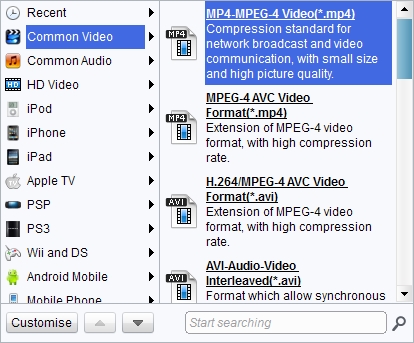
3—Set advanced settings. Click “Settings” button to adjust video and audio parameters before converting Blu ray. You can adjust video size, video codec, bit rate, frame rate, etc. in your desire. 4—Convert Blu ray to MP4/MKV/AVI…. Then just go back to the home interface and click “Convert” button to start converting Blu ray to MP4/MKV/AVI….The whole conversion will be in process at high speed without quality loss. Once the conversion is completed, click “Open” to get the final output files.

4—Convert Blu ray to MP4/MKV/AVI…. Then just go back to the home interface and click “Convert” button to start converting Blu ray to MP4/MKV/AVI….The whole conversion will be in process at high speed without quality loss. Once the conversion is completed, click “Open” to get the final output files.
