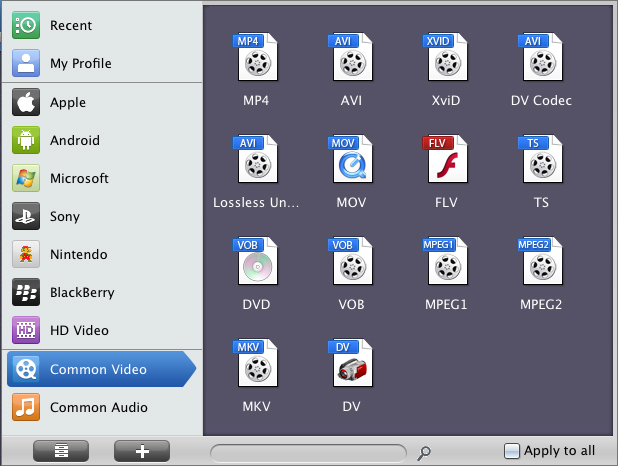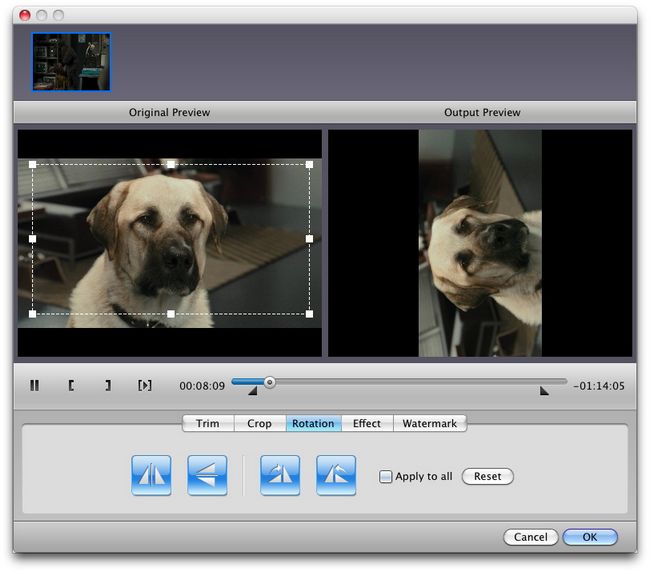Want to share you precious Blu ray collections with your friends though YouTube? Looking for an easy solution to convert Blu ray to YouTube FLV on Mac? In this post, you will get detailed steps on how to convert Blu ray to FLV for YouTube on Mac with Leawo Blu ray Ripper for Mac. Leawo Blu ray Ripper for Mac provides powerful functions in decryting and converting Blu ray to FLV on Mac. You can accomplish Blu ray to FLV conversion with just a few simple clicks. Now just follow the guide below and find out how to convert Blu ray to FLV for YouTube on Mac with Leawo Blu ray Ripper for Mac.
Get Leawo Blu ray to FLV Converter for Mac Coupon Code
Get more Leawo Coupon Codes
Step1. Load Blu ray source to Blu ray to FLV Converter for Mac
Download and install Mac Blu ray to FLV Converter, then launch it and click “Load BD” or directly drag and drop the Blu ray source into Mac Blu ray to FLV Converter.
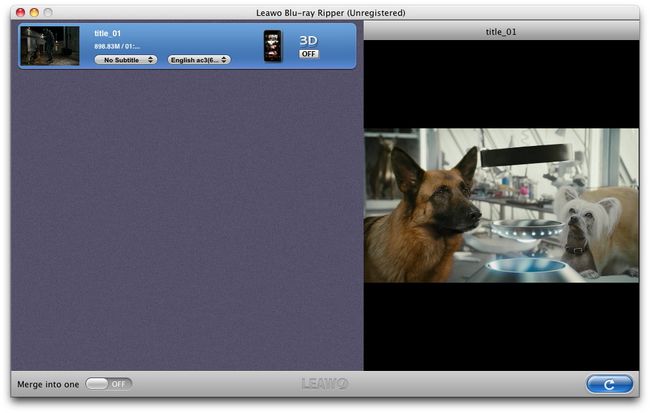
Step2. Set the output format
Click the clickable icon at the end of each imported files, you can access to Profiles panel, in which you need to choose FLV in “Common Video”.
Step3. Edit& Settings
Edit function is provided by clicking “Edit” button on the top menu, where you can trim the video length, crop the video size, adjust video effect and add watermark to videos.
To obtain exact and better output effect, click “+” button showing on the above image to set the parameter for output video and audio, such as video and audio codec, quality, bit rate, frame rate, etc.
Step4. Convert Blu ray to FLV on Mac
Then return to the home interface and click “Convert” button to start to convert Blu ray to FLV on Mac. After conversion, click “Open” to get the converted files and upload to YouTube for sharing.