This guide will share you the simplest way to convert DVD to MPEG with Leawo DVD to MPEG Converter. Leawo DVD to MPEG Converter is a professional tool for users to convert DVD to MPEG format with easy and convenient steps. And you can also edit the video to the deal effect with this converter. Now just follow the guide below to learn how to convert DVD to MPEG with Leawo DVD to MPEG Converter.
Get Leawo DVD to MPEG Converter Coupon Code
Get more Leawo Coupon Codes
1. Import DVD
Launch DVD to MPEG Converter. Click "Load DVD" button to import or directly drag and drop source DVD movies to this DVD to video converter to import source DVD movies for converting.
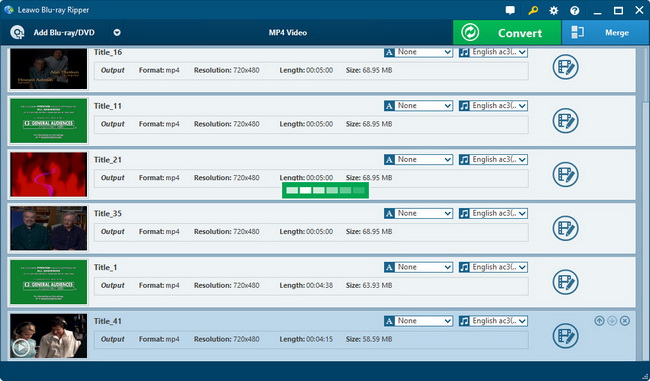
2. Edit (Optional)
Four editing functions are provided by this DVD to MPEG Converter. Click "Edit" button to enter Edit panel where customize source files for a more personalized output. 4 useful video editing features are listed in this menu, including Trim, Crop, Effect and Watermark.

3. Choose MPEG as output format
Open the “Profile” panel to select MPEG as output format. In the “Output” box, you can set output directory to save the output files.
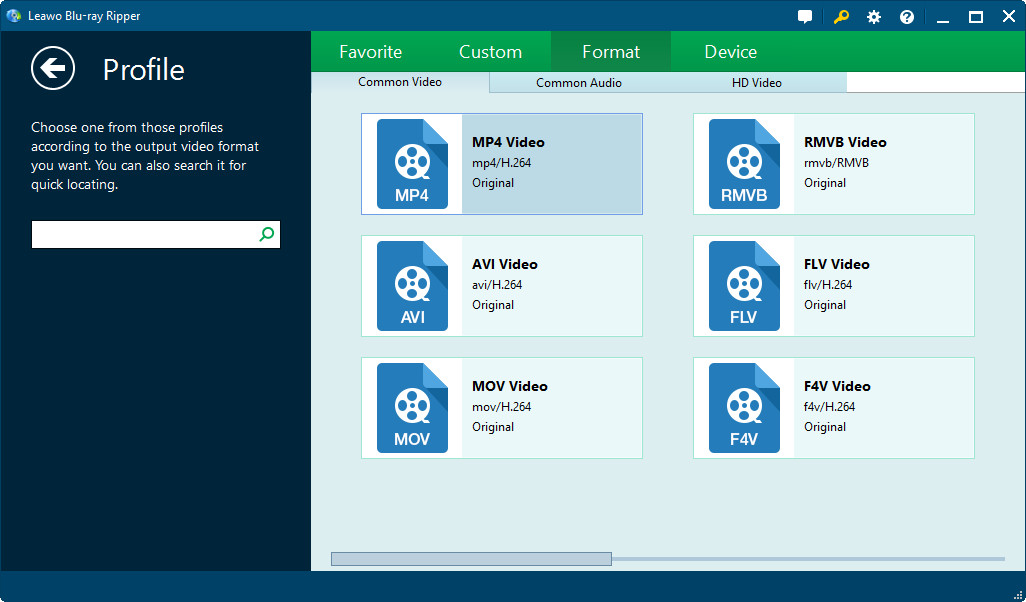
4. Settings
Click the “settings” button next to the “Profile” box to adjust output file parameters according to your target players, including: Video Codec, Quality, Video Size (choose from provided options or manually input desired video size according to your devices or players), Bit Rate, Frame Rate, Aspect Ratio, Audio Codec, Audio Quality, Bit Rate, Sample Rate, Channels, etc. This would make your output files more suitable to your target players.
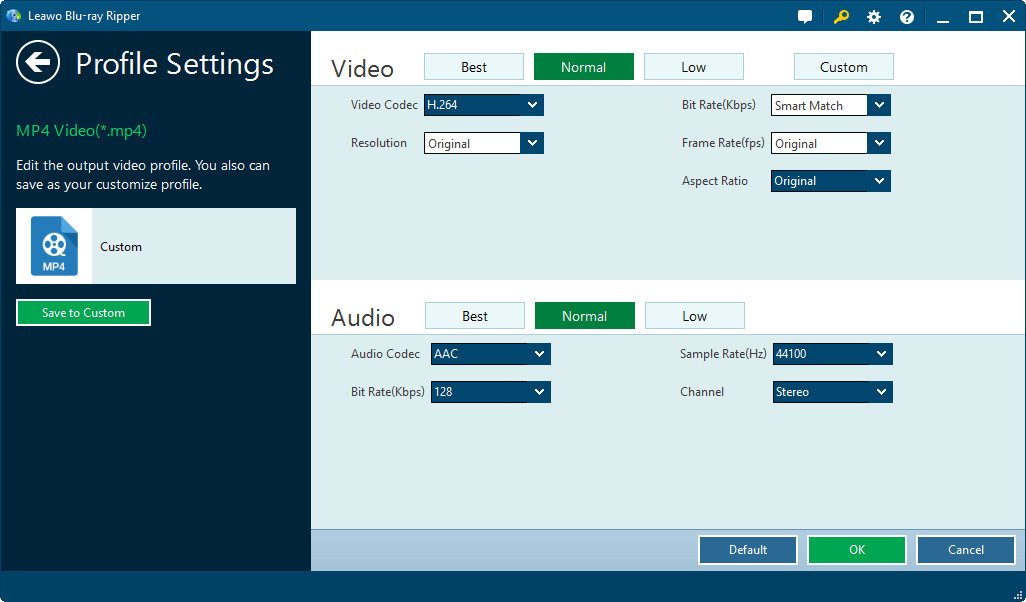
5. Convert DVD to MPEG
On the bottom right corner, click the button to start converting DVD to MPEG. You can see the detailed status of converting and do “After Conversion” settings on the convert panel.
