This post share users how to make Blu ray disc from your downloaded videos on local computer. To make Blu ray disc, you need to obtain a BD drive, unwritten BD disc and a Blu ray Maker. Leawo Blu ray Creator, one of the most professional Blu ray makers, can easily burn videos to Blu ray disc for making Blu ray disc. The detailed steps on how to make Blu ray disc with Leawo Blu ray Creator will be displayed in the following post for your reference.
Get Leawo Blu ray Creator Coupon Code
Get more Leawo Coupon Codes
Step1. Import videos to Leawo Blu ray Creator
Launch Leawo Blu ray Creator, click “Add” to import FLV files to the program. You can preview the import files by double clicking it.
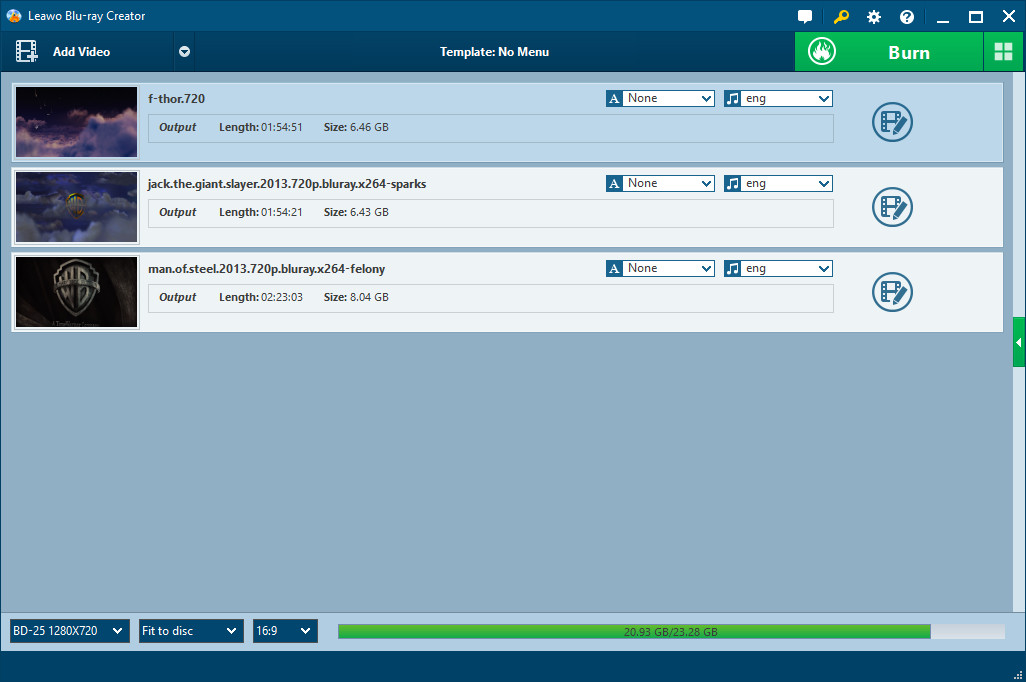
Step2. Edit (Optional)
Click “Edit” button to edit the imported videos to get better output effect. Four editing features are allowed: Trim, Crop, Effect and Watermark.
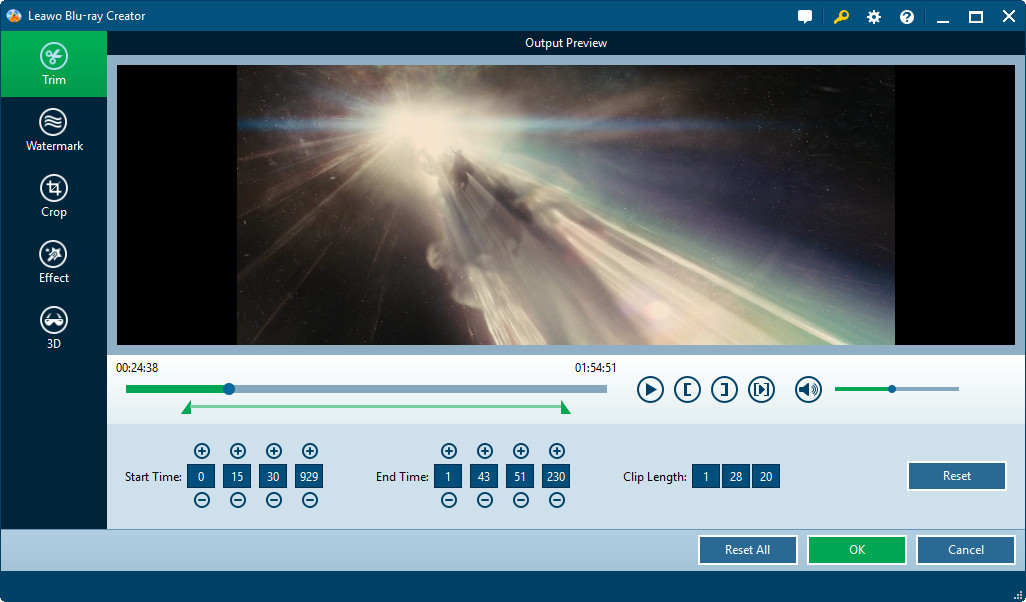
Step3. Choose and customize Blu ray menu
Various menu templates are provided in the right panel of main interface for you to choose from: Standard, Business, Education, Holiday, Nature, Others. Menu customizing function is allowed by clicking “Menu Customize”.
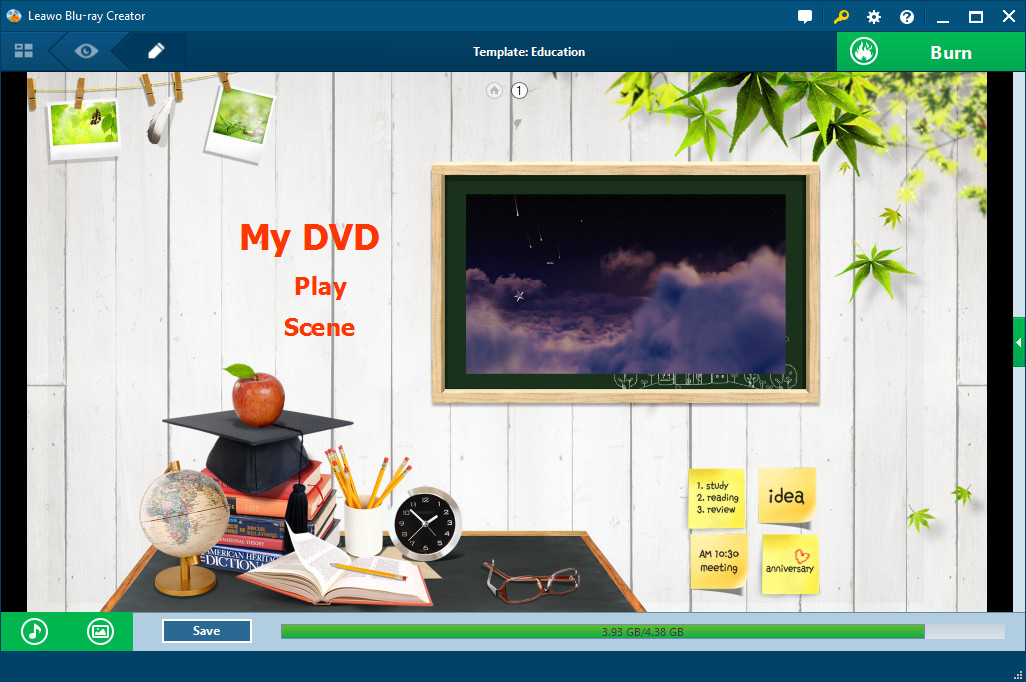
Step4. Settings
Click “Burn to Blu ray” button you will enter Settings Panel, where you need to choose burn iTunes video to Blu ray in “Burn to”, choose a personalized label in “Volume Label”, decide output in “Save to” and choose a TV standard as per your location.
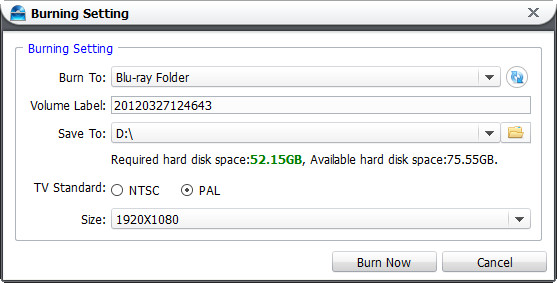
Step5. Start to make Blu ray disc
Click “Start” to start to make Blu ray disc.
