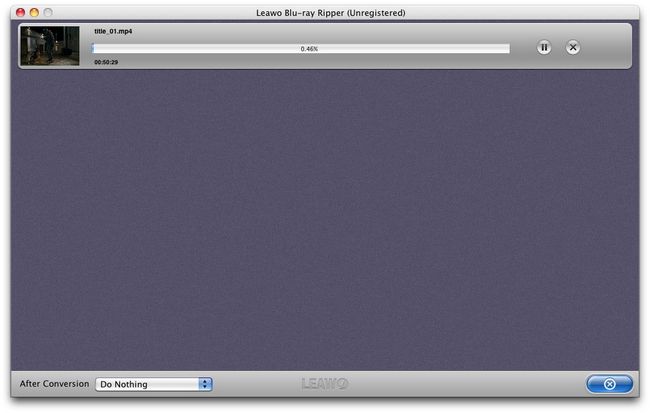This guide shares users detailed steps on how to rip Blu ray to AVI on Mac with Leawo Blu ray to AVI Converter for Mac.
Leawo Blu ray to AVI Converter for Mac now is 20% discount off. It is a professional program for ripping Blu ray to various videos and audio formats on Mac including ripping Blu ray to AVI on Mac. Before ripping Blu ray to AVI, we need to download and install Blu ray to AVI Converter for Mac, prepare a Mac OS PC, Blu ray drive, and your Blu ray disc. Now, just follow the guide below.
Get Leawo Blu ray to AVI Converter for Mac Coupon Code
Get more Leawo Coupon Codes
1. Import Blu ray
Insert Blu ray disc to BD drive. Launch Blu ray to AVI Converter for Mac. Then click “Add” button to import Blu ray source from Blu ray disc.
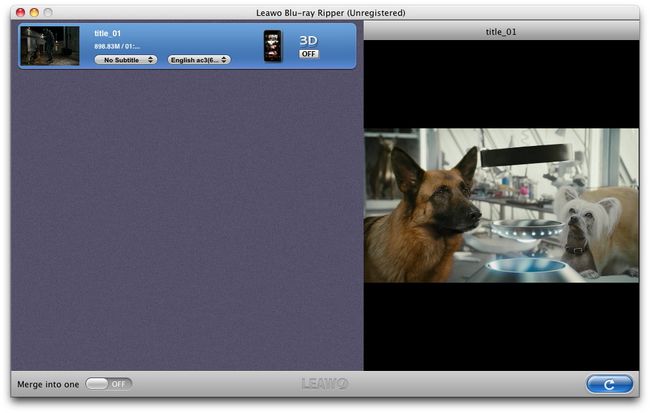
2. Set output format
Click the clickable icon in the end of each BD file to enter Profile panel. This Blu ray Ripper has provided various output format and devices for you to choose from. You can search AVI or device in the search bar.
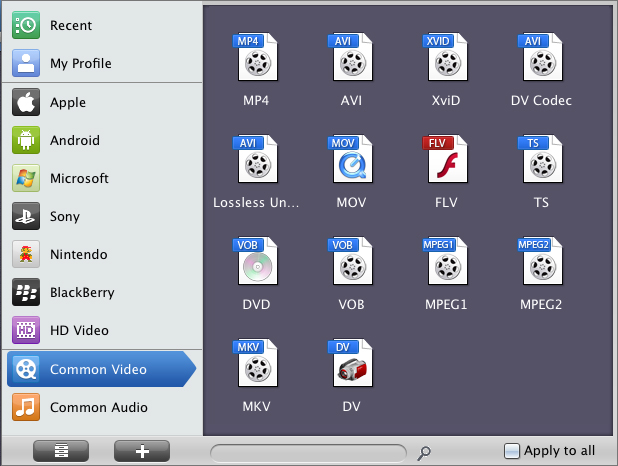
3. Settings
To meet your device more exactly, you can click “+” button to set the parameter for output video and audio, such as video and audio codec, quality, bit rate, frame rate, etc.
4. Rip Blu ray to AVI for Mac
Return to the home interface and click “Convert” button to start to rip Blu ray to AVI on Mac. You can set after-done settings for emergency.