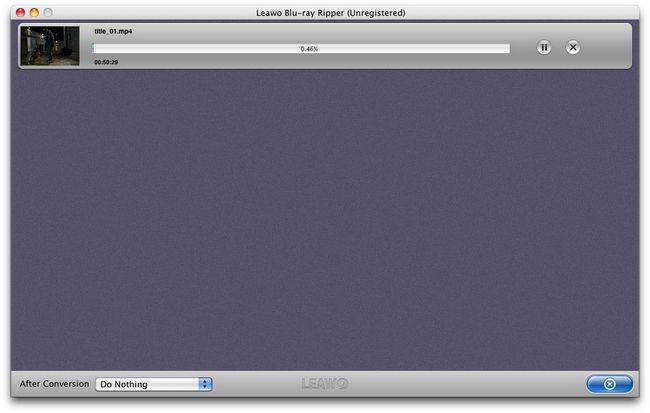Ripping Blu ray to computer on Mac only needs four steps with the help of Leawo Blu ray Ripper for Mac. It enables you to decrypt copy protection of Blu ray and rip Blu ray to computer on Mac without quality loss. Now, just follow the guide below to find out how to rip Blu ray to computer on Mac with Leawo Blu ray Ripper for Mac.
Get Leawo Blu ray Ripper for Mac Coupon Code
Get more Leawo Coupon Codes
How to rip Blu ray to computer on Mac?
Step1. Import Blu ray to Mac Blu ray Ripper
Drag and drop or click Load BD button on the menu bar to import Blu ray source to Mac Blu ray Ripper. You can also import DVD or Blu ray/DVD folder.
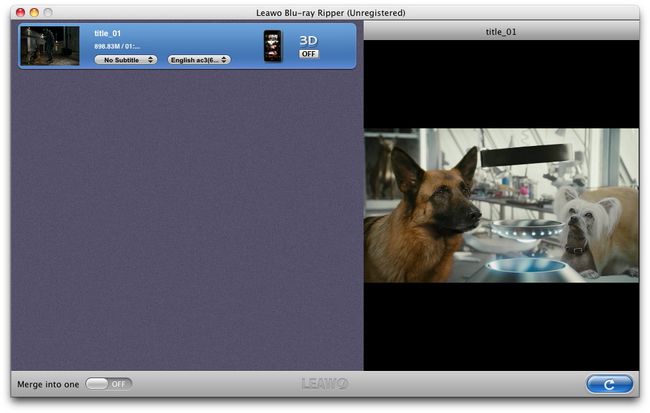
Step2. Set output format
Click the clickable icon in the end of each BD file to enter Profile panel. Leawo Blu ray Ripper has provided various output format and devices for you to choose from. You can also search your needed format or device in the search bar.
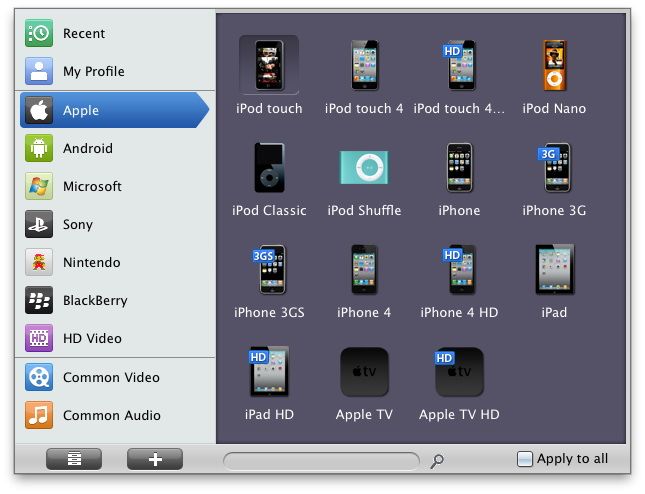
Step3. Settings
To meet your device more exactly, you can click “+” button to set the parameter for output video and audio, such as video and audio codec, quality, bit rate, frame rate, etc.
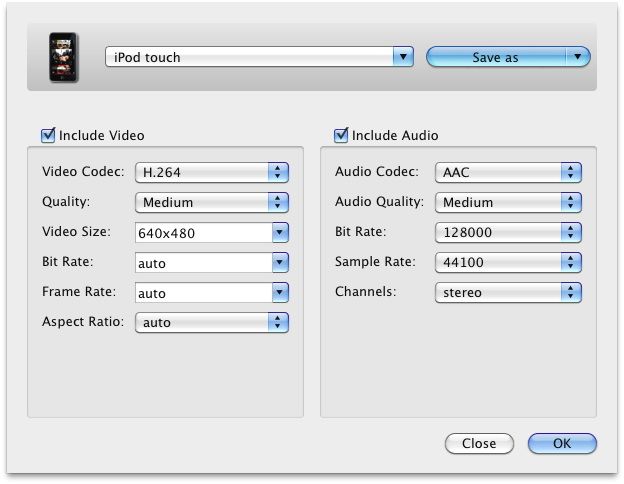
Step4. Rip Blu ray to computer on Mac
Return to the home interface and click “Convert” button to start to rip Blu ray to computer on Mac. You can set after-done settingfor emergency.