This guide will share you how to rip Blu ray to GALAXY Tab 3 for enjoying Blu ray whenever you want. If you want to enjoy Blu ray on GALAXY Tab 3, please read more in this article.
GALAXY Tab 3 is the third generation from Samsung GALAXY series. It features a 7 inch display with 1024*600 resolution. It has been built in a 1.2 GHZ Dual Core Processor, it can handle just about anything you ask it to do – smoothly, quickly and expertly. Two cameras (3 MP/1.3 MP) are offered for video chatting, taking shots of others or even perfectly-framed photos of yourself.
To rip Blu ray to GALAXY Tab 3 for playback, we need to get some detailed specs of GALAXY Tab 3 such as:
Video Format: H.263, H.264, MPEG4, WMV, DivX
Audio Format: AAC, AAC+, AMR-NB, AMR-WB, eAAC+, MP3, OGG, WAV, WMA, AC-3, FLAC
What’s the most important, a Blu ray to GALAXY Tab 3 Converter is a must. Leawo Blu ray to GALAXY Tab 3 Converter provides powerful functions in ripping Blu ray to GALAXY Tab 3 compatible format without quality loss. While the user-friendly interface helps users to make Blu ray to GALAXY Tab 3 ripping with only a few clicks. Now follow the guide below to find out how to rip Blu ray to GALAXY Tab 3 with Leawo Blu ray to GALAXY Tab 3 Converter.
Get Leawo Blu ray to GALAXY Tab 3 Converter Coupon Code
Get more Leawo Coupon Codes
How to Rip Blu ray to GALAXY Tab 3?
Step1. Load Blu ray movies
Insert Blu ray disc to your Blu ray drive and click “Load BD” to import Blu ray source to the Blu ray to Galaxy Tab 3 converter. You can preview the added videos on the right player.
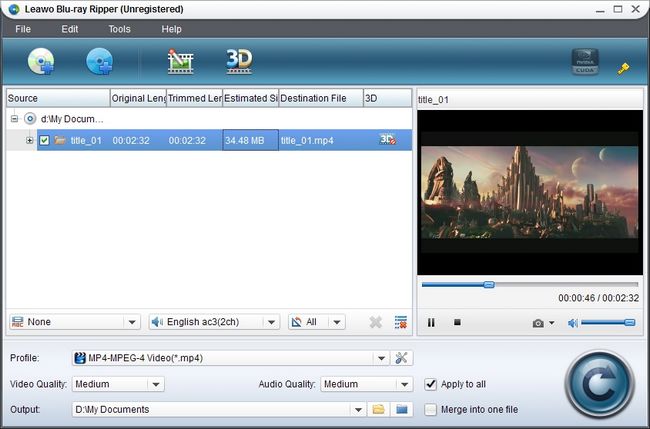
Step2. Set the output video format
Click the “Profile” to enter into the drop down box in which you can choose a suitable format that Galaxy Tab 3 supports such as MP4 in “Common Video” to be the output format.
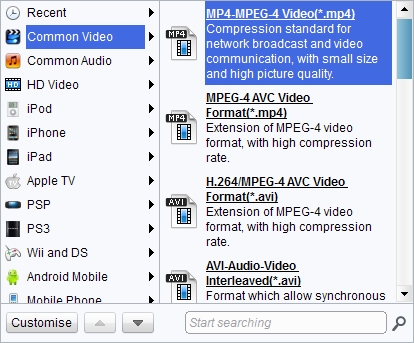
Step3. Settings
Click the “Settings” button beside the Profile to set the video parameters such as video and audio codec, bit rate, frame rate, etc. The important part in this step is to set the video size as 1024*600 which is the resolution of Galaxy Tab 3.

Step4. Ripping Blu ray to Galaxy Tab 3
After all the settings have been down, click “Convert” button on the home interface to begin ripping Blu ray to Samsung Galaxy Tab 3 playable video files.
