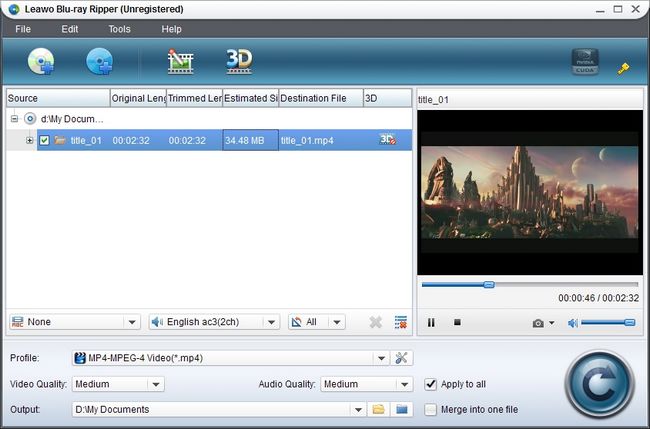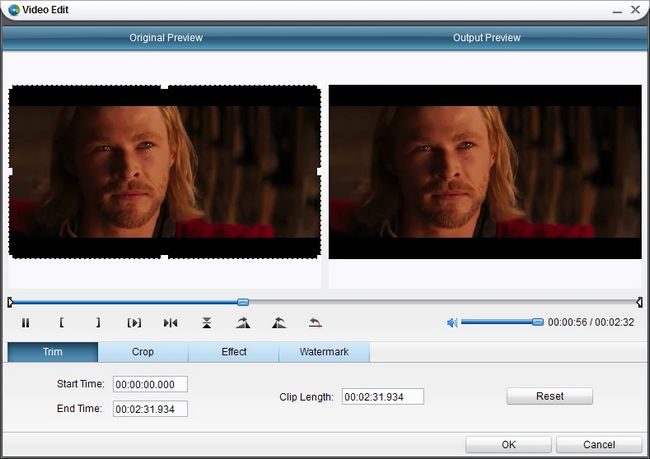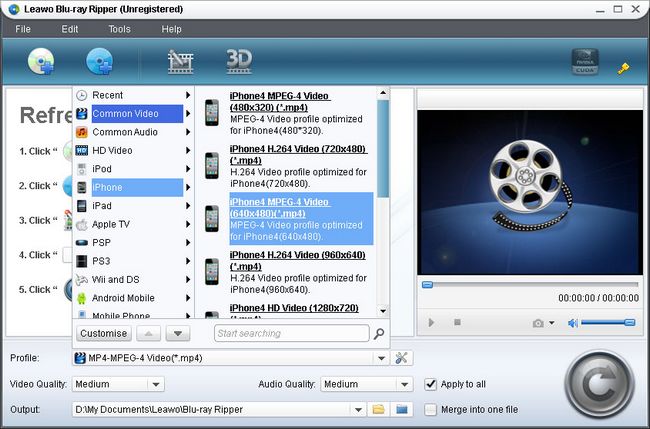Now if you have already had lots of Blu-ray or DVD movies, you can rip your Blu-ray or DVD collections to store on iPhone5S, then you can take it everywhere for playing. In the following post, you will get in-depth steps on how to rip Blu ray to iPhone5S compatible format with Leawo Blu ray to iPhone5S Converter.
iPhone 5S features:
- 4-inch (diagonal) widescreen Multi-Touch Retina display with 1136-by-640-pixel resolution
- 8 megapixels with 1.5µ pixels
- 1080p HD video recording
- 1.2MP photos (1280 by 960)
- 720p HD video recording
- A7 chip with 64 bit architecture
- M7 motion coprocessor
- using the newest iOS7
- Audio formats supported: AAC (8 to 320 Kbps), Protected AAC (from iTunes Store), HE-AAC, MP3 (8 to 320 Kbps), MP3 VBR, Audible (formats 2, 3, 4, Audible Enhanced Audio, AAX, and AAX+), Apple Lossless, AIFF, and WAV
- Video formats supported: H.264 video up to 1080p, 60 frames per second, High Profile level 4.2 with AAC-LC audio up to 160 Kbps, 48kHz, stereo audio in .m4v, .mp4, and .mov file formats; MPEG-4 video up to 2.5 Mbps, 640 by 480 pixels, 30 frames per second, Simple Profile with AAC-LC audio up to 160 Kbps per channel, 48kHz, stereo audio in .m4v, .mp4, and .mov file formats; Motion JPEG (M-JPEG) up to 35 Mbps, 1280 by 720 pixels, 30 frames per second, audio in ulaw, PCM stereo audio in .avi file format.
- ......
Get Leawo Blu ray to iPhone5S Converter Coupon Code
Get more Leawo Coupon Codes
Step1. Import Blu ray to Blu ray to iPhone5S converter
Launch the Blu ray to iPhone5S Converter, click “Load BD” button to import Blu ray disc into the program. You can preview the imported videos in the right player.
Step2. Edit (Optional)
Edit function is provided for you to better the video effect. Four edit operations are allowed: Trim, Crop, adjusting Effect and adding Watermark.
Step3. Choose output format
Click the drop down box of “Profile” to enter the following panel, in which you can choose iPhone45 supported format in “iPhone” column. Then decide the destination for converted files in "Output" on main interface.
Step4. Ripping Blu ray to iPhone5S
After all above have been done, click the big “Convert” to start to rip Blu ray to iPhone5S. During the conversion, click “Open the output folder after conversion”. When Blu ray to iPhone5S conversion is done, just open the converted files and transfer to iPhone5S via iTunes.