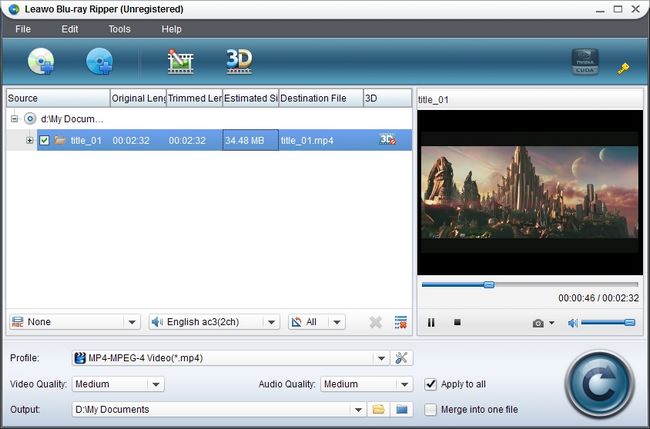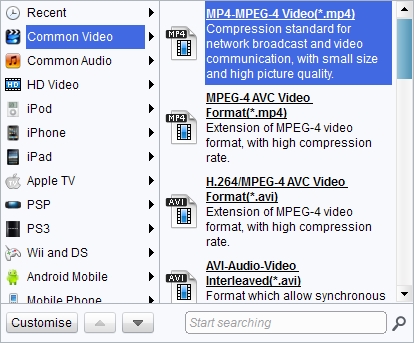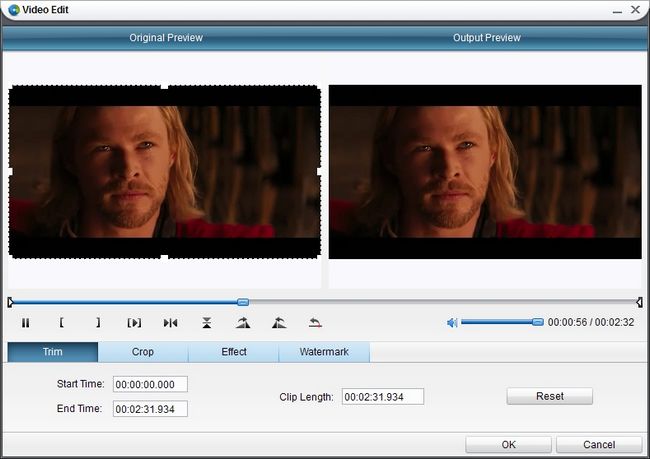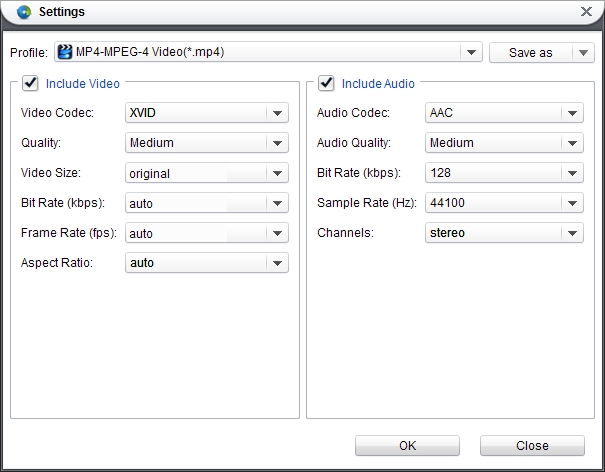Kindle Fire HDX is a newly-released tablet from Amazon, which is perfect for work or play, with the fastest processor on a 7" tablet, the latest graphics engine, world-class Dolby audio, and a highly portable form factor.
Exclusive 7" HDX display (1920x1200), high pixel density (323 PPI), and perfect color accuracy (100% sRGB) for vivid, lifelike images that go beyond standard HD
The fastest processor on a 7" tablet—powerful 2.2GHz quad-core processor and 2GB of RAM for fast, fluid multi-tasking, gaming, and video
Introducing the "Mayday" button—revolutionary, on-device tech support. Connect for free to an Amazon expert 24x7, 365 days a year
Stay productive on the go with ultra-fast web browsing, built-in OfficeSuite, and updated e-mail and calendar support for Gmail, Outlook, and more
Immersive entertainment experience—see trivia and character backgrounds with X-Ray for Movies and TV, follow along with lyrics with new X-Ray for Music, fling videos to your TV with Second Screen, and more.
Being a media player, if you want to enjoy HD movies on Kindle Fire HDX, we suggest you watch Blu ray on Kindle Fire HDX so as to have a great visual experience. Don't worry the format restriction as we have Leawo Blu ray to Kindle Fire HDX Converter. It is easy-to-use and multi-functional Blu ray ripping program, which can rip Blu ray to Kindle Fire HDX supported video format like MP4, M4V. Then you can transfer converted Blu ray to Kindle Fire HDX for playback.
Get Leawo Blu ray to Kindle Fire HDX Converter Coupon Code
Get more Leawo Coupon Codes
Step1. Launch Blu ray to Kindle Fire HDX converter, click “Load BD” to import Blu ray disc or folders to the program. After loaded, you may select Blu ray subtitle, audio and angle if provided.
Step2. Choose the output format
In the drop down box of “Profile”, choose MP4 as the output format in “Common Video” to be the output format for Kindle Fire HDX.
Step3. Edit (Optional)
Editing function is also provided for improving the video effect. Four edit features are offered: Trim, Crop, Effect and Watermark.
Step4 Settings
You can change MP4 parameters to meet your devices exactly in settings button: codec, quality, video size, bit rate, aspect ratio, frame rate, etc. You can set the video size as 1920x1200 pixels.
Step4 Rip Blu ray to Kindle Fire HDX
After all above steps have been finished, you can revisit the home interface and click the big button “Convert” to start to rip Blu ray to Kindle Fire HDX. After conversion you may freely play Blu ray on your Kindle Fire HDX without quality loss.