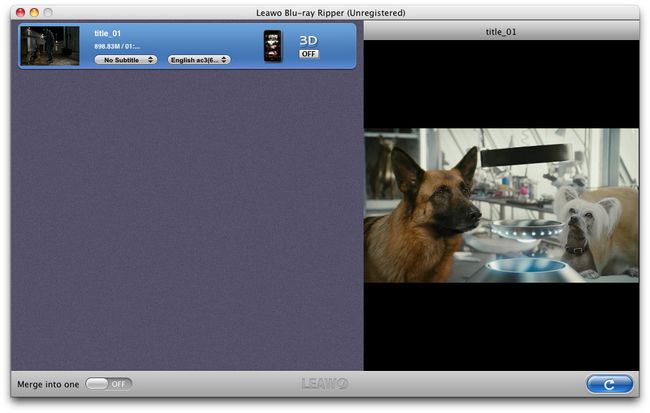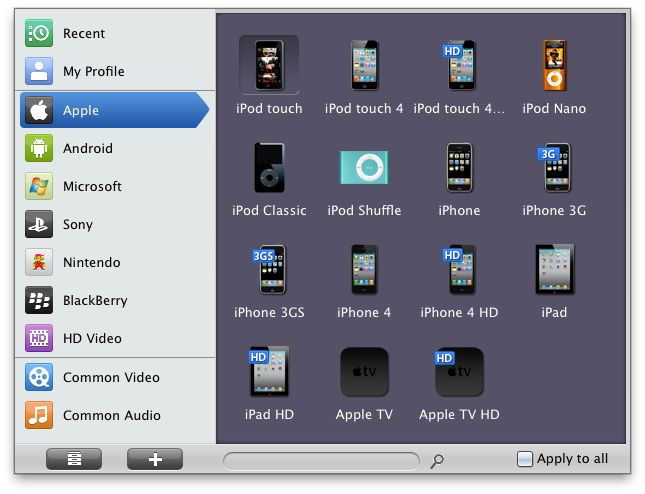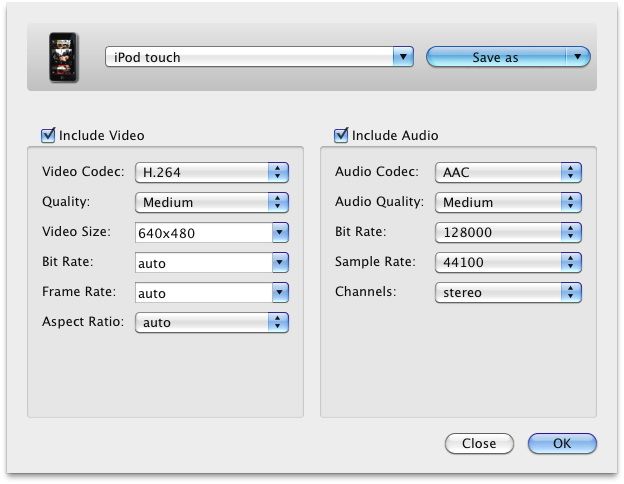To rip Blu ray to MPEG on Mac, a professional and easy to use Blu ray to MPEG Converter for Mac is always needed. Leawo Blu ray to MPEG Converter for Mac is that one which provides powful functions in decrypting and ripping Blu ray to various formas including MPEG on Mac. In the following post, detailed steps on how to rip Blu ray to MPEG on Mac with Leawo Blu ray to MPEG Converter for Mac will be present for your reference.
Get Leawo Blu ray to MPEG Converter for Mac Coupon Code
Get more Leawo Coupon Codes
Step1. Load Blu ray to Mac Blu ray to MPEG Converter
After installed Blu ray to MPEG Converter for Mac into your computer, launch it and click “Load BD” to import Blu ray source to the program. If what you imported is Blu ray disc, you need an external Blu ray drive.
Click the clickable icon at the end of the imported Blu ray files, and then a “Profile” panel will pop up with lots of formats and devices for you to choose from. In “Common Video”, choose MPEG as the output format.
Step3. Settings
Click “+” button to enter into the next part “Setting” panel, in which you can set the parameter so as to get better output effect, such as video and audio codec, bit rate, frame rate, video quality, etc.
Step4. Ripping Blu ray to MPEG on Mac
Then revisit the home interface and click “Convert” to start to rip Blu ray to MPEG on Mac.