"I want to start using my iPad more for actual work, not just watching what the cats are doing on YouTube. One thing that I've found awkward is something that I would have though would be a very simple thing - transferring files from my iPad to my desktop. How can I transfer iPad files to PC?"
Here we will show you how to transfer music, videos, photos and other files from iPad to PC with Aiseesoft iPad Transfer step by step. Aiseesoft iPad Transfer is specially designed for users to transfer iPad files to PC and other IOS devices like iPod, iPhone, etc. Transferring iPad to PC only takes several simple clicks with the help of this iPad to PC transfer.
Get Aiseesoft iPad Transfer Coupon Code
Get More Aiseesoft Coupon Codes
1. Connect iPad to PC
Launch iPad to PC transfer(make sure you have installed iTunes on your computer.), and connect your iPad to computer via Apple USB cable. Then iPad to PC transfer will detect your device automatically and show all the files of iPad in the left list. You need to choose files from library that you would like to transfer from iPad to PC.
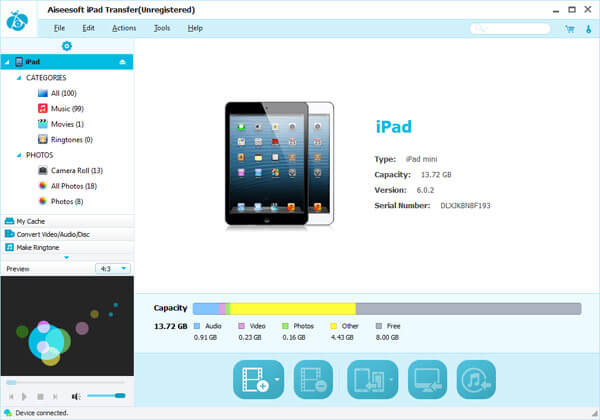
2. Choose the iPad files
Open the library/playlist (Music, Video, Photo, Ringtone) and select the files you want to transfer to PC by checking them.
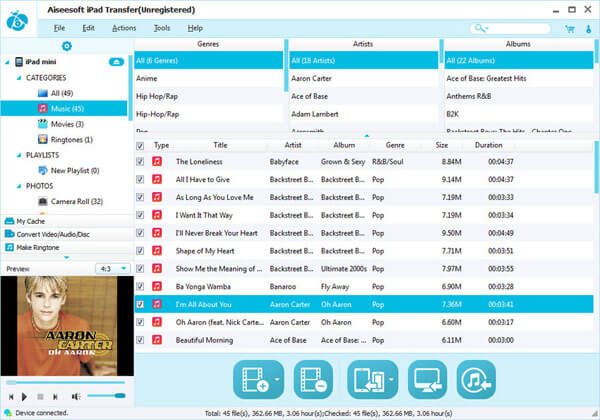
3. Transfer iPad files to PC
Click the "Export file(s) to PC" button to select the target folder for saving iPad files, and then start to transfer iPad files to PC.
