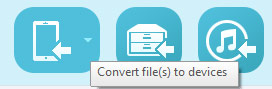iPad4 provides vivid and visualized visual effect with the large and high-resolution screen. But as we all know that iPad4 has no DVD drive which means If you want to watch your DVD movie on iPad4, you need to rip the DVD disc to iPad4 compatible video formats first and then transfer the output video to iPad.
Aiseesoft iPad Transfer is a best choice for both converting DVD to iPad4 and transferring DVD to iPad4 for playback. It provides poweful functions in files transferring for iPad4 and can help you convert any DVD and video to iPad4 compatible format.
Get Aiseesoft iPad Transfer Coupon Code
Get More Aiseesoft Coupon Codes
Step1. Launch iPad transfer
After downloaded and installed iPad transfer, you can insert DVD to DVD drive.
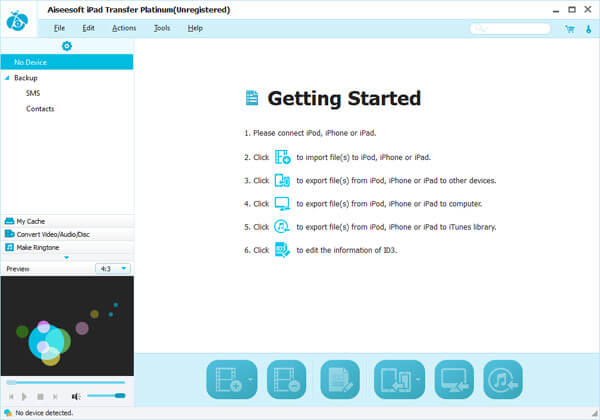
Step2. Connect iPad to computer
And now you can connect your iPad to computer via USB cable, and iPad transfer will detect your device automatically and list the device information in the left panel.
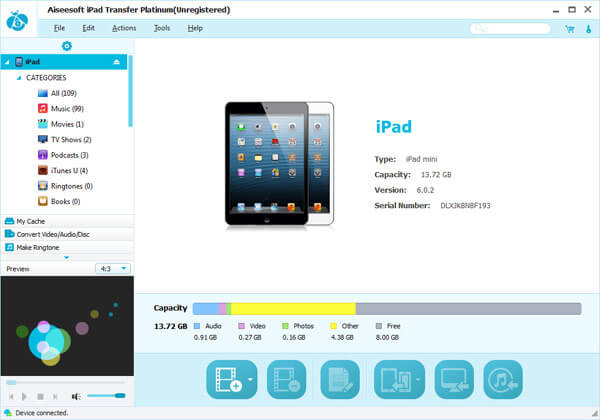
Step3. Then you can click the left "Convert Video/Audio/Disc" to open the DVD ripping window. Here you can click the "Load DVD" button according to your need to load your DVD source. Then all titles and chapters will be shown on the interface.
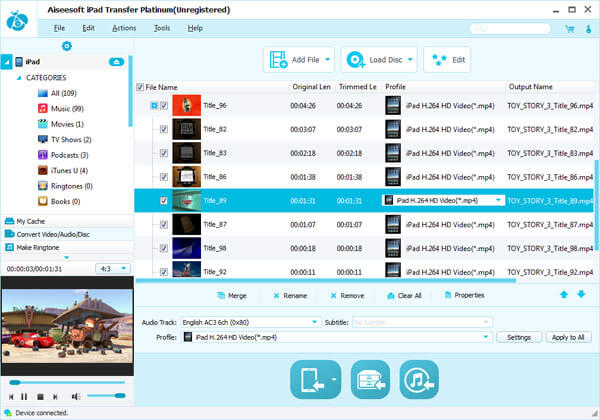
Step4. Edit (Optional)
To better the output video effect, you can click “Edit” button to enter Edit panel to customize the files you choose. This software has provided you with trim, crop, watermark and effect parts for you to customize.
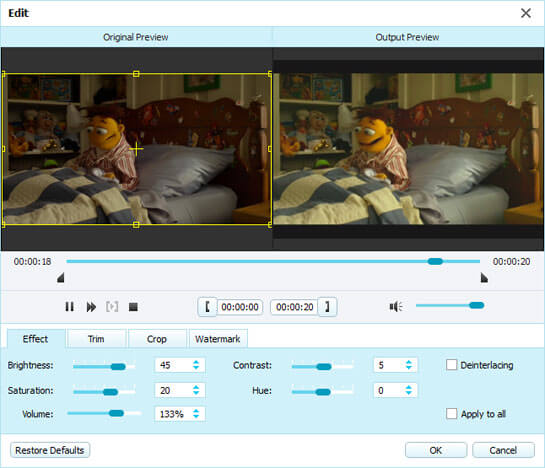
Step5. Choose output profile
Then you need to choose a suitable video format in the drop down box of “Profile” You can choose “Apple iPad > iPad H.264 Video (*.mp4)”.
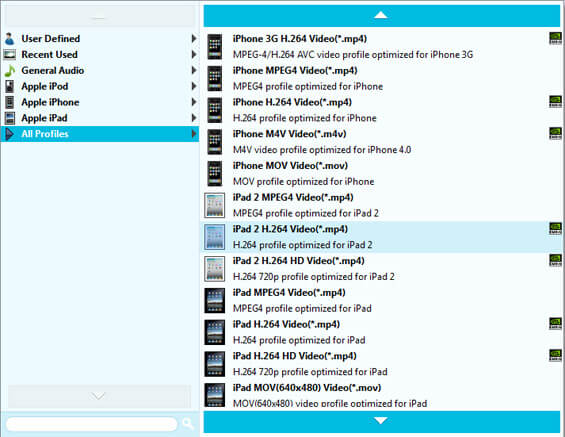
Step6. Start to transfer DVD to iPad
Finally, you can click the “Convert files to device” button to transfer DVD to iPad. Also you can click the “Convert file(s) to My Cache” button to store the converted iPad file in My Cache first and transfer it to your iPad later.