If you've just upgraded to a new iPhone 5s from an older generation iPhone, transferring your data including contacts, calendars, photos, and more couldn't be any easier if you have got an user-friendly iPhone Transfer, which makes it incredibly easy for you to get the data from your old iPhone onto your new one with little effort on your part. In this post, we mainly show you how to transfer iPhone contacts to new iPhone with Aiseesoft iPhone Transfer.
Get Aiseesoft iPhone Transfer Coupon Code
Get more Aiseesoft Coupon Cods
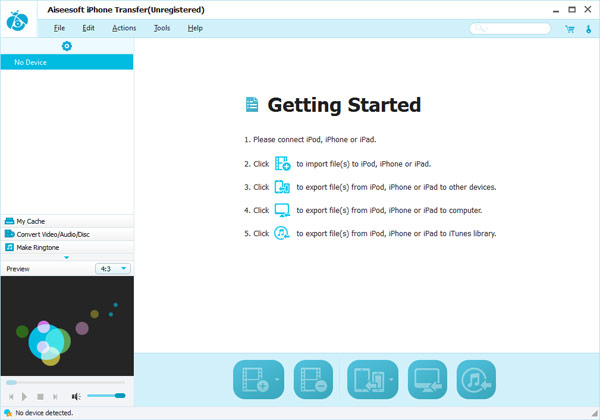
Step1. Run iPhone contacts transfer, and connect your two iPhone devices to your computer via USB cable. The iPhone contact transfer will detect your device and show all the information of iPhone in the left panel.
Step2. Click “Contact” library and open contact files listed in the interface. And all contacts will be shown in the list and then choose the contacts that you want to transfer to your new iPhone.
Step3. Click “Transfer files from device to device” button to start transferring contacts from iPhone to iPhone.
