To avoid of paying the same song for twice to play both on iPod and iPad, we can transfer purchased music on iPod to iPad through an iPod to iPad Transfer. And in this post we will recommend you an easy-to-use iPod to iPad transfer for transferring iPod music to iPad.
Aiseesoft iPod to iPad Transfer, 50% discount off now, provides poweful functions in transferring files among iOS devices. You are allowed to transfer iPod musci to iPad, iPod videos to iPad, iPod eBooks to iPad, etc. with just a few simple clicks. Now, just follow the guide below to learn how to transfer iPod music to iPad.
Get Aiseesoft iPad Transfer Coupon Code
Get More Aiseesoft Coupon Codes
Step1. Launch iPad transfer
After launching the iPod to iPad transfer, you can connect you iPod and iPad to your computer. And iPad transfer will automatically search and detect your devices immediately.
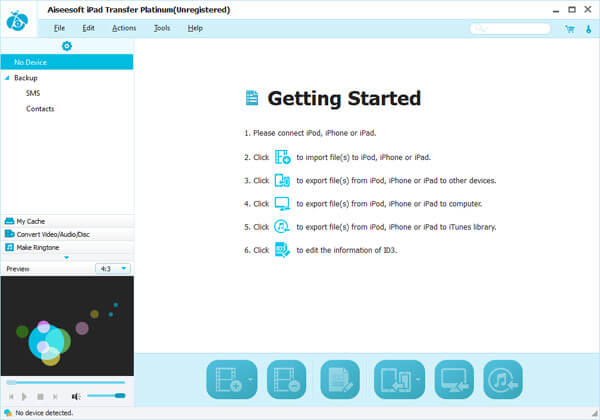
Step2. Choose the music you want to transfer
All the files of iPod will be shown in the left panel, in which you need to choose your desired music in Music library to view all music stored in your iPod. And this iPod transfer will show all music files on the right panel for you to select. In addition, iPad transfer has built in a player for you to ensure whether the music file you choose is the right one.
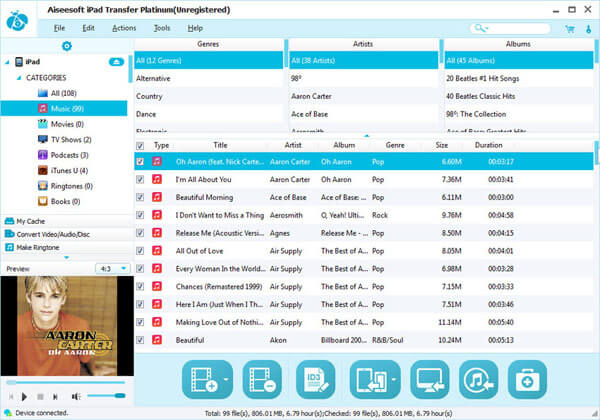
Step3. Start to transfer iPod music to iPad
After you have chose all songs, you can click “Transfer files from device to device” button to transfer from iPod to iPad.
