iTunes has strict format restrictions in importing videos to iPod. If you have videos which are incompatible with iTunes format, you have to convert video and transfer to iPod via iTunes. Now there is a much easier way to transfer video to iPod, which can reduce the miscellaneous operations for video to iPod Transfer. Aiseesoft iPod transfer is what I highly recommended for video to iPod transfer, which has provide with a function to convert video to iPod supported format and transfer to iPod, which has helped a lot if your videos are not in MPEG4. Here in the following guide we will show you how to transfer video to iPod without iTunes.
Get Aiseesoft iPod Transfer Coupon Code
Get more Aiseesoft Coupon Codes
Step1. Run iPod video transfer, and connect your iPod to your computer via USB cable. Then iPod video transfer will detect your device automatically.
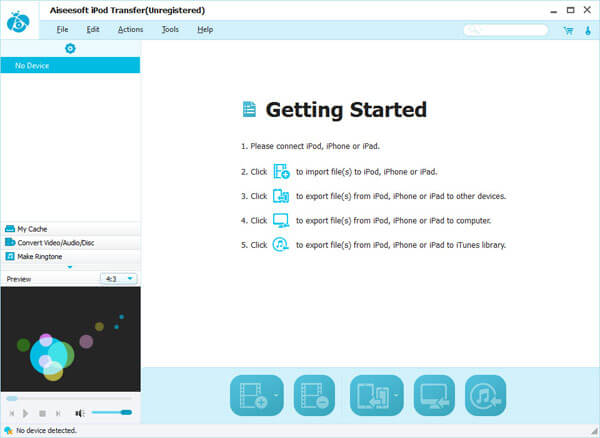
Step2. Go to the “Convert Video/Audio” column on the left panel to enter video converting window. In this panel, you can click “Add video” button to add video files into the program. Then the video file will be shown in the list.
Step3. Edit (Optional)
To better the video output effect, you can edit the video by clicking the video and then clicking “Effect”, “Trim, or “Crop” to enter Edit panel to adjust video effect, trim the video length, crop the video size or add watermark to the video.
Step4. Choose output profile and convert Video to iPod
Then in “Profile” column, you can choose one suitable iPod device in “iPod”, and click “Convert files to device” button to start to convert and transfer video to iPod.
