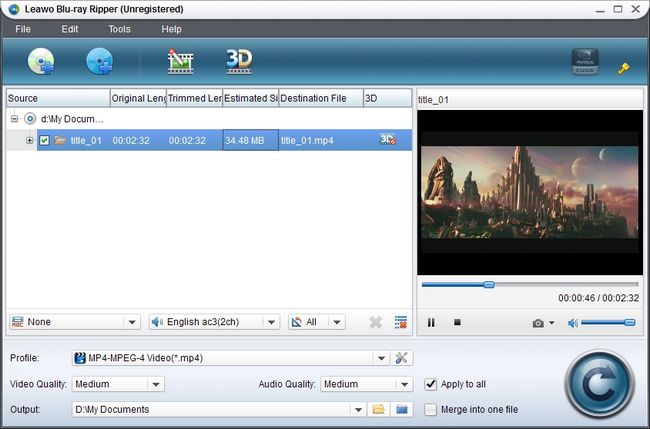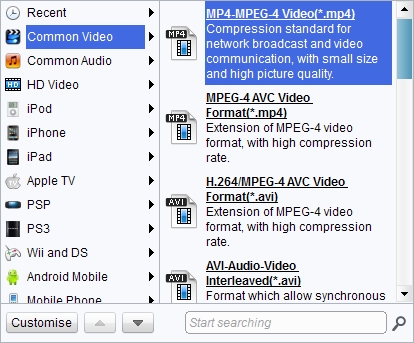With a sleek aluminum body, a live home screen that streams all of your favorite content, a photo gallery that comes to life, and dual frontal stereo speakers, the new HTC One is ready to reshape your smartphone experience. The new HTC One features a 4.7 inch display supporting full HD 1080p video playback, Qualcomm® Snapdragon™ 600, quad-core 1.7GHz and adopt Android™ with HTC Sense™ and HTC BlinkFeed™. With a Front Camera: 2.1 MP, 880 wide angle lens with HDR capability. Support play videos in formats like .3gp, .3g2, .mp4, .wmv (Windows Media Video 9), .avi (MP4 ASP and MP3).
To enjoy Blu ray on the new HTC One, we prefer to rip Blu ray to the new HTC One compatible format first with Leawo Blu ray to HTC Converter, which enables users to decrypte and rip Blu ray to the New HTC One compatible format like .3gp, .3g2, .mp4, .wmv, avi. Now just follow the guide below to learn how to rip Blu ray to the new HTC One with Leawo Blu ray to HTC Converter.
Get Leawo Blu ray to HTC Converter Coupon Code
Get more Leawo Coupon Codes
Step1. Import Blu ray
Launch Blu ray to HTC Converter, inserted Blu ray disc to Blu ray drive, click “Load BD” to import Blu ray to the program. You can preview the imported files with the built-in player provided by Blu ray to HTC converter.
Step2. Set output format
The new HTC One can deal with video formats such as 3gp, .3g2, .mp4, .wmv (Windows Media Video 9), .avi (MP4 ASP and MP3). ; audio format such as aac, .amr, .ogg, .m4a, .mid, .mp3, .wav, .wma (Windows Media Audio 9). Choose one proper video format in “Profile”.
Step3. Settings
Click “Settings” button set the video and audio codec, bit rate, frame rate, video size, aspect ratio to make exact output effect.
Step4. Rip Blu ray to the new HTC One
Then return to the home interface and click “Convert” button to start to rip Blu ray to HTC OneX. After conversion, transfer the ripped files to HTC One X with USB cable.