YouTube is a video-sharing website on which users can upload, share and view videos, created by PayPal employees in February 2005. The company is based in San Bruno, California, and uses Adobe Flash Video and HTML5 technology to display a wide variety of user-generated video content including movie clips, TV clips and music video as well we amateur content such as video blogging and short original videos. Most of the content on YouTube has been uploaded by individuals, although media corporations including CBS, BBS, Vevo, Hulu and other organizations offer some of their material via the site, as part of the YouTube partnership program.
YouTube is currently the world’s most popular video upload site and gets about 65, 000 or more videos a day submitted to them. So how do you get to join the party and have your videos online at YouTube? If you have a DVD with a few fantastic videos and want to share with all the people with YouTube, what should you do? Leawo DVD to YouTube Converter will help you a lot actually. DVD to YouTube Converter will enable you to convert DVD to YouTube compatible FLV video format while maintaining the original quality of DVD so as to get high quality FLV video ouput for YouTube uploading. In the following post, we will detail you how to convert DVD to YouTube with this professional and easy to use DVD to YouTube Converter.
Get Leawo DVD to YouTube Converter Coupon Code
Get more Leawo Coupon Codes
Step 1, download and install DVD to YouTube in your computer for YouTube supports videos with FLV format.
Step 2, after inserting the DVD disc into the DVD drive, launch the software and “Add” the DVD files.
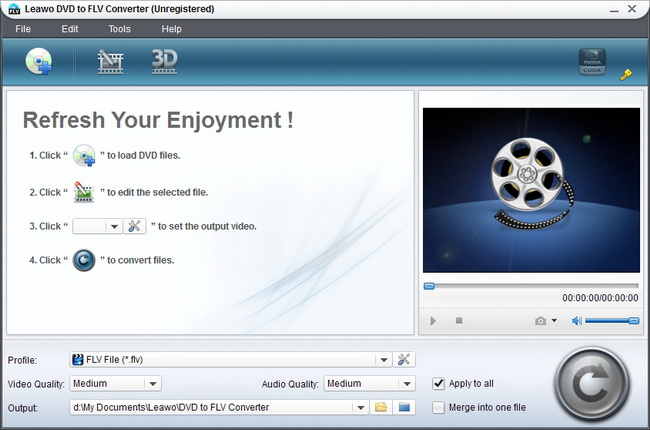
Step 3, do some settings: select the subtitle language in subtitle, select the audio language in Audio, select FLV video in Profile and set your destination folder for the output file.
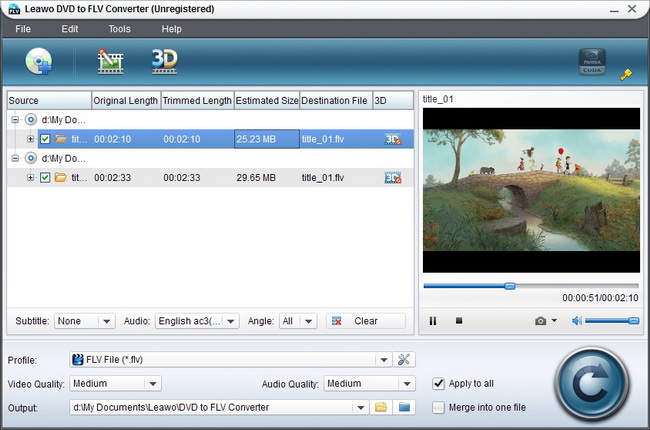
Step 4, click “Edit” to edit the video in your desire.
(1)Choose “Letter Box” from “Zoom” and crop the video in “Cropped size”, or directly drag the dot frame for it. Click “OK” to confirm the settings.
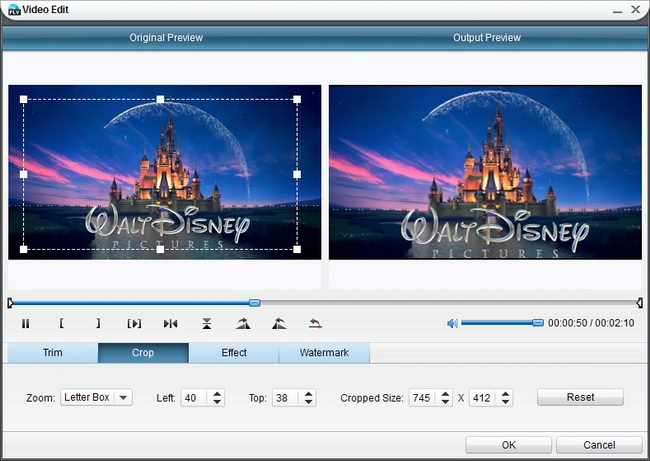
(2)Drag the buttons on the slide to trim the video or change the values directly in the Start Time and End Time boxes.

(3)Effect adjustment: Drag the slides for Brightness, Contrast, and Volume to improve the video quality.
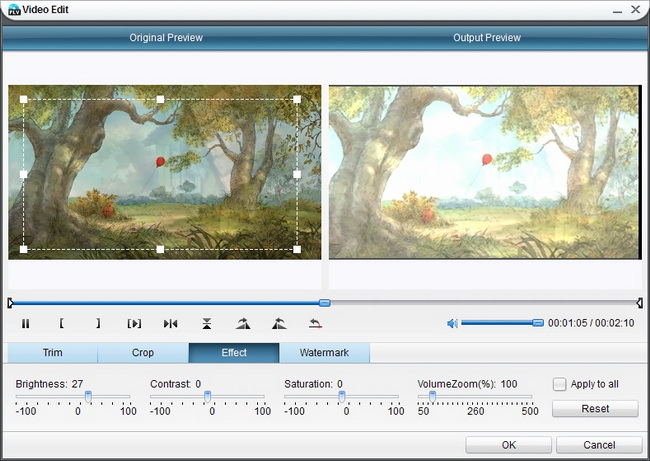
(4)Browse an image file, set its transparence, position and size to create a logo watermark or enter a text to click the "T" button to change font properties, set its transparence and position to create a text watermark.
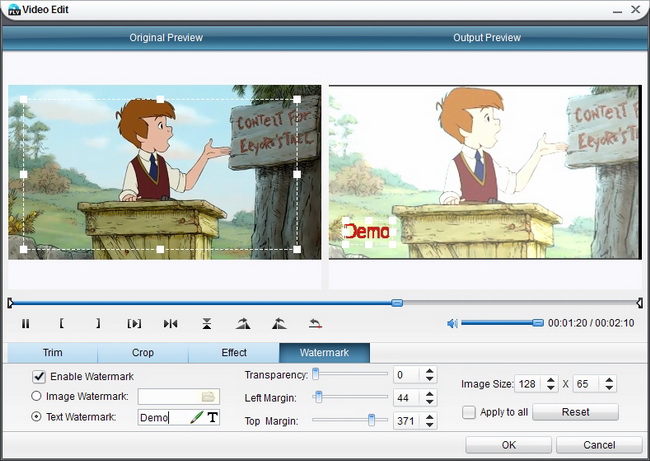
Step 5, back to the homepage and click “Convert” to start the conversion.
After the conversion you can upload the DVD to the YouTube for sharing. Is it easy? Just have a try to enjoy the great experience.
