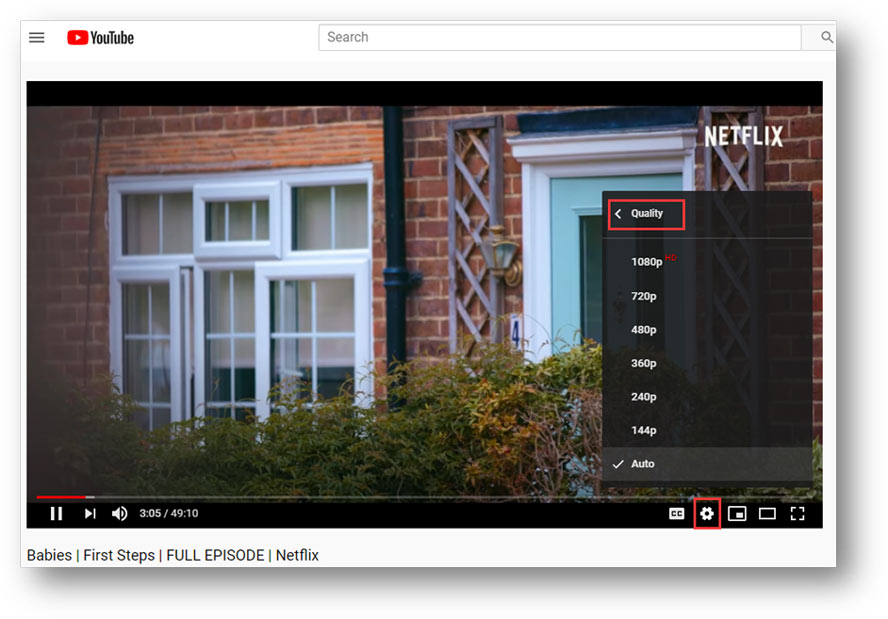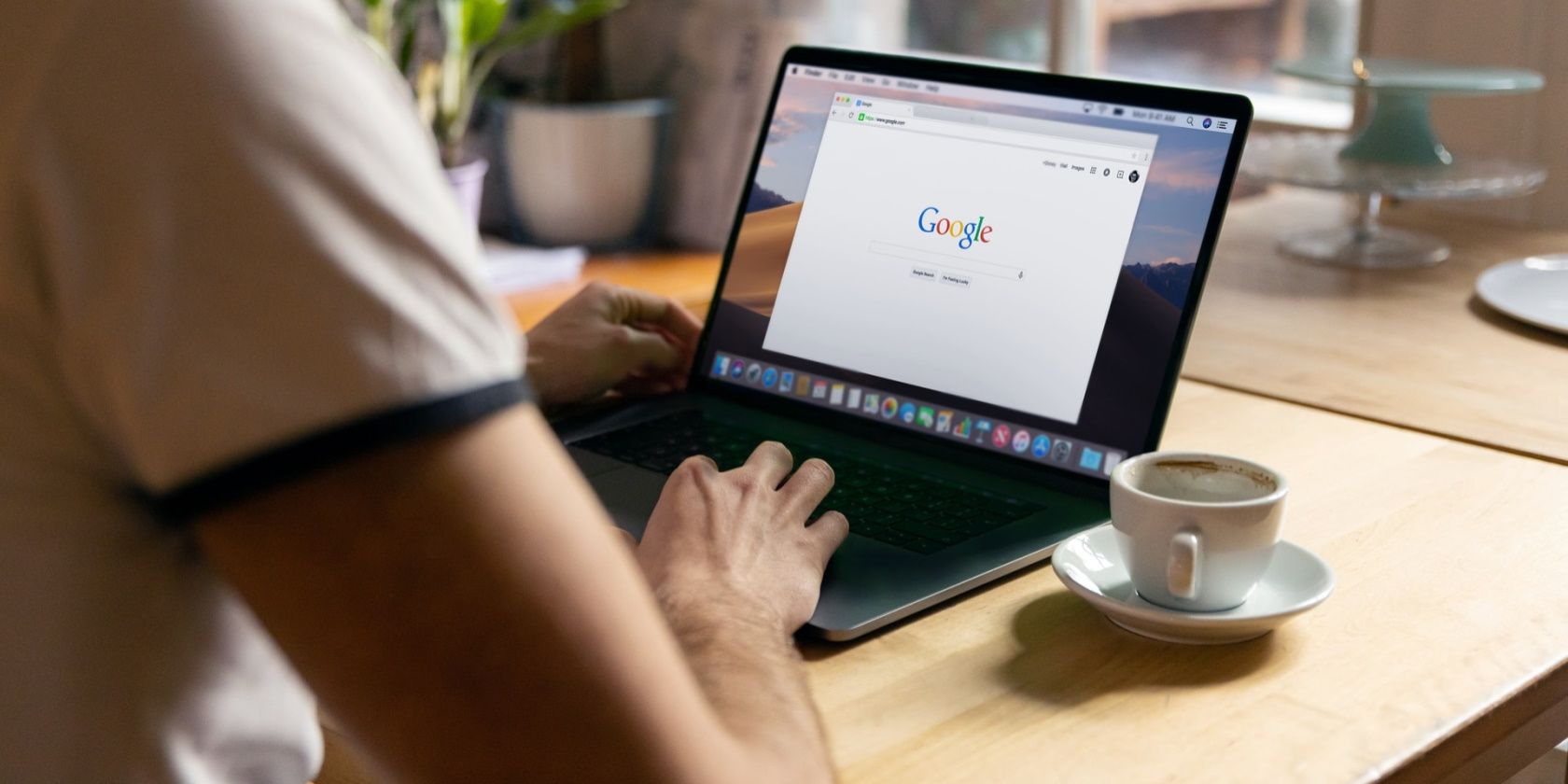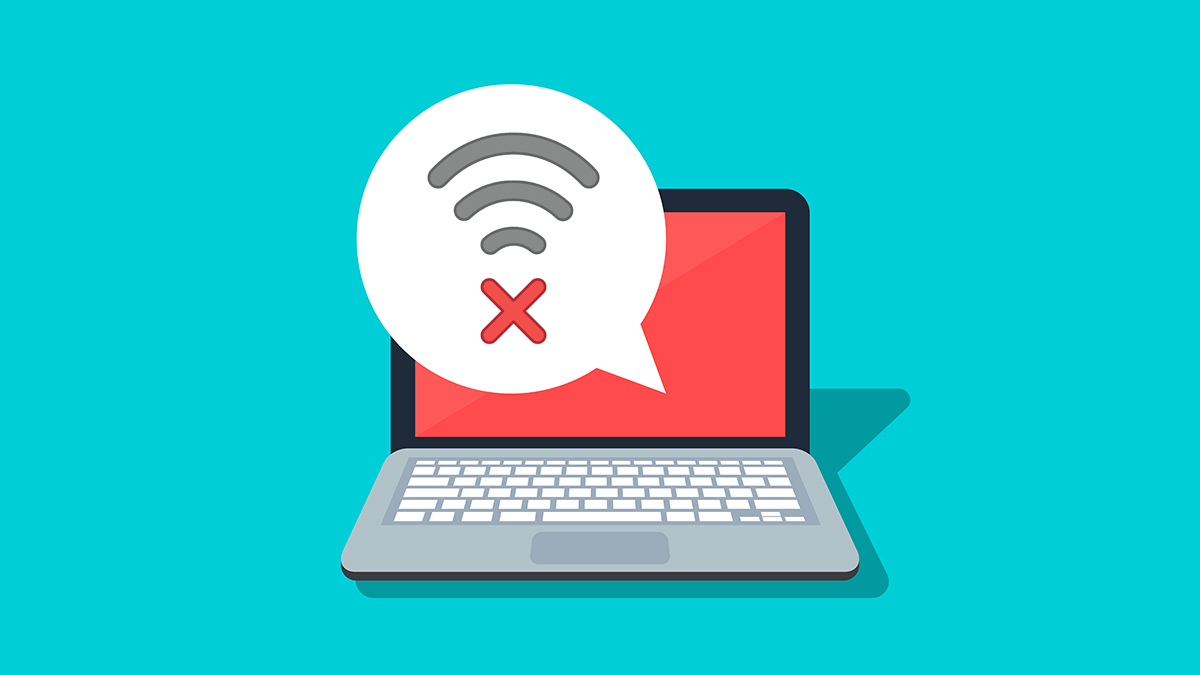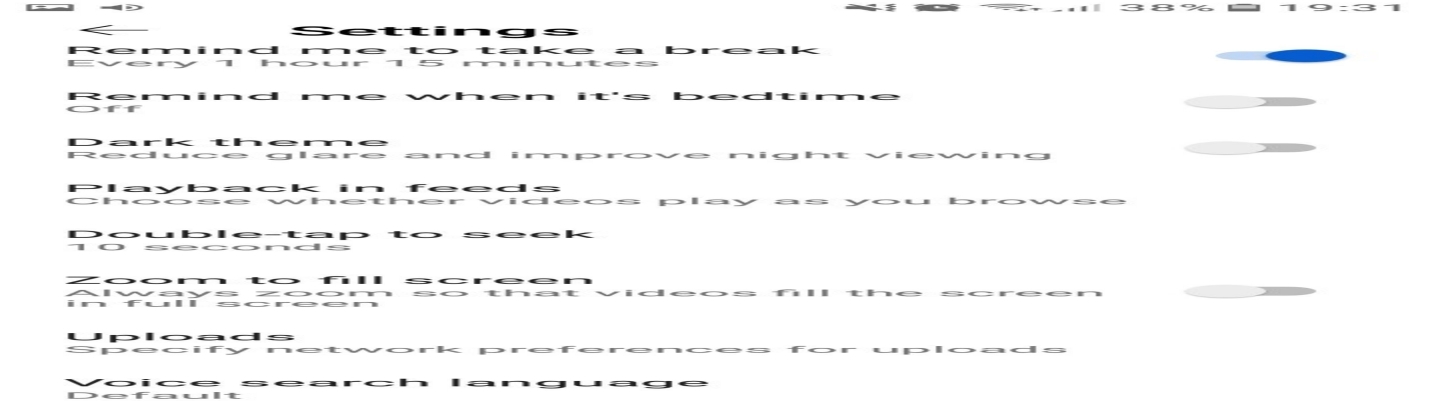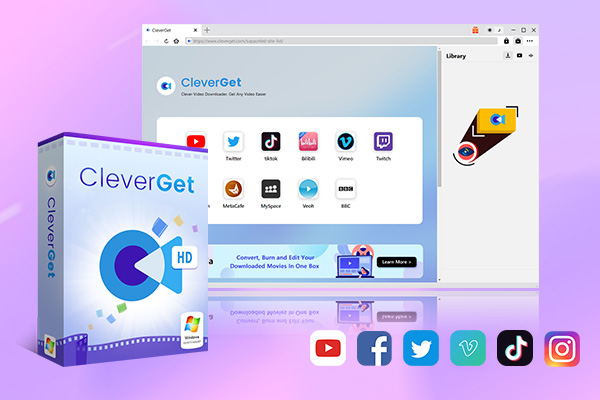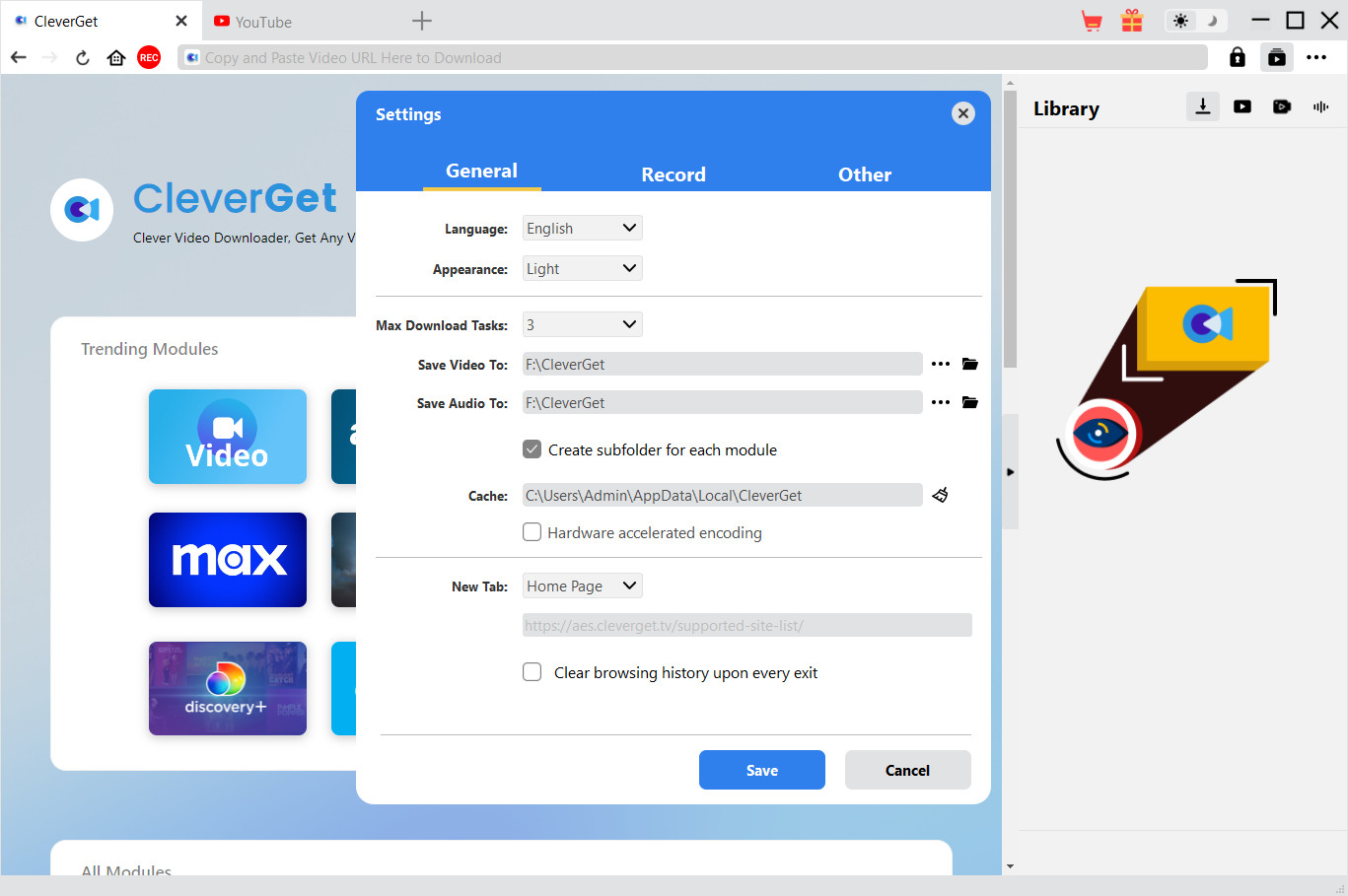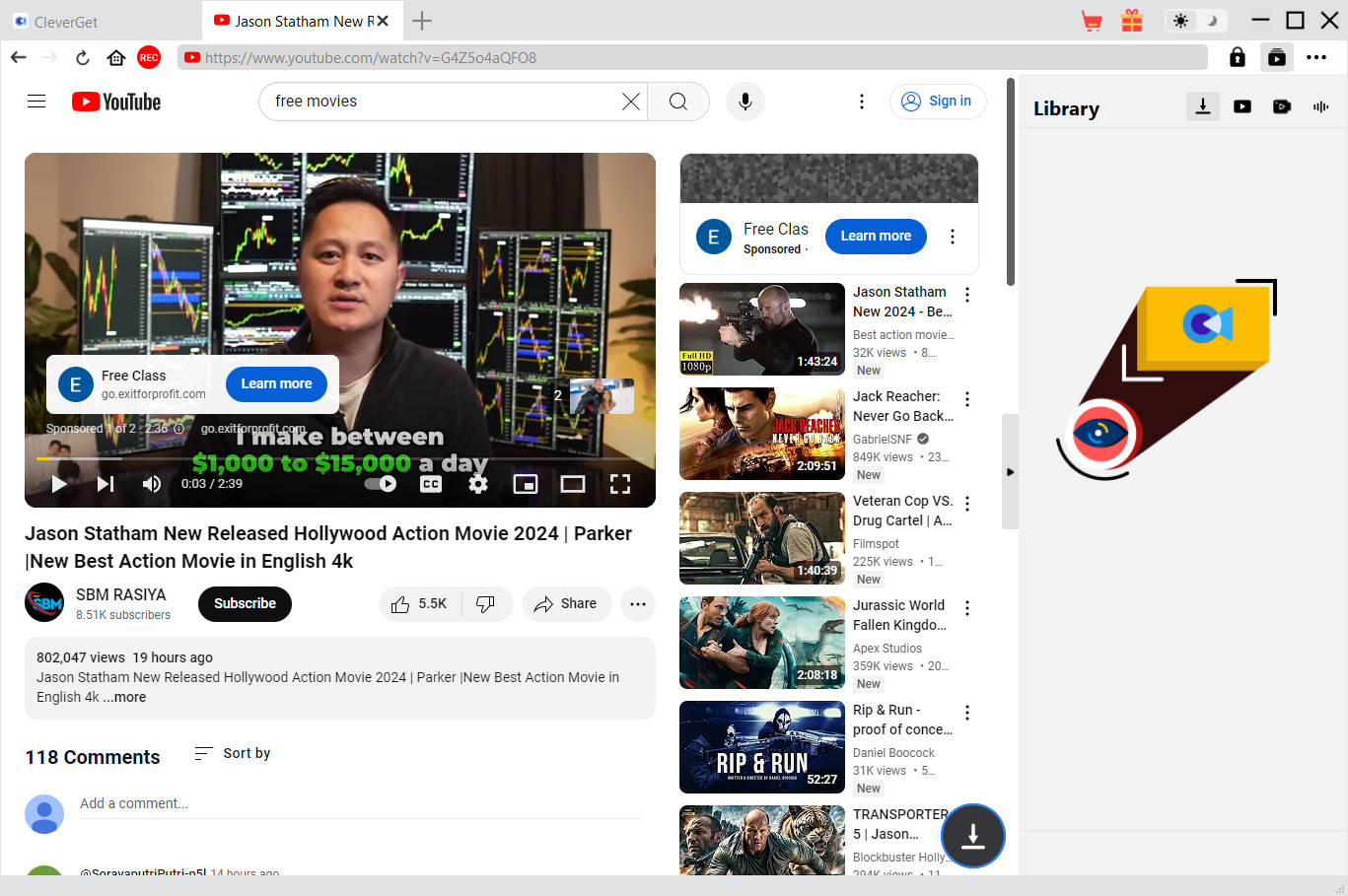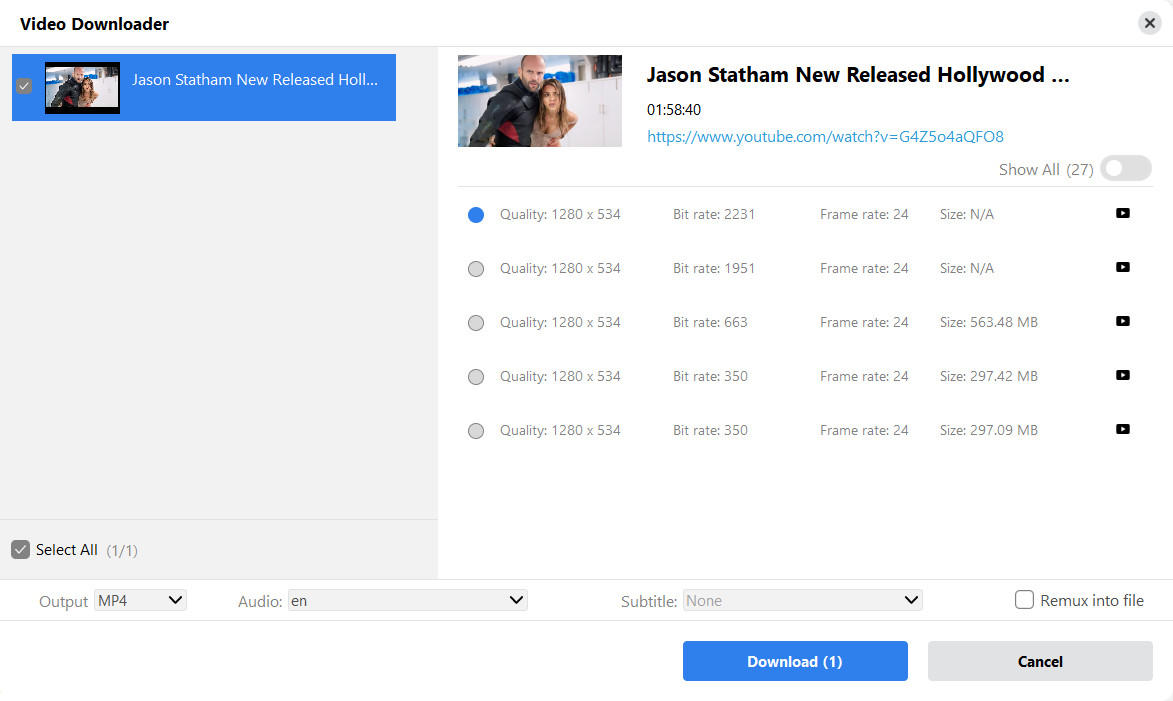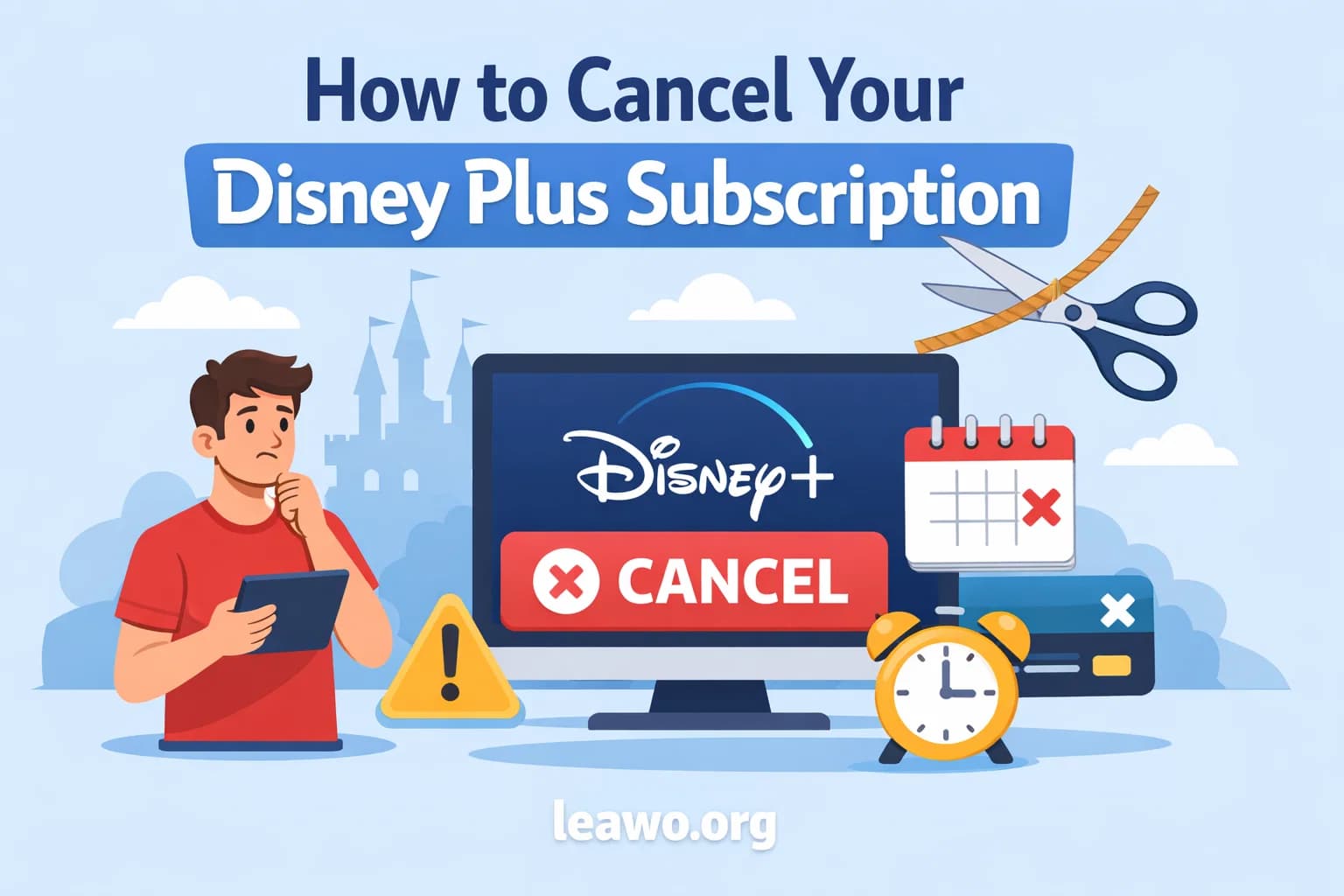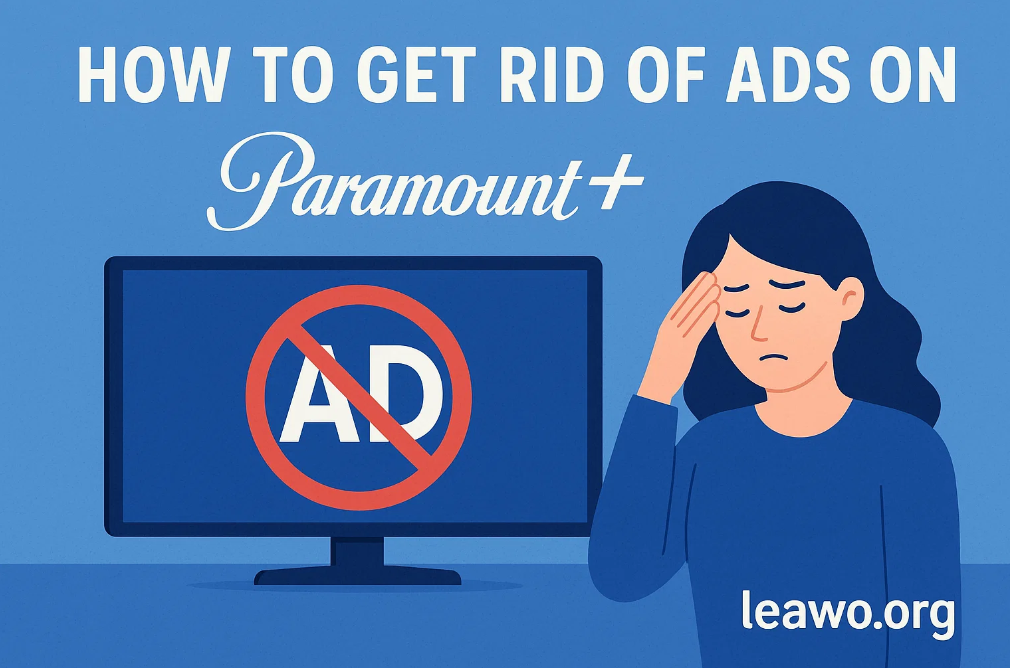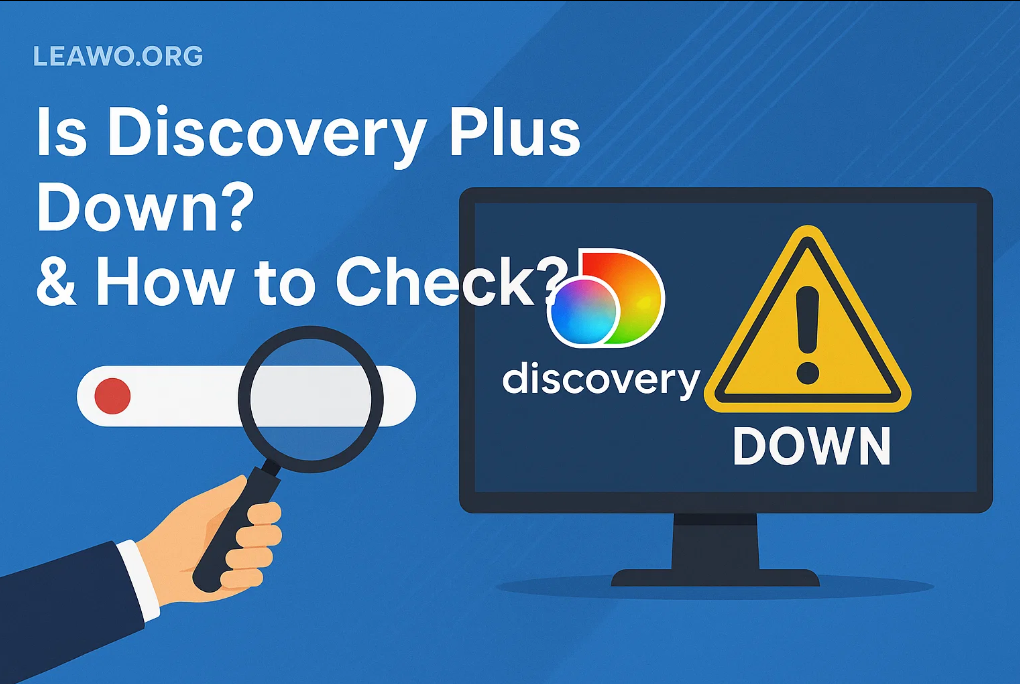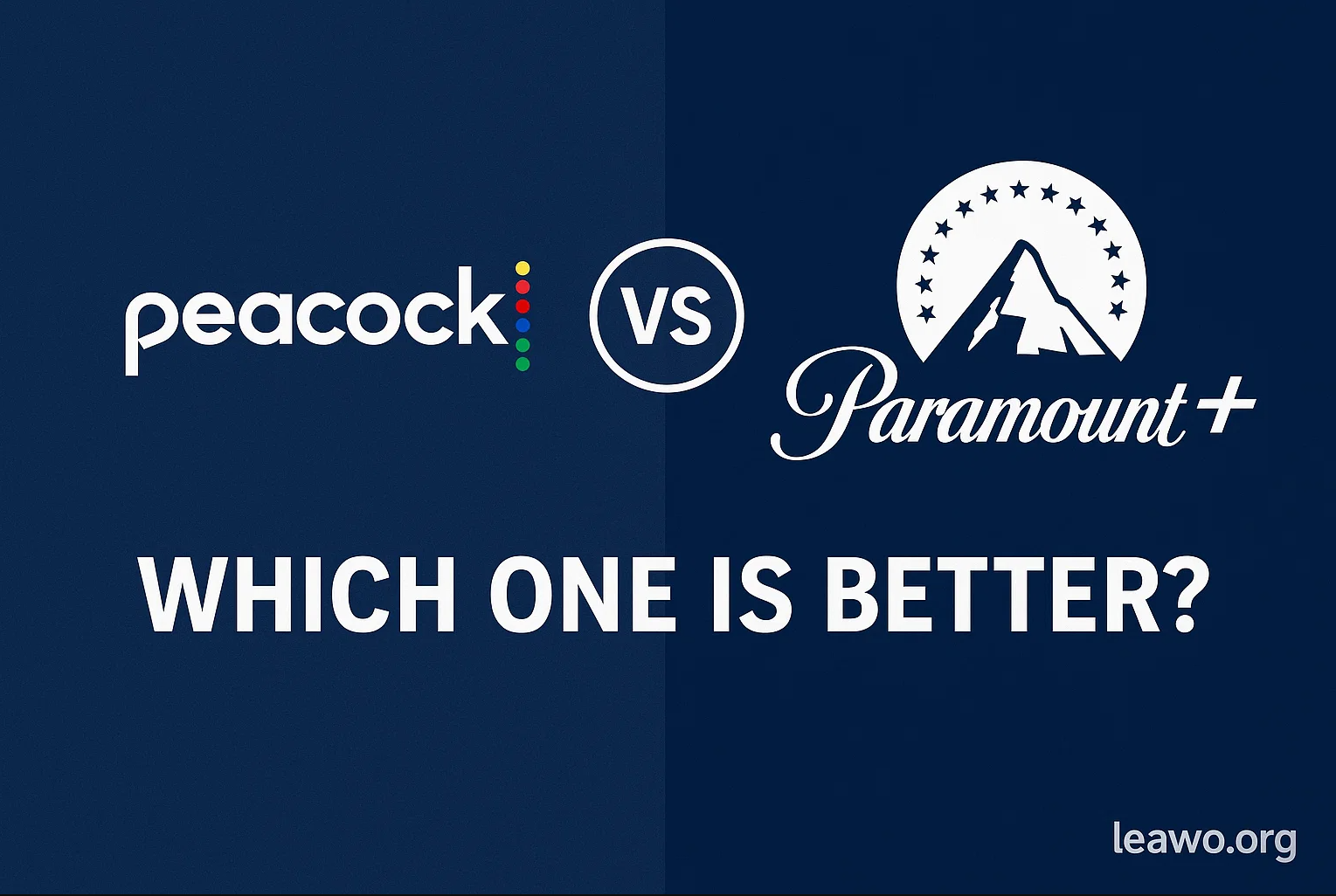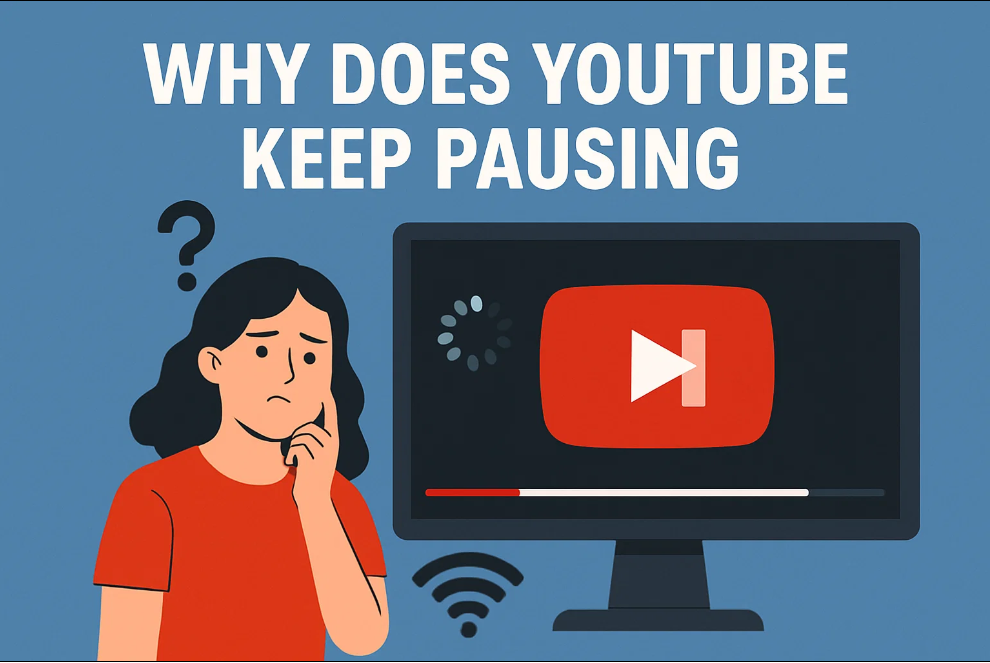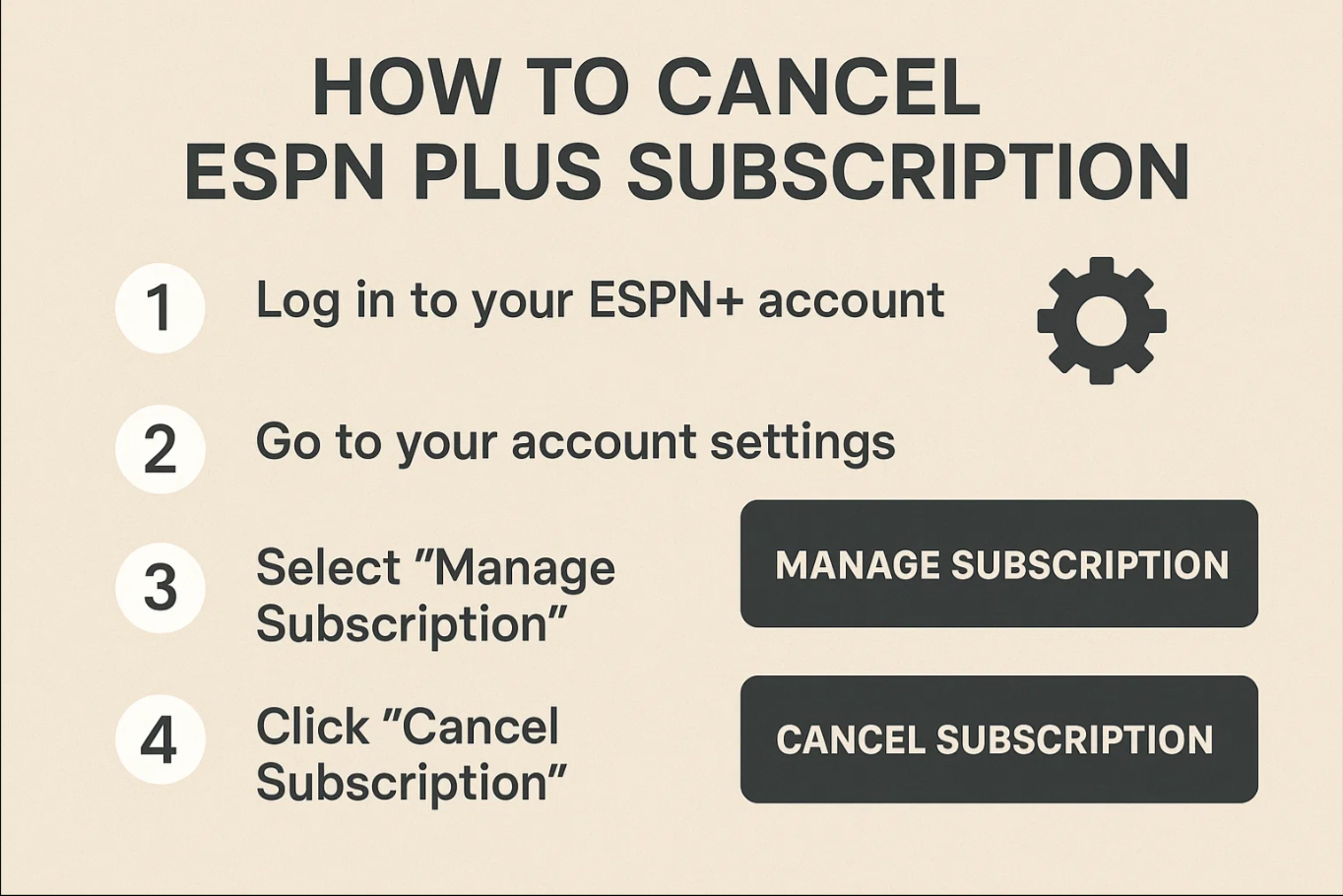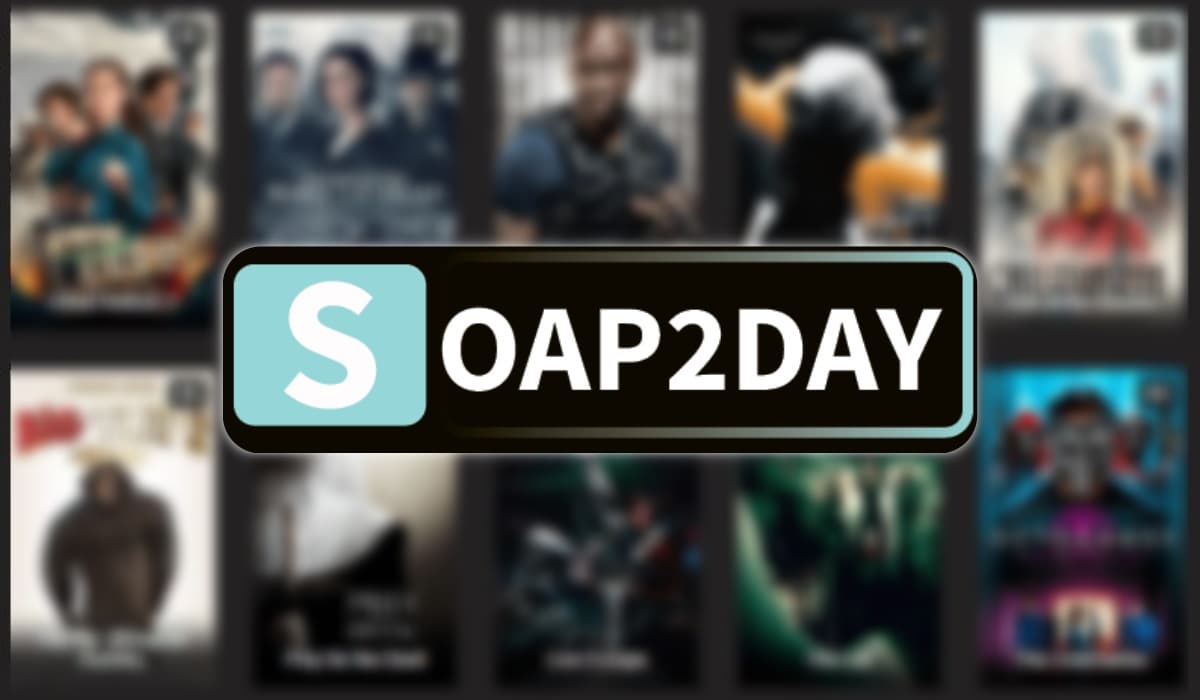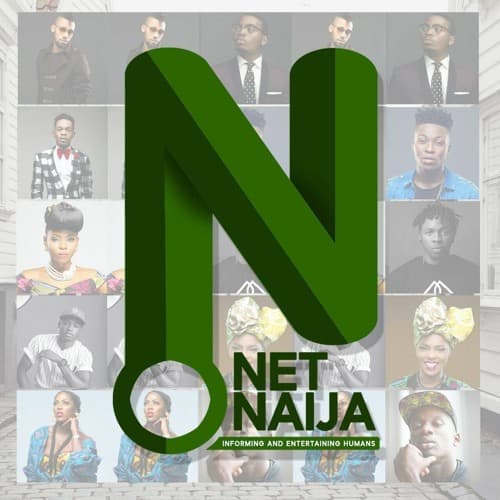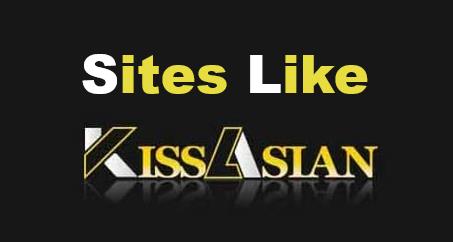Last updated on 2025-07-16, by
Why Does YouTube Keep Pausing
Are you experiencing difficulty with YouTube? If they keep pausing, it’s probably because the internet connection isn’t fast enough to stream the YouTube video at the quality you want. There might be other causes, such as the YouTube server being down, YouTube not working with another software on your computer, or your web browser not working well.
We will show you alternative ways to solve YouTube videos that keep halting in the next section. If you don’t know how to make your YouTube stop pausing, you can try these fixes one at a time until you find the one that works for you.
Outline
Part 1: Common Reasons Why YouTube Keeps Pausing
1. Internet Connection Issues
You may close any other open browser tabs and programs to rule out the internet speed problem because they may be utilizing the web, which would slow down the internet.
You may also change the quality of the YouTube video by selecting the gear button on the YouTube video player and then going to Quality to choose a lower quality. Most of the time, poorer video quality doesn’t need a fast internet connection.
You may also use a specific program on the internet to see if the speeds you’re getting are close to what your internet service provider says they will be. One example of an online internet speed tester is speedtest.net. You can give it a shot.
2. Auto-pause Settings
YouTube will automatically pause the video if your wired or Bluetooth headphones keep disconnecting. This might be because your wireless headphones don’t work with your smartphone, the battery is low, or the audio connector on your device is broken.
3. Headphone Disconnection
YouTube will automatically stop the video if your wired or Bluetooth headphones keep disconnecting. This might be because your wireless headphones are not compatible, their batteries are low, or there is something wrong with the audio connection on your smartphone.
4. Browser Issues & Extensions
Some add-ons for your browser can stop YouTube videos from playing. You might check if this program is the problem by turning off your ad blocker for a short time or adding YouTube to the extension’s whitelist.
5. Background Apps and Battery Optimization
Some background apps on mobile devices and laptops might eat up too many resources or cause difficulties with Internet access, which can make YouTube videos stop playing. Close any apps you aren’t using and look at how much data your network is consuming in the system settings to make your computer run better.
Some smartphones slow down apps when battery-saving mode is turned on. This might make it hard to watch videos on sites like YouTube. To circumvent this, either turn off battery-saving mode for the YouTube app or leave it off the list of apps that are limited.
Part 2: How to Fix the YouTube Keeps Pausing Issue
1. Check and Improve Internet Connection
Shut off apps that you don’t need. Many programs that are operating at the same time might be slowing down your internet. Close any apps that you don’t require anymore.
Get closer to your router. The Wi-Fi connection grows weaker as you travel away from the router. Also, keep in mind that 2.4GHz has a longer range than 5GHz, which is beneficial for speed. You may switch from 2.4GHz to 5GHz to view YouTube videos without interruptions if you’re near your router.
Reboot your router. When you restart your router, it clears its short-term memory (or cache), which makes it work better overall. Your router also picks the least busy channel, which makes the connection better.
Get a Wi-Fi extender. A Wi-Fi extender will help if you can’t get your devices closer to the router or run an Ethernet cable through the home.
2. Disable Browser Extensions
Open a new window in Incognito or Private mode to fix it. This will let your browser function without any add-ons. If YouTube is working normally, you should turn off all of your extensions and then turn them back on one at a time to find the ones that are causing problems.
3. Adjust YouTube App Settings
You probably know that the YouTube app will stop playing a video after a while if you view a lot of them. This could let you stretch and rest your eyes, but it might be frustrating if YouTube takes too many breaks. This is how to make it work again: Open the YouTube app on your phone. To get to Settings, click on the profile symbol in the upper right corner. Go to General. Stop reminding me to take a break. You may also set a timer for YouTube to cease playing at a certain time.
4. Prevent Auto-pause Using Scripts or Extensions
You can’t skip the breaks if you’re watching YouTube on your browser. But you may view YouTube without interruptions by using a browser plugin like AutoTube – YouTube nonstop.
5. Update or Reinstall the YouTube App
YouTube will pause videos by itself if you haven’t updated the app in a while. This is just one of the many difficulties you’ll come across.
To repair it, open the Play Store or App Store, look for YouTube, and click the Update option. You will then be able to view YouTube without any problems after it’s done.
The same is true for the Windows YouTube app. You may either open the program and go to its settings to update it, or you can utilize the Microsoft Store.
Part 3: Why Downloading YouTube Videos is a Smart Alternative
You can save the movies from YouTube to view later if the preceding approaches don’t work for you or if you want to discover a solution that will work for any sort of pause problem. In such a situation, you require a YouTube downloader from a third party. CleverGet Video Downloader is one of the top YouTube video downloaders. It makes it easy to download movies from YouTube producers.
CleverGet Video Downloader is an advanced video downloader that lets you download movies, videos, and TV shows from YouTube and other sites like Facebook, Twitter, Instagram, and TikTok to MP4 files at a resolution of up to 8K. As a YouTube video downloader, it makes it easy to download movies, channels, and playlists in bulk.
It is a part of CleverGet. Get CleverGet on your computer and install it. Then, follow the steps below to understand how to get movies from YouTube.

-
– Directly download movies up to 8K resolution
– Support 1000+ sites like YouTube, Netflix, HBO Max, etc.
– Support live video M3U8 link downloading
– Multi-task and playlist download
– Built-in browser and player
– Advanced hardware acceleration
– Easy-to-use interface
Step 1: Choose a directory to save the download
On your PC, open the CleverGet software. Then, in the upper right corner, click the "More" button. To enter the "Settings" panel, select the "Settings" option from the drop-down menu. In the "Save Video To" box, you may choose the download directory.
Step 2: Watch the target video on YouTube
You may search for and watch the movie on the YouTube.com website using CleverGet. After that, CleverGet Video Downloader will automatically break down the video you want.
Step 3: Pick how you want to download
Once the parsing is done, a "Video Downloader" window will appear with a list of all the download choices. Pick the download option, choose the output format, and add audio and subtitles if they are available. After that, click the blue "Download" button to begin the download.
You can see the whole downloading process on the right sidebar as the download starts. You will be able to download YouTube videos to your computer in MP4 or MKV format after the download is finished. After that, you may view YouTube videos on any device or media player. FYI, you can also download the Members Only Videos!
FAQs
How can I stop YouTube from stopping on its own?
You can stop YouTube from automatically stopping videos by installing add-ons like "YouTube Nonstop," which automatically responds to the activity confirmation notification to stop the videos from pausing.
2. Can advertisements make YouTube videos stop playing at odd times?
Ads don’t normally make YouTube videos stop playing all the time. But ad-block addons can stop videos from playing.
3. Is there a method to stop buffering on YouTube?
You can reduce buffering when watching YouTube videos by making sure your connection is reliable and fast. You could also want to lower the video resolution by selecting the settings button in the bottom right corner of the video, clearing your cookies and cache, and closing any programs you aren’t using. This could help the video run better. You can also download YouTube clips that you want to watch repeatedly.
Conclusion
There are several reasons why YouTube could stop playing videos. A sluggish connection, browser preferences or extensions, or recent changes to browsers are some of the most typical reasons.