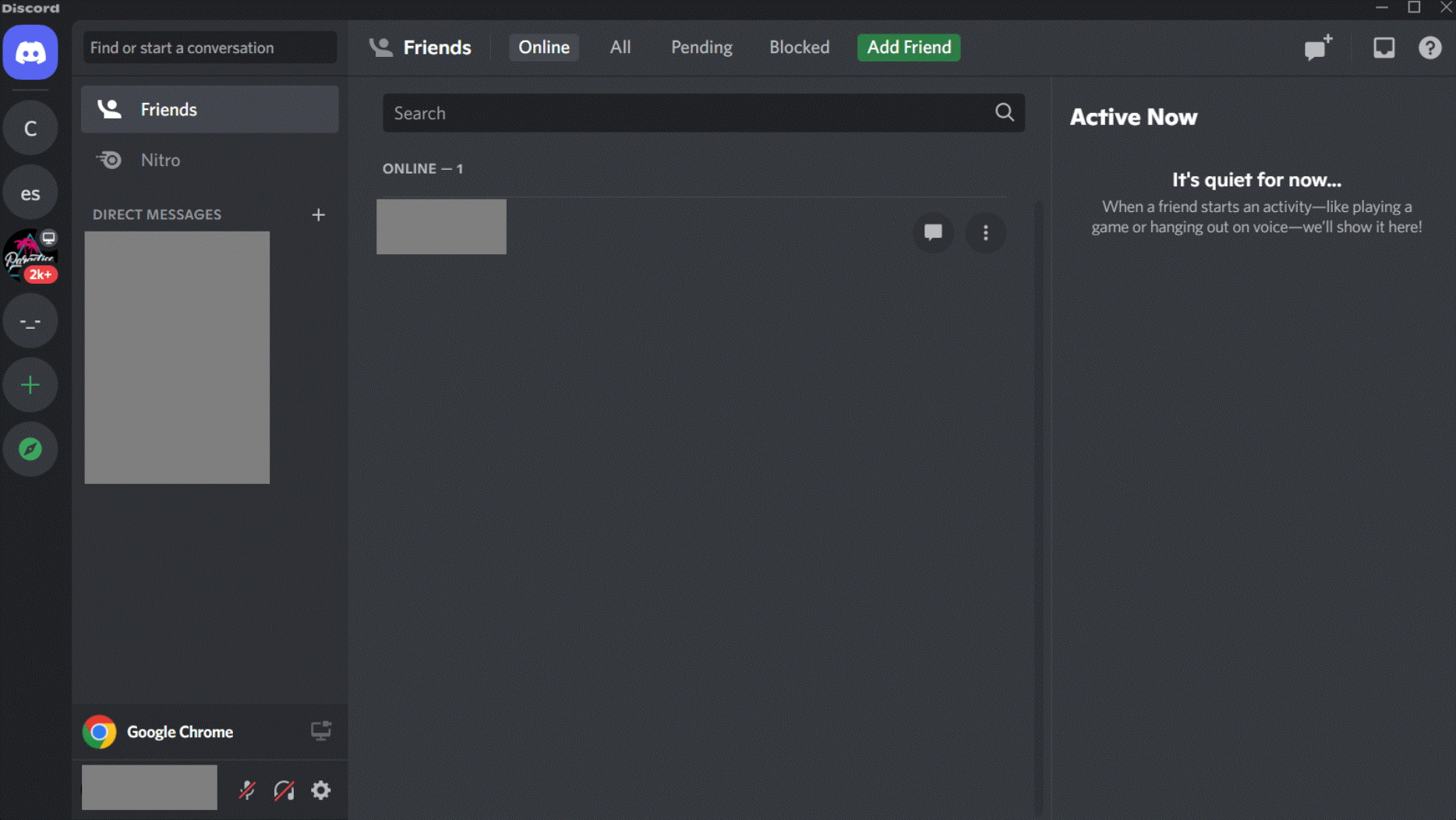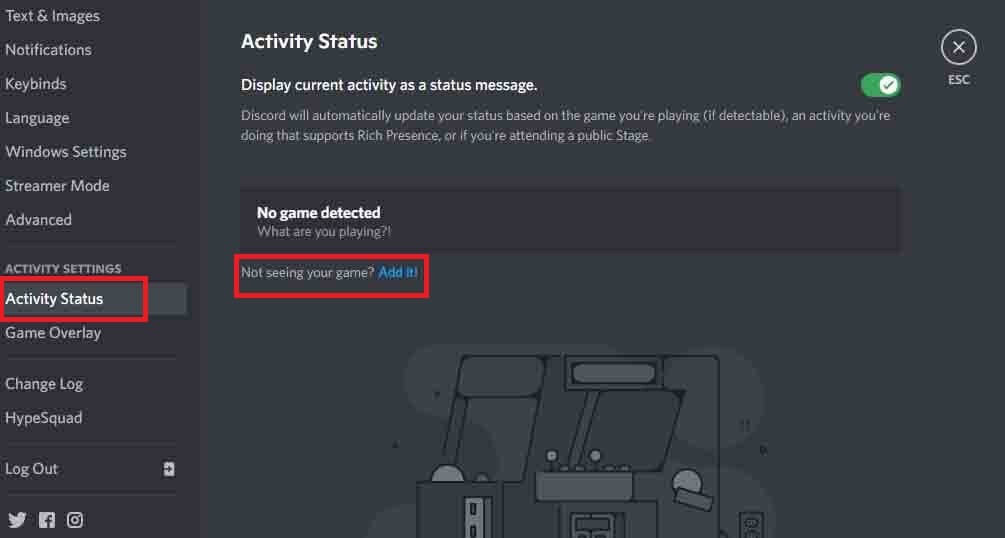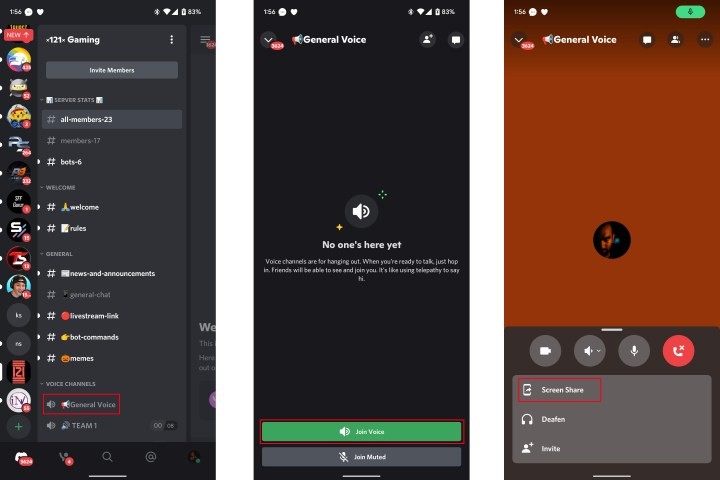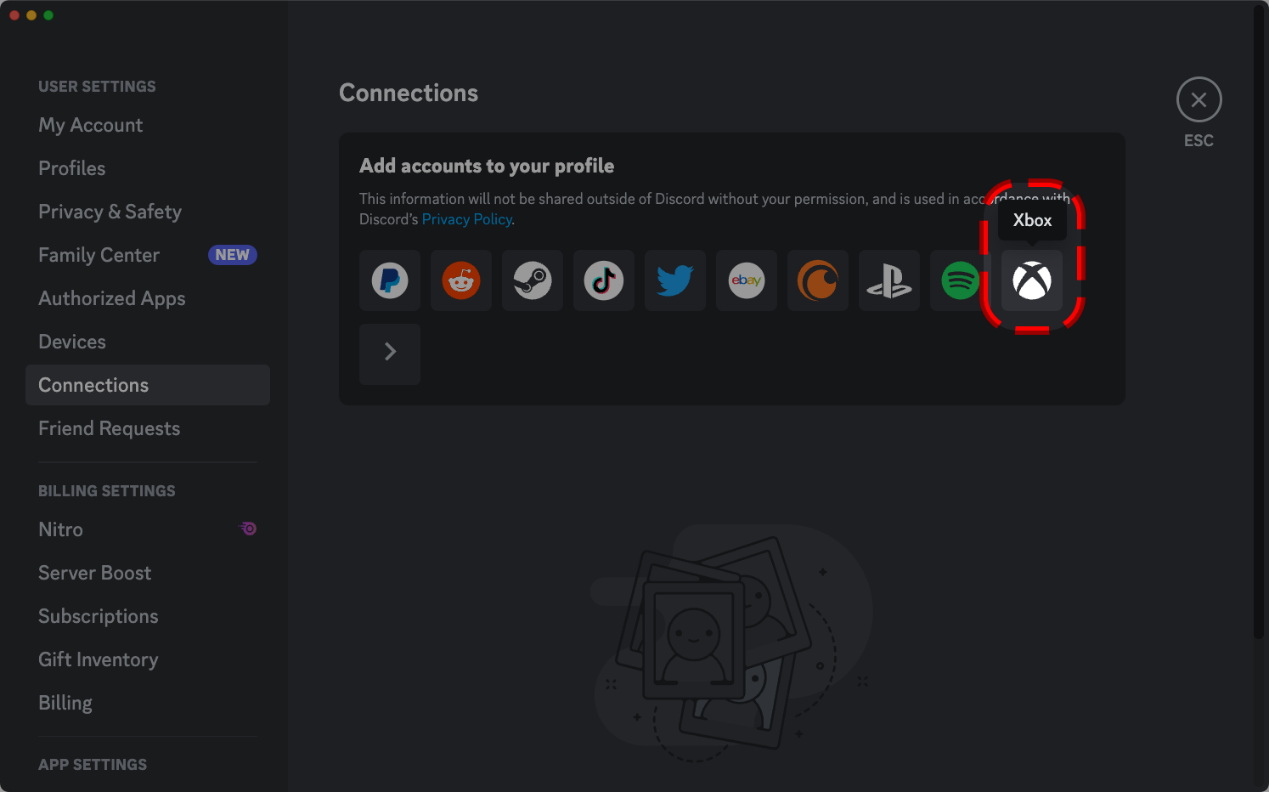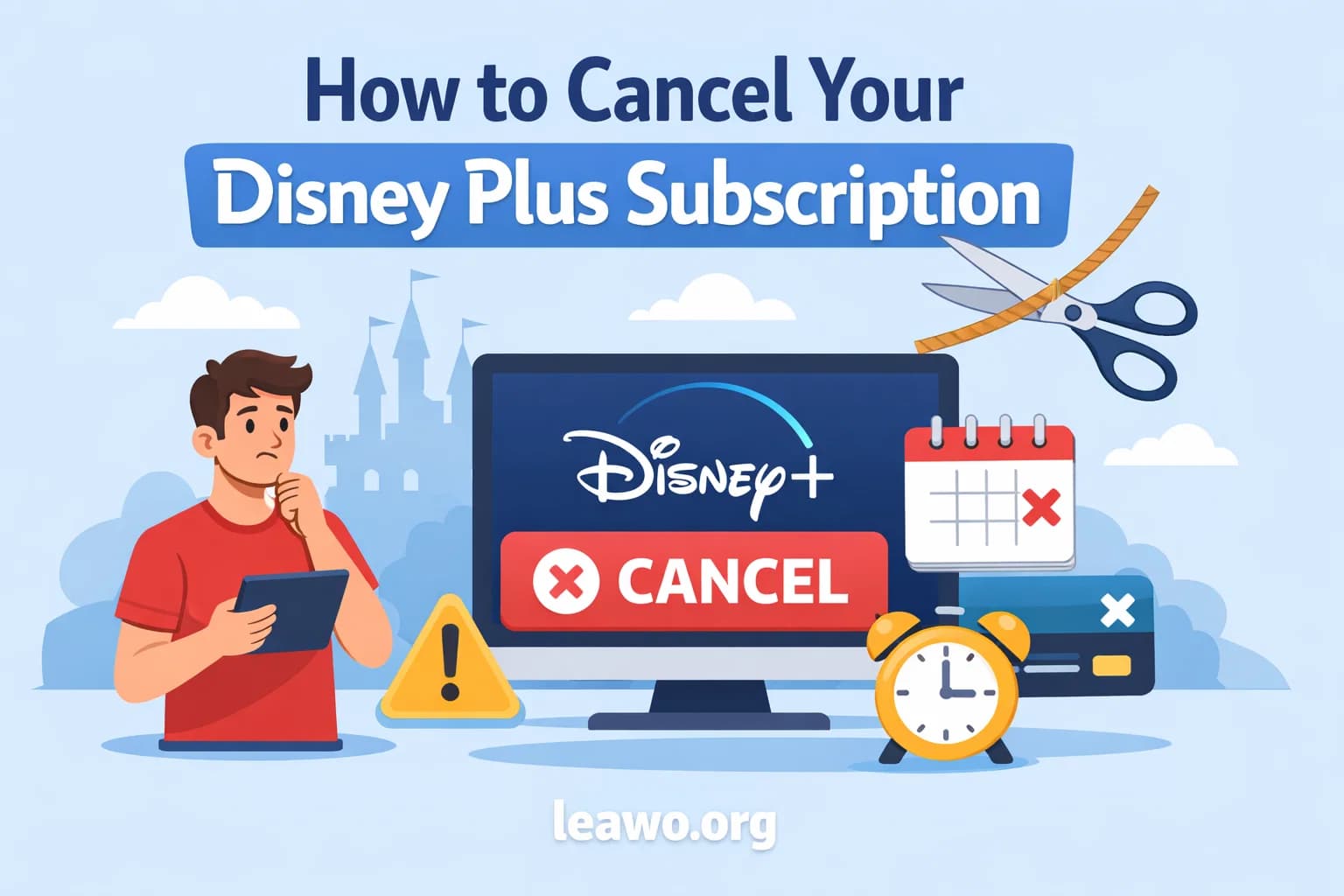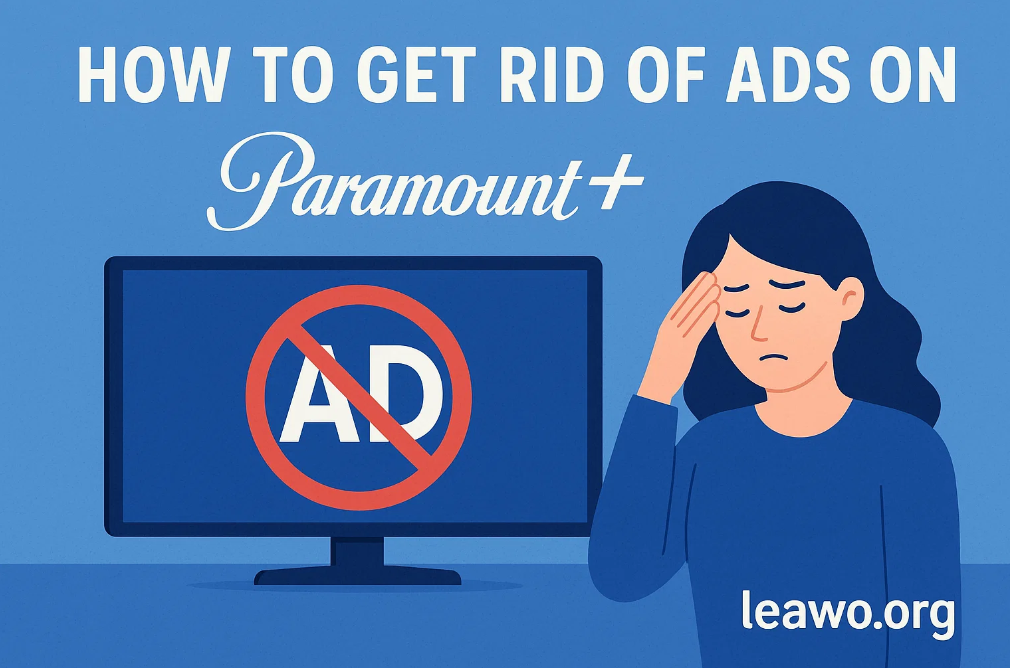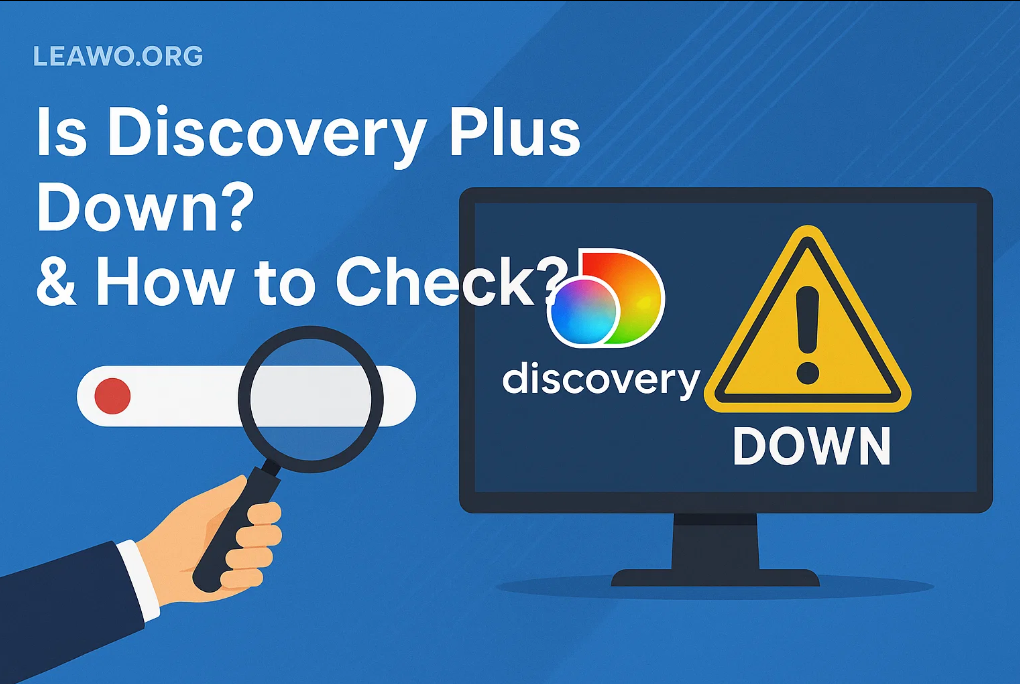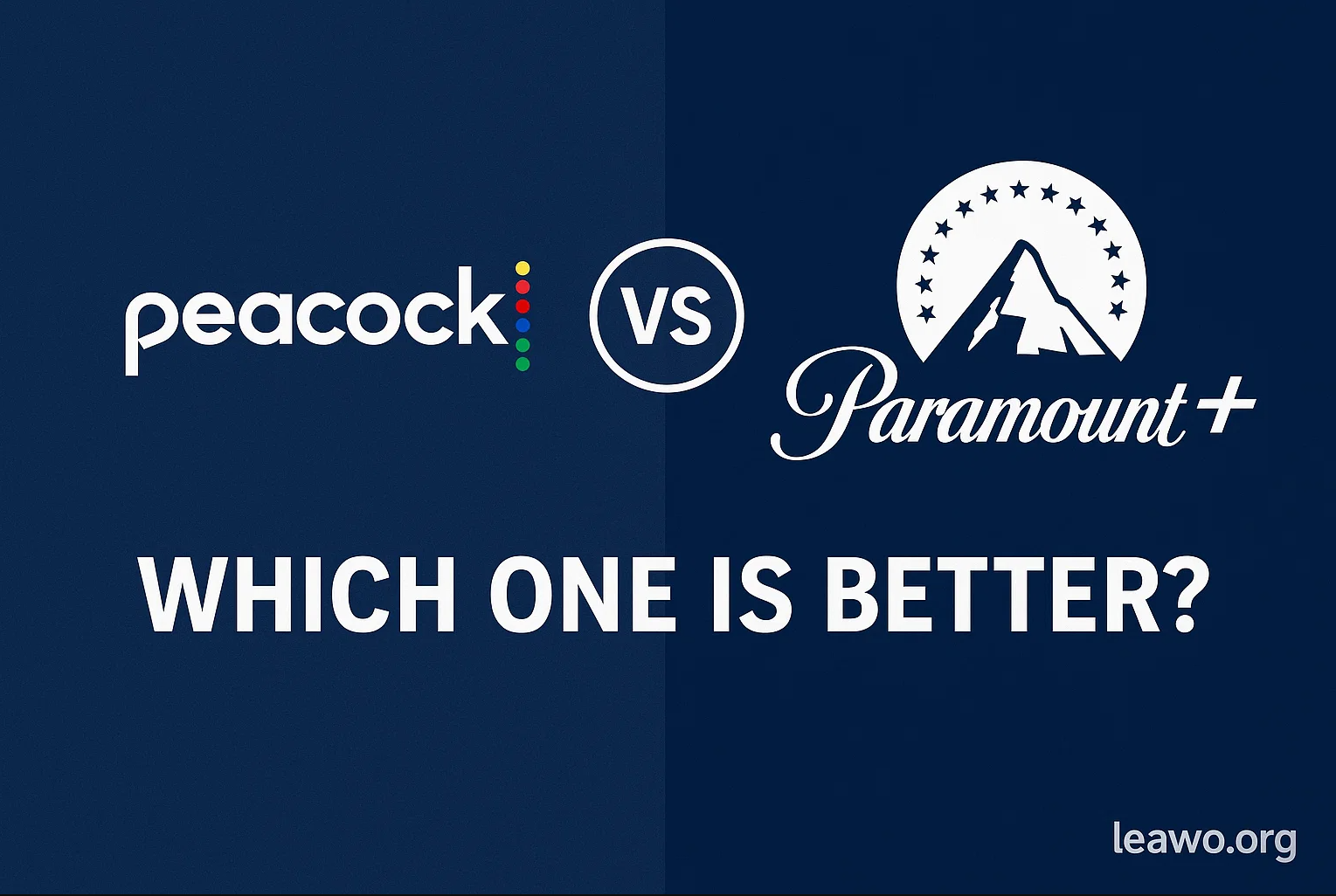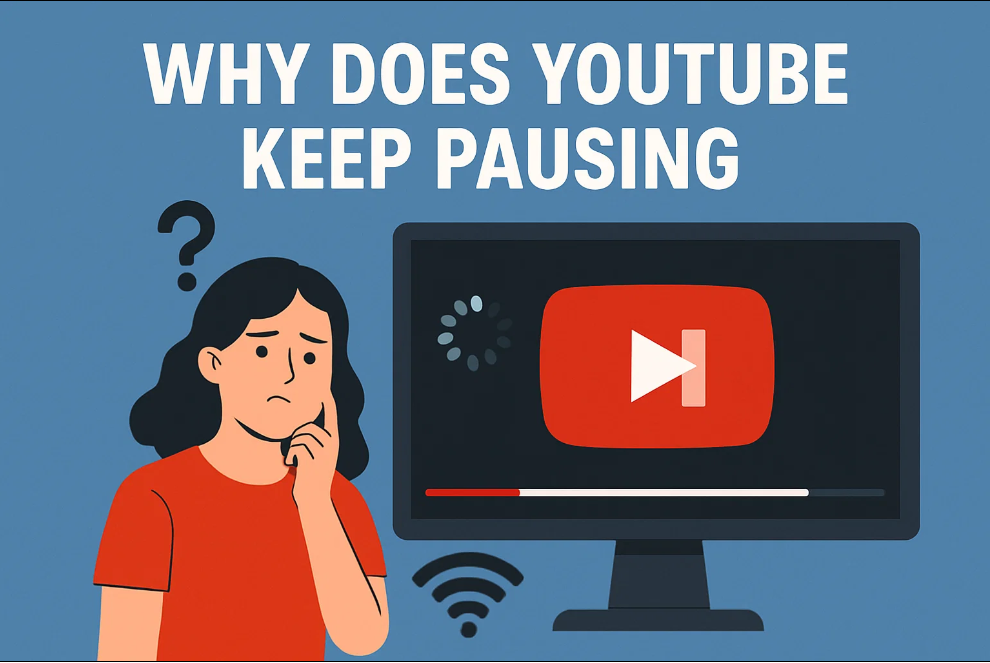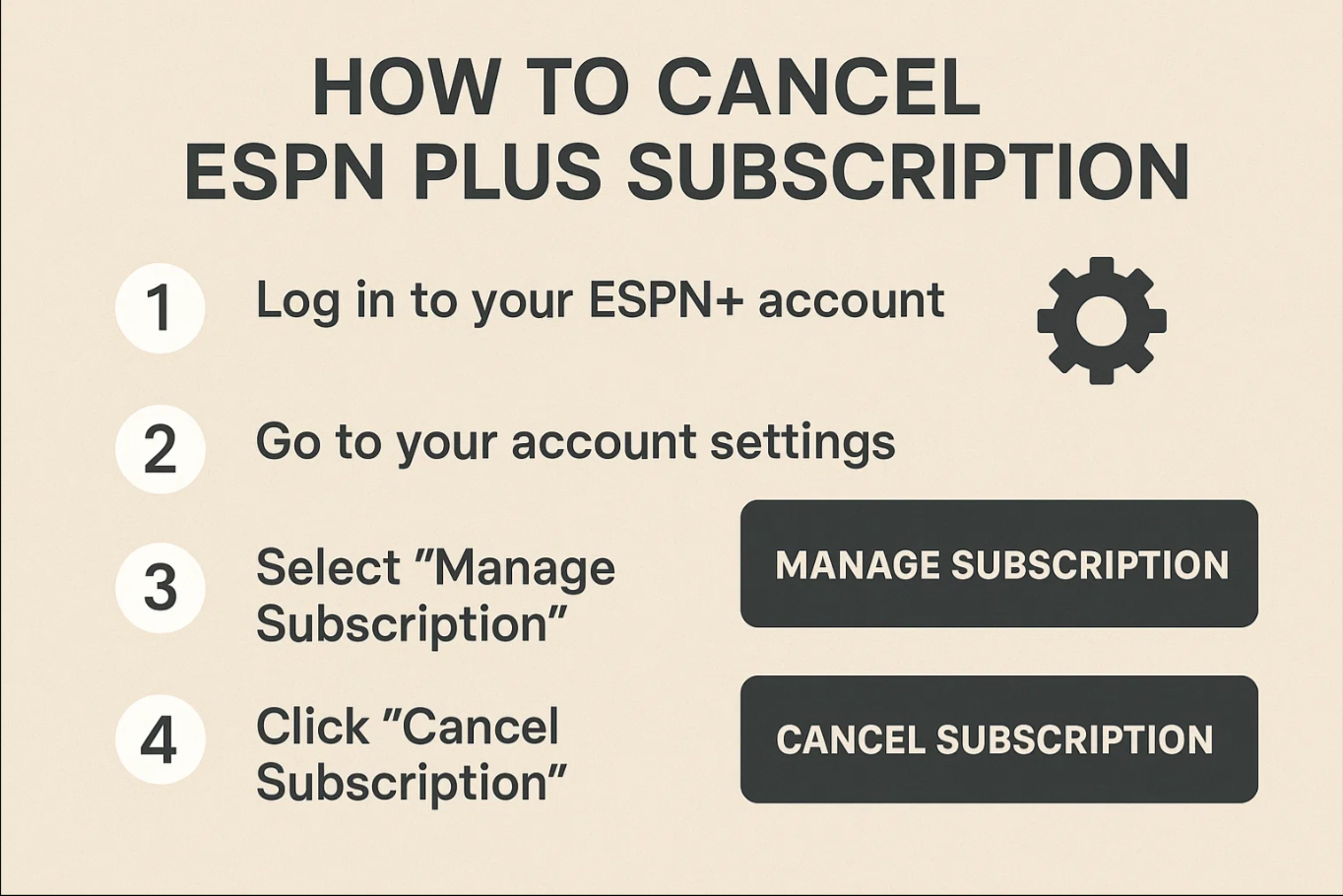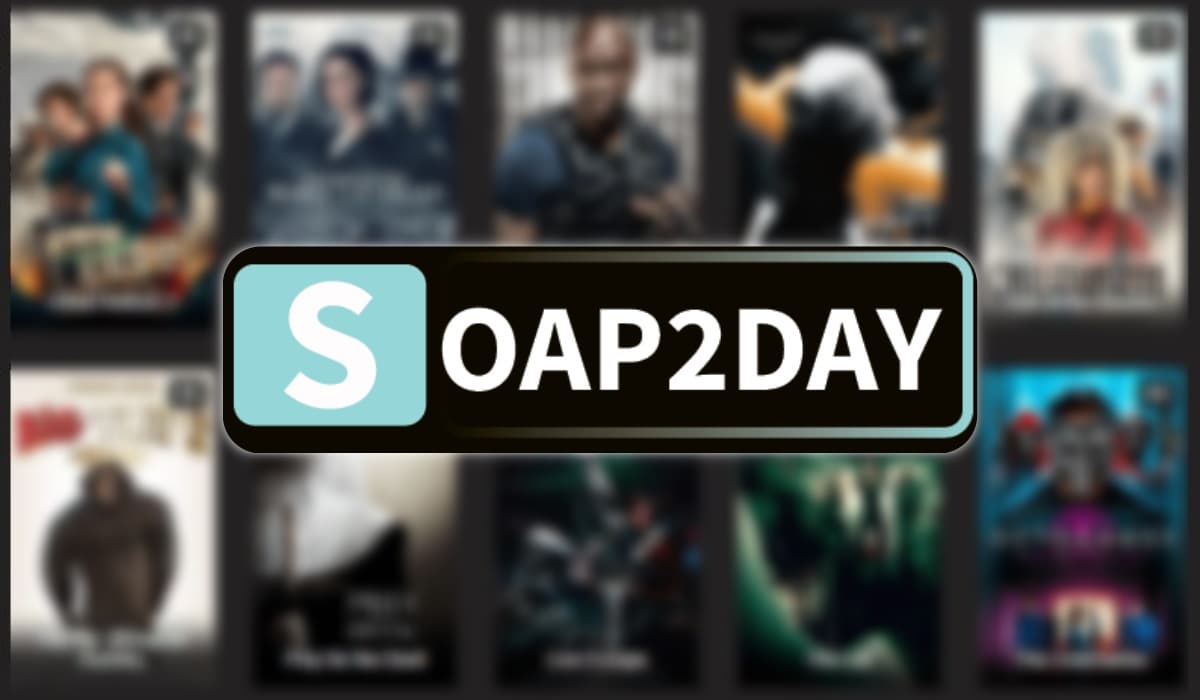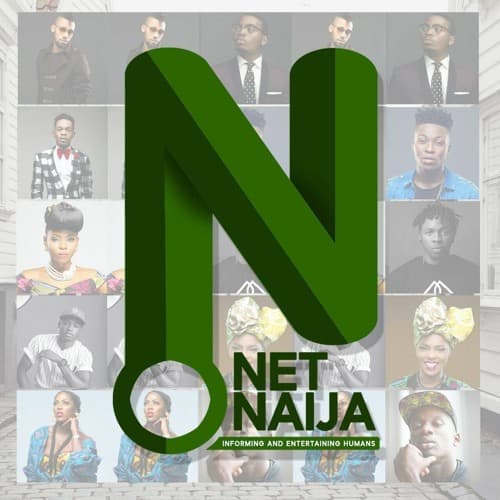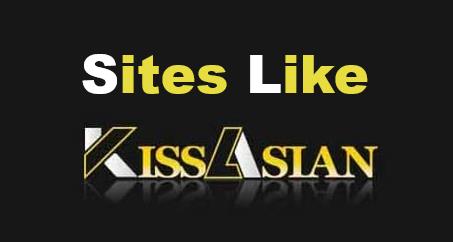Last updated on 2024-01-08, by
[2024 Guide] How to Stream Netflix on Discord in Different Devices?
Netflix is a very popular video-on-demand streaming site. We can watch movies and TV shows, be it classics, Netflix Originals, or from other studios. Netflix popularized the whole “binge” culture. On the other hand, Discord, is a great place to hang out with your friends. Discord gathers people with similar interests from around the world. Sometimes, you may want to make a live show on Discord, sharing a particular movie or scene from Netflix. How to Stream Netflix on Discord? In this article, you will learn how to screen share Netflix on Discord from different devices and enjoy with your friends on Discord Live.
OutlineCLOSE
Part 1: How to Stream Netflix on Discord from PC
Sharing a video while watching funny movie scenes is a new trend. More and more young people like to share their reactions to some funny and interesting content. So, if you’re using Discord to share such videos with your online friends, here’s a guide on how to stream Netflix on Discord.
Discord has official apps for all the major desktop operating systems. Whether you are using Windows, Mac, or Linux, you can download the Discord app and start using it.
Step 1. Open the Discord app on your PC. If you are using the browser version of Discord, then you can continue using it but we recommend the standalone application. Log in to Discord using your credentials.
Step 2. Next, launch your favorite web browser and open Netflix’s home page. Log in to your Netflix account using your credentials.
Step 3. Switch to the Discord app. It is now time to join a server. If the server, where you want to stream Netflix, is already present, join that server. After creating or joining a server, the next step is to add Netflix as a streaming source on the Discord app.
Step 4. In the Discord app, select “User Settings” from the bottom left. Then select the “Activity Status” option under “Activity Settings”. Then you can see a “Not seeing your game?” option and an “Add it!” button next to it. Click on this button.
Step 5. After this, click on the “Add Game” option. As gaming is the main priority in Discord, all the names are usually associated with gaming. Generally, Netflix will be highlighted in green with the status “Now playing!”. You can now close the settings by clicking on the “X” (Esc) on the top right. Start to Stream Netflix on Discord.
Step 6. In the bottom left, you can see the Netflix Web Browser that we just added and a “Stream” button next to it. Click on this icon. You will get a new popup menu for “Screen Share”. Here, you have to select the web browser with Netflix on it.
Step 7. Once you confirm all the settings you want, you can click on the “Go Live” button.
That’s it. You are streaming Netflix on Discord. You can switch to the web browser and play any content on Netflix. On the left sidebar, you can see an “End Call” looking button. Press this button to stop streaming. See, Netflix screen share is not as hard as you think.
Part 2: How to Sream Netflix on Discord from Mobile Phone
It is also possible to make Netflix screen share on Discord using your smartphone. You first need to make sure that you have the Netflix app and the Discord app installed on your device.
Step 1. Open both Netflix Discord apps and log in to them with respective usernames and passwords.
Step 2. Now, switch to the Discord app and choose the Server where you want to stream the content off of Netflix. You can see a “Join Voice” button at the bottom. Click on it.
Step 3. Next, swipe up from the bottom and select the “Screen Share” option from the list. This will share your entire screen over Discord.
Step 4. Now go back to the Netflix app and start playing the movie or TV show that you want to stream with your friends. Anyone who has access to your channel should be able to view it.
If you find at the end of your stream you don’t want to visit that server again, you can always leave a Discord server.
Part 3: How to Stream Netflix on Discord from Xbox
Discord had announced that users would be able to stream Xbox games directly from the console to the chat app. The new feature will be available via the Xbox Insider beta program right away, with a full release to follow. If you’re interested in streaming Netflix on Discord from Xbox, you can try the method below, for it may work.
Step 1. Head into User Settings > Connections on Discord for desktop or mobile. Within the Connections menu, you can see an Xbox logo. Click that, sign into your Microsoft account, and you’ll be all set up!
Step 2. Now you can open Netflix’s home page. Log in to your Netflix account using your credentials.
Step 3. Nest, you press the Xbox button on your controller and open the Parties & Chats tab on your Xbox Series X|S/Xbox One.
Step 4. In the end, select Discord, then scroll to one of your available servers and join a Voice channel. You’ll be placed in that community’s Voice channel. Select “Stream your game” when you’re ready to start streaming.
In addition, the Nitro members can even utilize the sweet streaming perks provided by their subscription and Stream to Discord in HD quality, with 720P or even 1080P! Now, you may find streaming your game from Xbox to Discord is just as easy as talking with your friends using Discord Voice on Xbox!
Part 4: How to Stream Netflix on Discord from PS5
Sony has partnered up with Discord, made possible thanks to Sony Interactive Entertainment investing in Discord as part of the latter’s Series-H round. So, streaming your PS5 to Discord (and generally using Discord on PS5) allows you to share your gaming experience with friends, which can make the game even more fun. If you also wish to keep streaming Netflix on Discord from PS5, you may try the way below.
Note:
- To connect your PlayStation to your Netflix account, make sure you’re on the home screen and connected to the PlayStation Network.
Step 1. Download and install the PS Remote Play app on your PC. After that, you need to set up the PS Remote Play app by signing in. Once that is done, make sure that the PS Remote Play application and your PS5 are synced up.
Step 2. From the home screen of PS5, go to the TV/Video Services section and select the Netflix icon. Select Sign in on the Netflix home screen. Enter your Netflix email address and password.
Step 3. Now start by streaming the PS5 to PS Remote Play. Open your Discord and start a chat with the friends whom you want to stream with.
Step 4. After that, select the Share Your Screen option and then choose the PS Remote Play window.
Once you’re finished streaming, click the Share Your Screen button again and then click Stop Streaming to hide your screen. However, as we mentioned, you might not be able to stream it at the best quality since there might be visual or audio lag on numerous occasions. Nevertheless, if you are adamant about streaming Netflix on Discord from PS5, this is the best way you can do so.
Related: Best Downloader for Streaming Netflix Series Offline
When it comes to streaming video content, Netflix is undoubtedly one of the most popular platforms. However, there may be times when you want to enjoy your favorite shows and movies offline, whether it’s during a long flight or when you have limited internet access. That’s where Netflix video downloaders come in handy.
CleverGet Netflix Downloader is the perfect companion for Netflix subscribers in downloading Netflix movies and TV shows for unlimited offline playback. With this Netflix video downloader, you can download Netflix videos including movies, TV shows, serials, etc. easily and freely without any limitation. There is no limitation upon downloaded Netflix videos, and you could preserve Netflix downloads permanently, even after you cancel the subscription plan. Moreover, CleverGet Netflix Downloader is a Netflix HD video downloader that could let you download Netflix videos at up to 1080P resolution without quality loss.
Several users doubted can you stream Netflix on Discord? If they could somehow stream Netflix on Discord so that they can enjoy movies or TV Shows with friends who stay far from them. In this guide, we have found that it is possible to stream Netflix on Discord. We saw all the steps on how to screen share Netflix on Discord. If you do really enjoy and share Netflix videos with your friends, why not try the best downloader – CleverGet Netflix Downloader for streaming Netflix series offline?
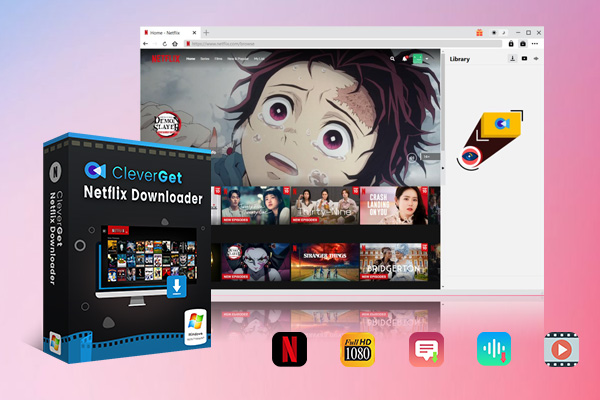
-
CleverGet Netflix Downloader
– Enable users to download movies, TV shows, serials, etc. to MP4/MKV format.
– Detect M3U8 links intelligently with an inherent browser to download videos.
– Download 720P, 1080P Netflix HD videos without quality loss.
– Support to download TV series episodes of all/certain seasons in batches.